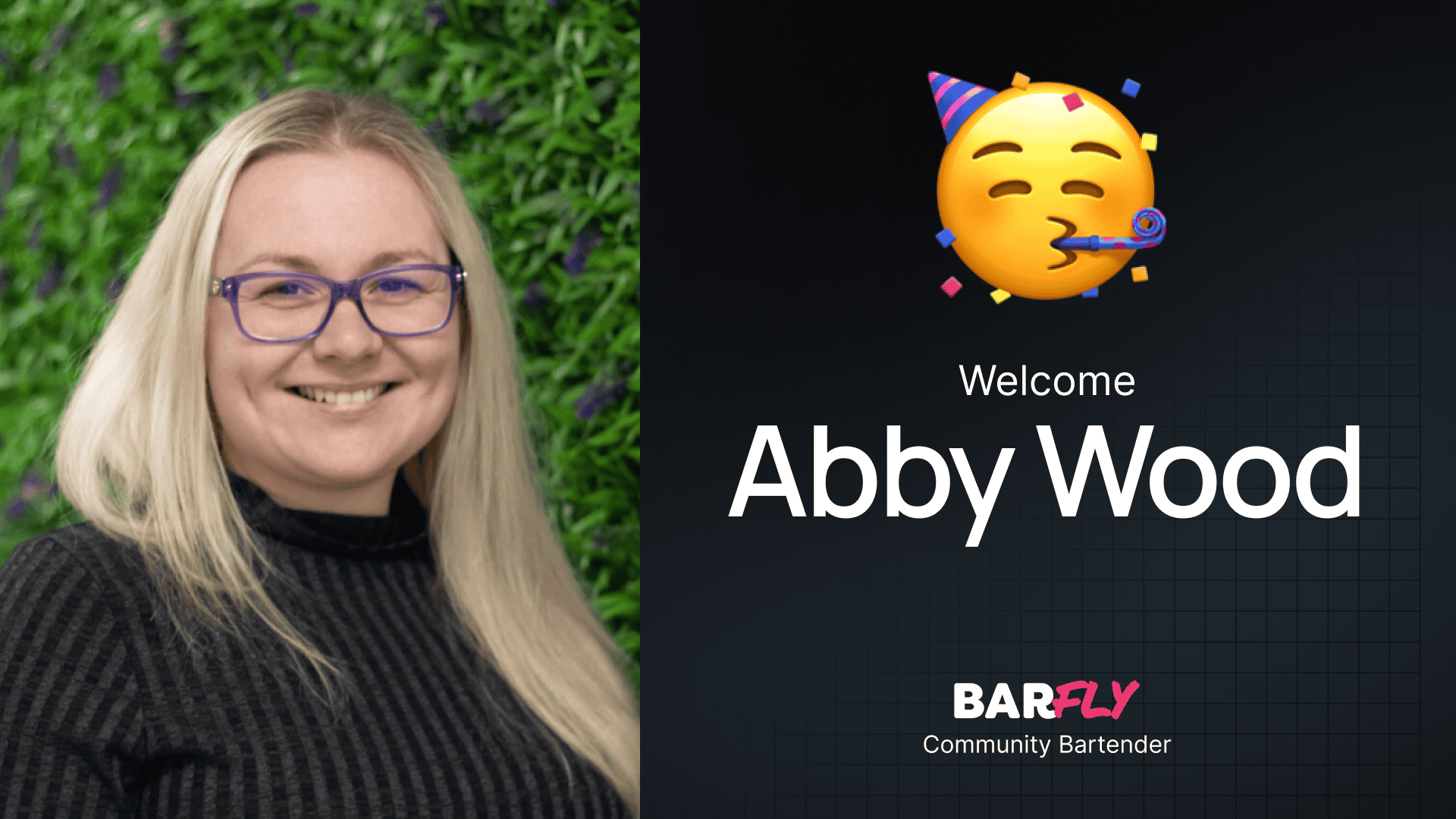In one of my recent videos, I introduced a new font size calculator I created. Afterward, I noticed several comments from viewers who were new to the clamp() function, asking about its other potential uses. This inspired me to create a guide on one of my favorite use cases for clamp(): responsive section padding.
In this post, I’ll show you how to move away from static pixel values for desktop, tablet, and mobile breakpoints and instead use a single clamp() function that automatically scales based on the device size. Not only does this save time, but it also results in a smoother, more polished design by eliminating the “stair-step” effect of static breakpoints. Let’s dive in!
The Problem with Static Padding
When designing a section, it’s common to start with static pixel values for padding. For example, you might set:
- Desktop: 80px top padding, 24px left and right
- Tablet: Same as desktop, or slightly adjusted
- Mobile: 48px top padding, 16px left and right
While this approach works, it has its downsides. For one, manually adjusting padding for each breakpoint can be tedious. More importantly, static values create abrupt jumps between breakpoints, which can feel jarring to users.
Here’s where clamp() comes in. It allows you to define a range of values that scale fluidly between a minimum and maximum viewport size, creating a seamless transition across devices.
Setting Up a Section with Static Padding
To illustrate the difference, let’s start with a basic section using static padding:
- Create a container: Add a dark background color for contrast.
- Add an inner container: This will constrain the content to your website’s width. Give it a lighter background color to make the spacing more visible.
- Apply static padding:
- Top: 80px
- Left/Right: 24px
This setup works well on desktop, but as you scale down to mobile, the proportions can feel off. For example:
- 24px left/right padding might feel too wide on a small screen.
- 80px top padding might create an unnecessarily large gap.
To fix this, you’d typically adjust the padding for each breakpoint. However, this process is time-consuming and prone to inconsistencies. Instead, let’s use clamp() to handle it automatically.
Using clamp() for Responsive Padding
Step 1: Define Your Padding Ranges
To use clamp(), you need to define:
- Minimum padding: The smallest value for your padding (e.g., 48px for top/bottom, 16px for left/right).
- Maximum padding: The largest value for your padding (e.g., 80px for top/bottom, 24px for left/right).
- Viewport range: The minimum and maximum viewport widths where the scaling should occur (e.g., 420px to 1280px).
Step 2: Use a Clamp Calculator
To simplify the process, I recommend using a clamp calculator (I’ll link one in the description). Here’s how to set it up:
- Enter your minimum size (e.g., 48px for top/bottom padding).
- Enter your maximum size (e.g., 80px for top/bottom padding).
- Set your minimum viewport (e.g., 420px) and maximum viewport (e.g., 1280px).
- Leave the root font size and viewport units as default.
- Generate the
clamp()function.
For example, the calculator might output:
cssclamp(3rem, 4vw, 5rem)
This means:
- At the smallest viewport (420px), the padding will be 3rem (48px).
- At the largest viewport (1280px), the padding will be 5rem (80px).
- Between these sizes, the padding will scale fluidly.
Step 3: Apply the Clamp Values
Now, let’s apply the clamp() values to our section:
- Add a class to your section (e.g.,
section--default). - Open the spacing settings and replace the static pixel values with the
clamp()function:- Top/Bottom:
clamp(3rem, 4vw, 5rem) - Left/Right:
clamp(1rem, 2vw, 1.5rem)(for 16px to 24px)
- Top/Bottom:
Testing the Results
Once the clamp() values are applied, you’ll notice the padding adjusts smoothly as you resize the viewport. Here’s what happens:
- On a wide screen, the padding reaches its maximum values (e.g., 80px top/bottom, 24px left/right).
- As the screen narrows, the padding decreases proportionally.
- At the smallest viewport (e.g., 420px), the padding locks in at its minimum values (e.g., 48px top/bottom, 16px left/right).
This approach ensures your design looks balanced on all devices without the need for manual adjustments at each breakpoint.
Creating Variants for Different Section Sizes
To make your workflow even more efficient, you can create multiple section classes with different padding ranges. For example:
- Default Section (
section--default): 48px to 80px top/bottom padding. - Large Section (
section--large): 60px to 120px top/bottom padding. - Small Section (
section--small): 32px to 48px top/bottom padding.
By setting up these reusable classes, you can quickly apply consistent spacing across your site. This is especially helpful when working on projects without a strict design system, as it allows you to maintain visual harmony while saving time.
Why Use clamp()?
Using clamp() for responsive padding offers several benefits:
- Smoother transitions: No more abrupt jumps between breakpoints.
- Time savings: Define your padding once and let it scale automatically.
- Consistency: Avoid the common mistake of forgetting to adjust padding for mobile devices.
- Flexibility: Easily create variants for different section sizes.
Final Thoughts
In my most recent starter site, I set up five section classes—Extra Small, Small, Default, Large, and Extra Large. This system has been a game-changer for quickly building out layouts while maintaining consistency. Whether you’re working from a Figma design or starting from scratch, clamp() ensures your spacing is responsive and polished from the start.
If you haven’t tried using clamp() for section padding yet, I highly recommend giving it a shot. It’s a simple change that can make a big difference in your workflow and the quality of your designs.