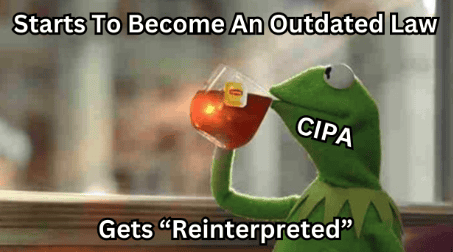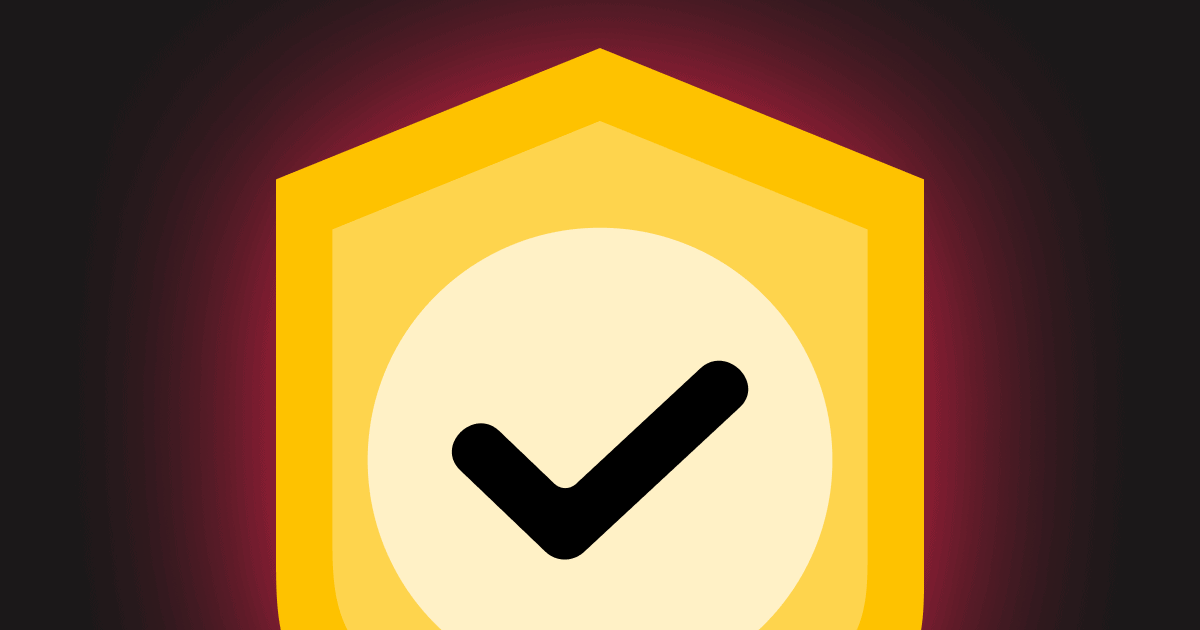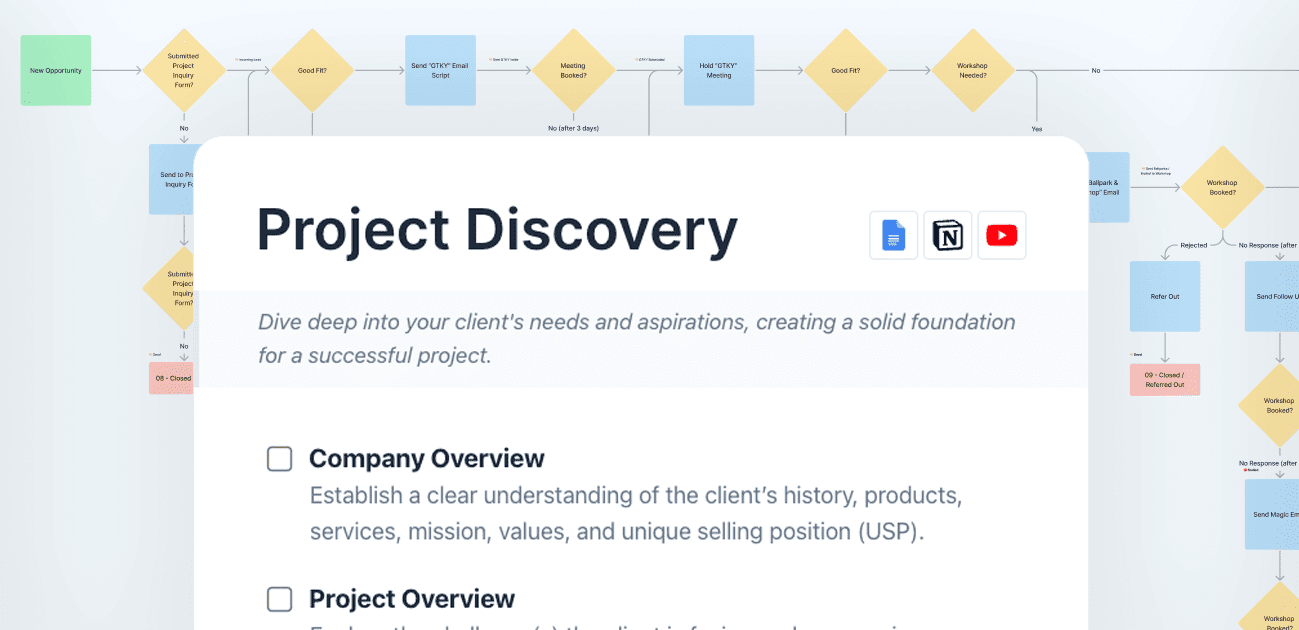If there’s one thing us web designers love, it’s nifty and nerdy tools — especially the free ones.
Over the years I’ve come across dozens of awesome little utilities that come in handy at just the right time. Anything from creating random blob shapes, to prefixing my CSS, to sizing my typography — there’s a tool for just about everything.
But over the years my bookmark folder has become the junk drawer of my browser making it hard, if not impossible, to find what I need.
Most of these I’ve found through random posts inside our community, but chances are we’ve all missed out on some gems buried in the comments.
Well, hopefully we have a solution for that — and it will come as no surprise, but Airtable can help us!
I’ve created a database where we can submit, organize, and link out to our favorite tools — all of the crowdsourced by The Admin Bar community and its 5,000+ members.
I’ll embed the database below, but you might have a better experience looking at it directly in Airtable instead of the narrow container width of this article.
Here’s the link to view the database in Airtable.
If you’d like to learn more about how you can submit tools to the directory, there are instructions on that below.
How to Use the Directory
When you open the directory in Airtable, there are several tools you can use to sort, group, and search for the information you’re after. Doing this will help make the list easier to understand and help you find what you’re looking for.
Search the Database
If you have some keywords you know will be in the kind of tool you’re looking for, then the search function might be the easiest way to go about it. Click the magnifying glass icon at the top right of your screen, type in your search phrase and any matching records will be highlighted.
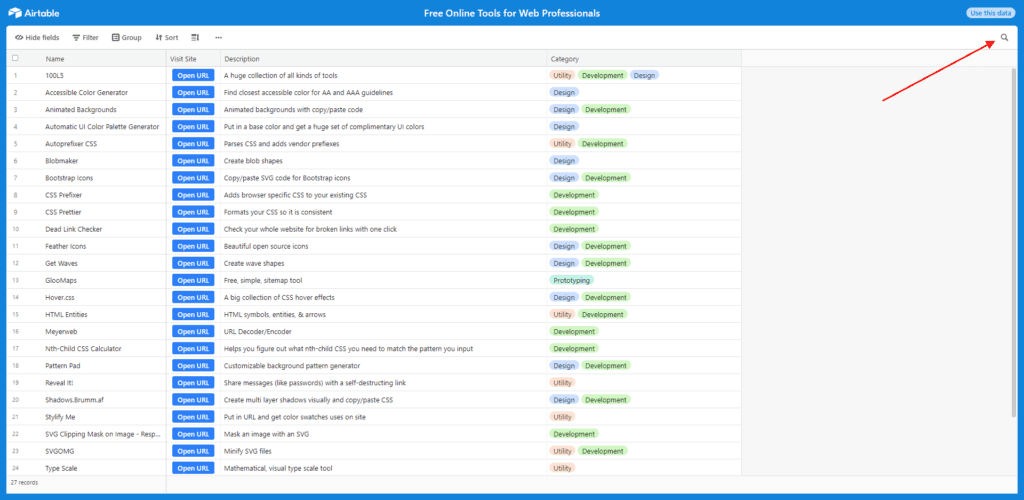
Filter the Database
Filtering is a great way to narrow down the records to specific criteria. If you’ve worked with any conditional logic before, then filtering in Airtable will be simple.
First, click the “Filter” button at the top left part of the database and a small dialog will open up. In it, you can set the parameters for your filter. You can use any combination of parameters to narrow down your search, and when you set these conditions Airtable will only show the records that match.
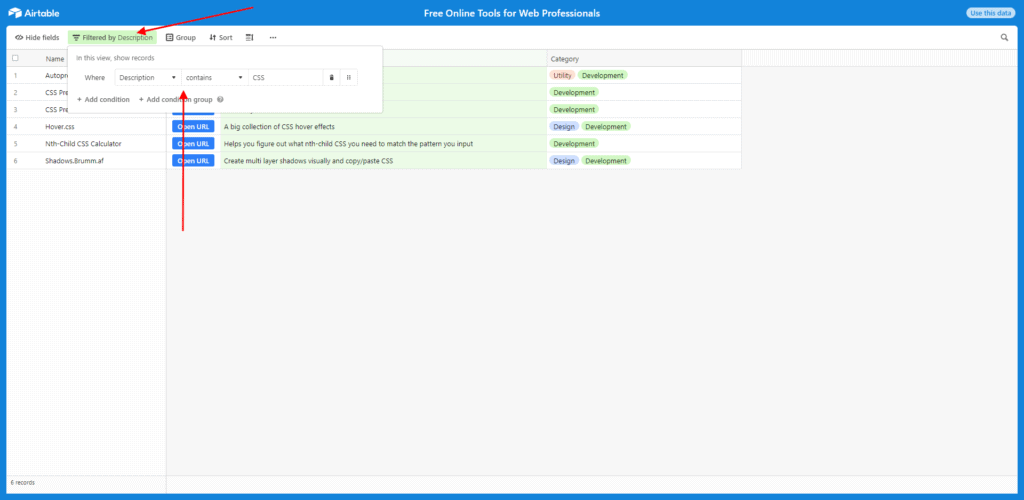
Group the Data
You may want to simply group the data so that similar type tools are next to each other. While this function is really powerful in Airtable, the only way I see this being useful for this directory (at least for now) is to group things by “Category”.
To group them, click the Group button along the top toolbar, and then use the dropdown to select which field you want to group the information by.
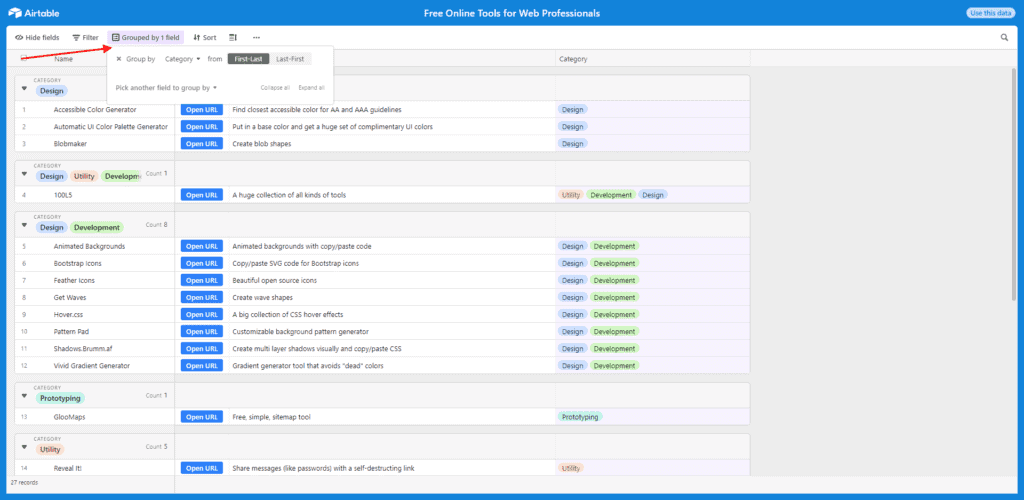
Sort the Data
The last helpful Airtable feature I’ll share with you is using the “Sort” function. Here you can change the order of the records by changing how they are sorted.
For reference, when you open the link it is sorted by the Name field.
To change the sort, click the “Sort” button in the top toolbar and change the parameters by which the database is sorted.
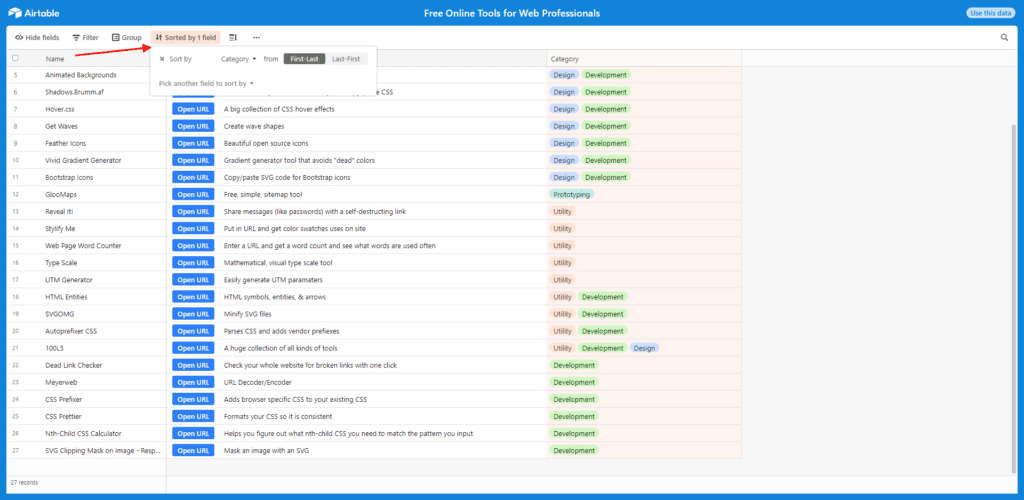
How to Submit Tools to the Directory
In order for this database to succeed, we need your help!
I’ve created a simple form for you to be able to submit your favorite tools, utilities, and resources to the database and help other people get use out of them too.
Keep in mind, this is not a database for WordPress plugins. What we’re looking for here are web-based tools, utilities, and resources that help website designers and developers.
All you’ll need to submit is:
- The name of the tool
- The URL where it can be found
- A description (tell us what it does in as few words as possible)
- Choose a category
Thank you in advance for sharing your favorite tools! The success of this resource depends on everyone doing their part to chip in!