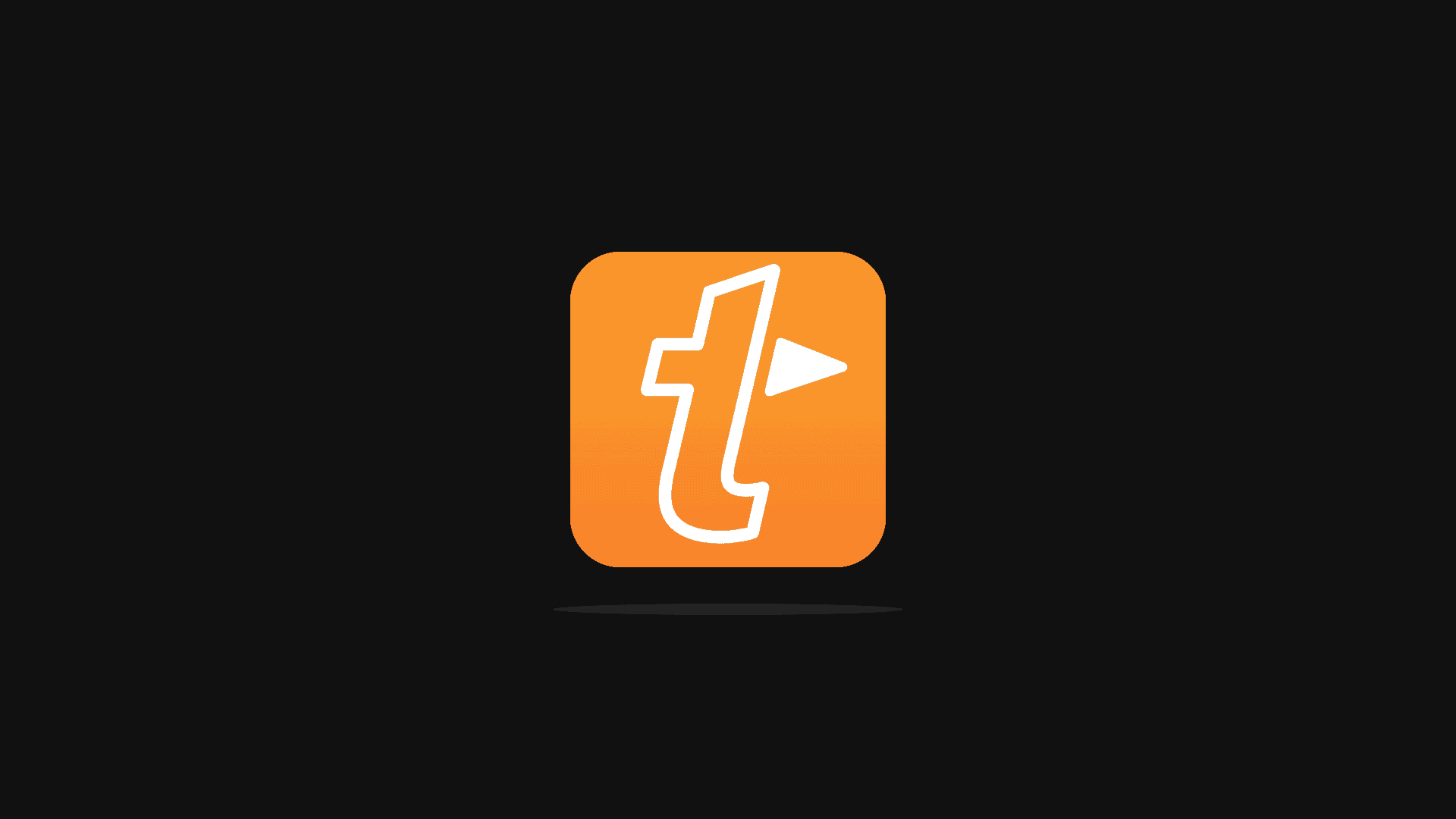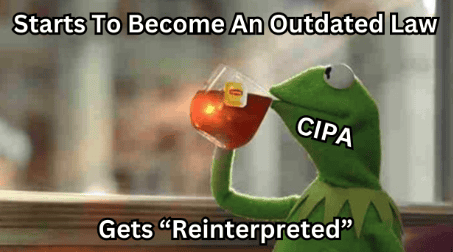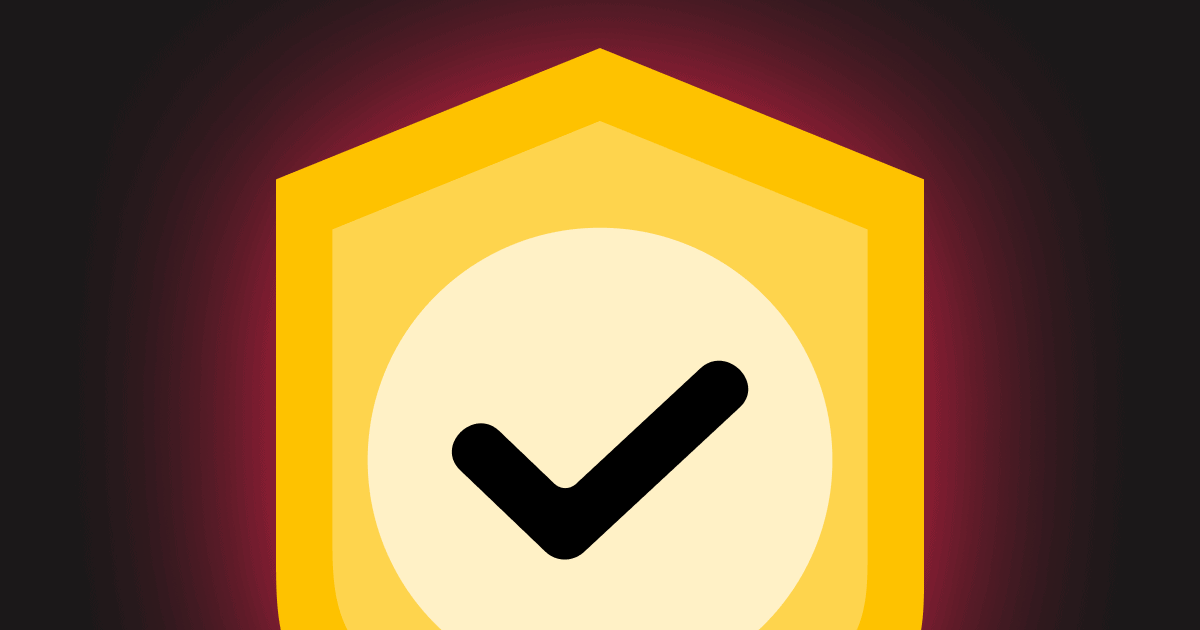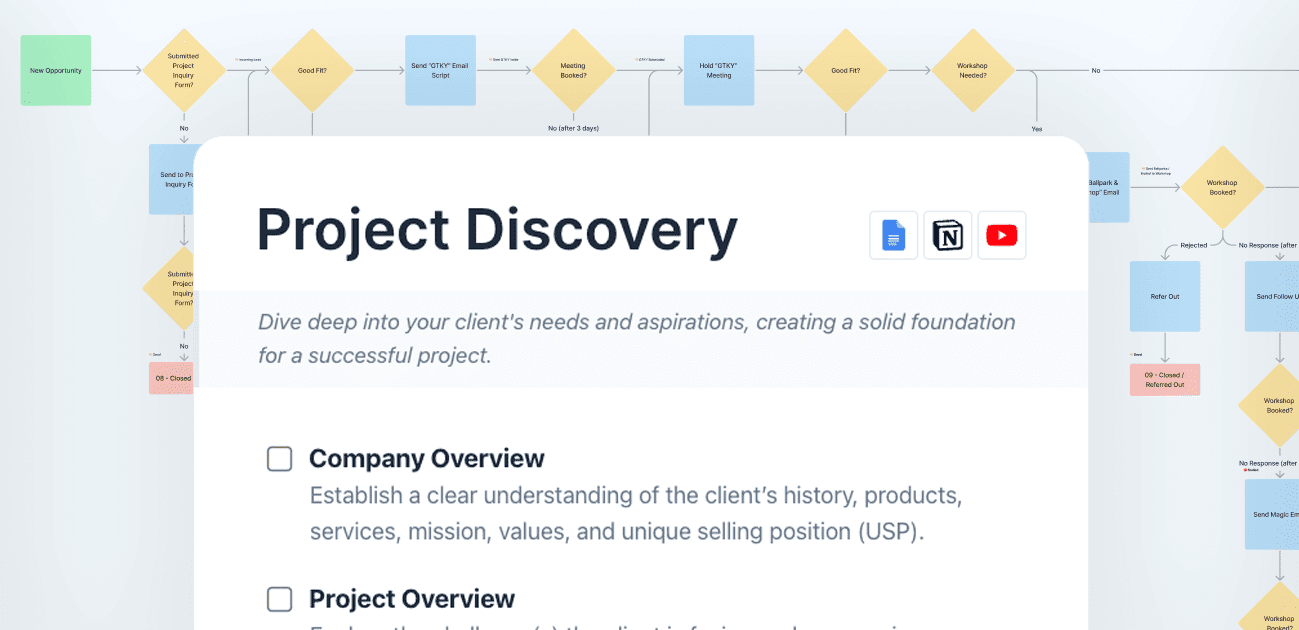If you’ve not used TextExpander before, it’s a simple productivity app (for Windows or Mac) that allows you to set up keyboard shortcuts that will expand any kind of text you’d like.
Here’s a quick demo video that shows you the basics.
To give you an example, I could set up a keyboard shortcut that when I type out “e.k” (for Email, Kyle) it will automatically expand out to [email protected] as soon as I type it (no matter what program or app I’m in!).
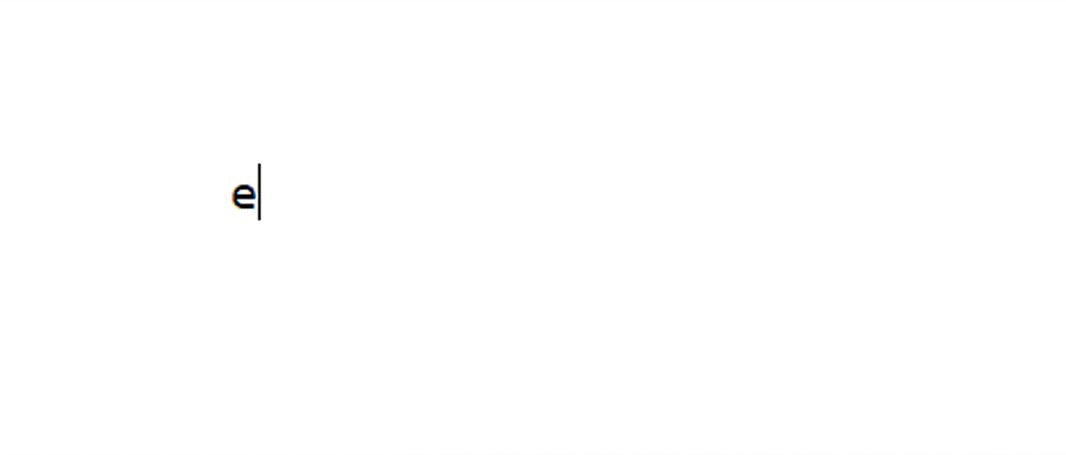
While the few keystrokes that saves might not be particularly impressive — TextExpander allows you to expand your shortcuts into any length of text where you can add fill-in-the-blanks, dates, times, calculations, and even nested snippets within snippets!
This means you could even set up something like an entire contract inside of TextExpander!
I was recently offered a 1-on-1 training session with a rep over at TextExpander, which reminded me just how handy this little tool is!
Thankfully, Tacoma (the fabulous rep) recorded the call and gave me permission to share it with you. She shares some really great tips on how to get the most out of TextExpander!
TextExpander One-on-One Training with Tacoma Perry
You can save 20% off your subscription to TextExpander by using this link.
My Favorite TextExpander Uses
After getting off the call with the rep today, I wanted to share a few of my favorite snippets I use:
Canned Emails
- Book a meeting
- Not a good fit
- Common support requests
- WOM scripts
- Collections
- The Friday Email
URL’s, Email Addresses, and Phone Numbers
- All of my email addresses & phone numbers
- Phone numbers and emails of people I contact often
- Key pages on my website (like inquiry forms, or pricing)
- URL’s I visit often (like PageSpeed Insights or your favorite Facebook group 🤔)
License Keys
- Plugin licenses
- Theme licenses
- CODE SNIPPETS
- HTML or CSS that I use often and always have to Google
- Inserting a comment inside of code
- Hex color values
Misc. Characters
- Em dashes
- Bullets
- EMOJIS! 💪 (I typed “.strong” to make that emoji)
- Proper quote marks
- Lorem ipsum (I keep Taco Ipsum in mine 🤣)
Autocorrect
Have a habit of always typing a word wrong? You can program them into TextExpander to autocorrect (eg. set “teh” to automatically change to “the”).
According to the statistics that TextExpander keeps, I use it between 50-90 times per day and save an average of 56 minutes per month (and considering I’m sometimes only saving a second or two, that’s a LOT!).
A few tips using TextExpander
Here are a few things you might not realize you can do with TextExpander:
Take advantage of “Nested Snippets”
Did you know you can place a snippet within a snippet?
Instead of writing out your entire signature in each canned email, you can create a signature snippet and insert it dynamically.
This makes it so you only have one place that will globally control your signature!
Quickly Search for Snippets
Chances are you’re going to collect a TON of snippets, which can make them hard to remember. But TextExpander gives you the ability to open up a snippet search from any program (set your keyboard shortcut for this under “File > Preferences > Hotkeys > Inline Search”
Explore the Snippet Library
You can quickly import entire collections of really useful snippets in TextExpander’s Public Snippets (https://snippets.textexpander.com/)
Keyboard Macros
The keyboard macros allow you to insert things like returns, tabs, “enter” or even “escape” into your snippets. You can even program a snippet to insert text that’s currently on your clipboard!
Dates & Times (with calculations!)
You can use the date or time macros to dynamically insert a date or time… but what’s really neat is you can combine that with calculations like “one week from now” into your date and time calculations. This is great for canned emails where you’re explaining a process and putting in due dates — do it dynamically!
You can save 20% off your subscription to TextExpander by using this link.