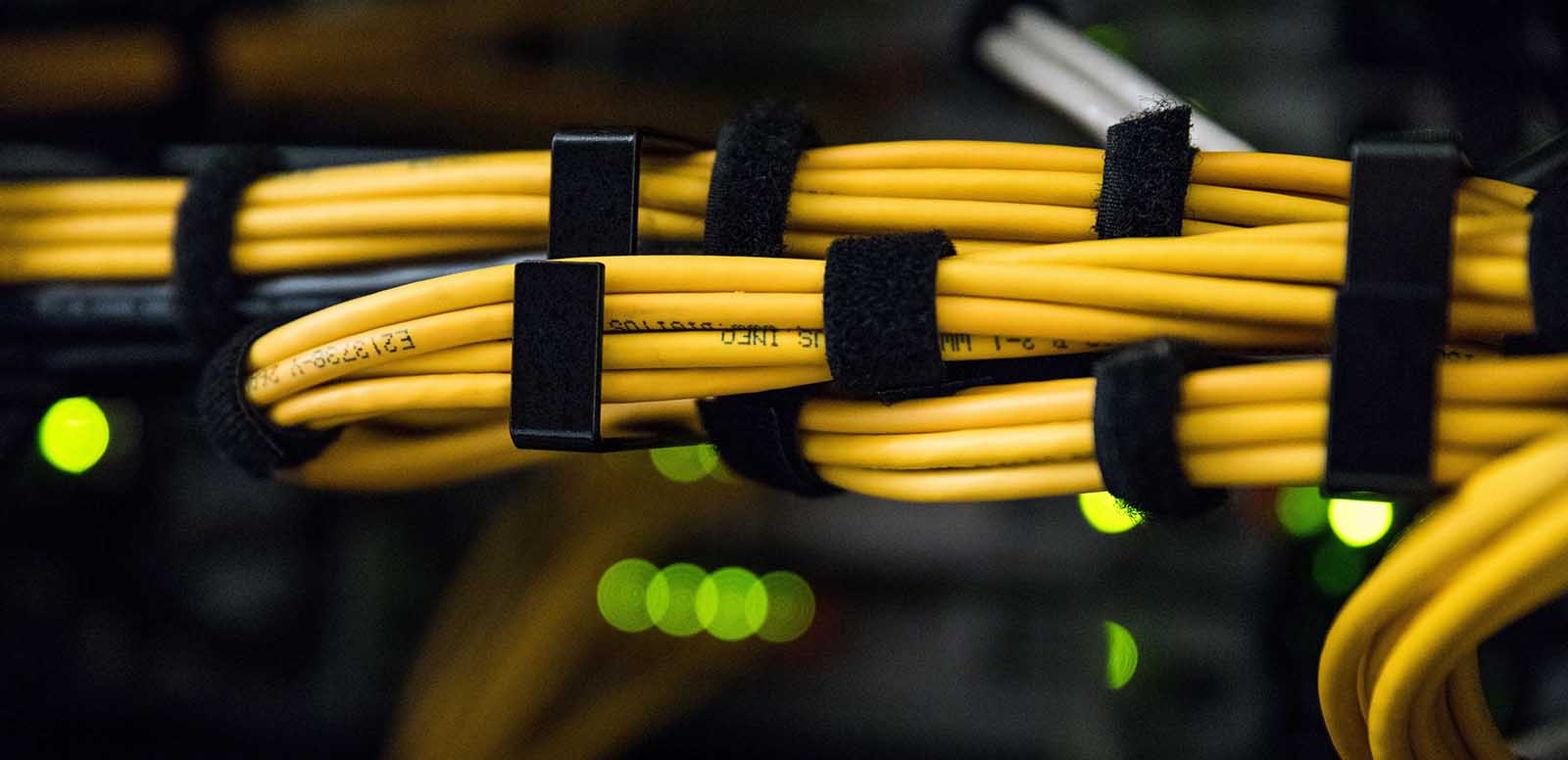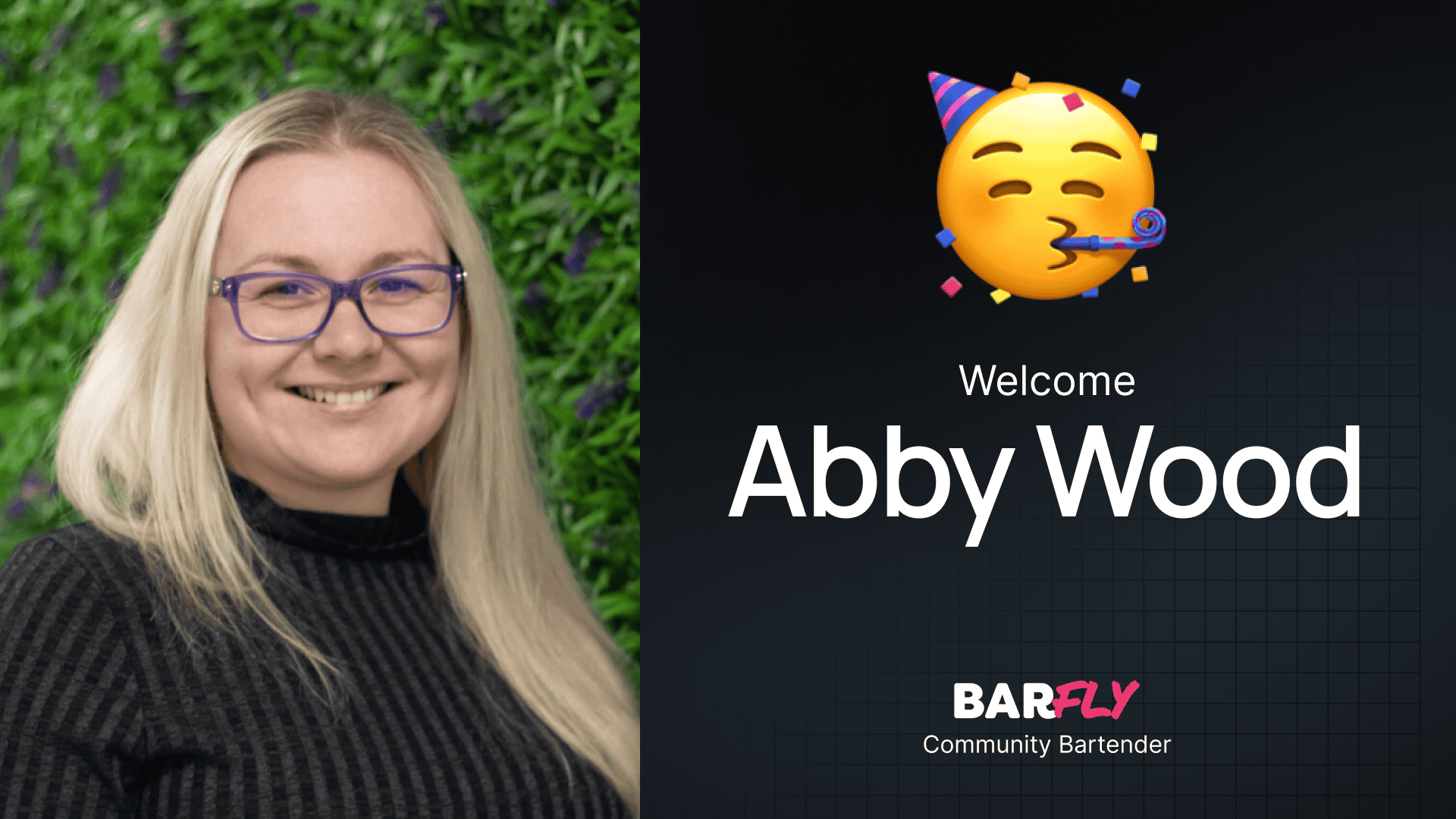I saw a couple of posts recently in the group wondering what the process is like when you’re migrating a site that’s hosted on a cPanel over to a host like Cloudways. So we’re going to do just that!
Video Transcript
We’re going to migrate this site here that’s currently on GoDaddy over to Cloudways as the GoDaddy resources just aren’t there for the price. The first thing you’ll want to do is log into Cloudways. I’ve already set up a new application that we’ll be migrating the site over to. Once this loads we’re going to get into that new install. So we’ve got the new Cloudways URL.
So we’re going to install the Cloudways migration plugin on the old site. If you search for Cloudways you should be able to find their migration tool… right here… you can also find this in your Cloudways account inside your application under Migration Tools, save to your desktop or wherever and install it from there. For this we’ll install it right from the repository. Click install, then activate it. Once it’s activated it should redirect you to the migration settings. If you need to find this, it’s on the left sidebar under Cloudways Migrate. First you’ll enter your destination URL which is the new applications’ URL.. this guy right here. The database name is found here.
Paste that in, copy your IP address and bring that over, then the SFTP username is next – this you’ll need to set up with a username and password. Once that’s done, go ahead and copy and paste them into the migration settings page. paste that in and paste the password in.
Then check the agree box and hit migrate.
A new window will open to validate your details. This can take a little bit of time or a lot depending on the size of your site and server speeds…Since this can take a bit of time, we’ll come back once it’s all finished.
And it’s finished! This is the screen that will show up once it’s finished. you can visit the migrated site which will bring you to the Cloudways app URL version. Log into the back end of this site, we’re still on the Cloudways app URL and we’re going to make a small change on the migrated site so when we change the DNS records we’ll be able to see that the new site is indeed live.
So I’m going to open up the home page and make fairly minimal change like adding an exclamation mark on the new site and update it. The next step is to head over to Cloudways and open the domain management page to change the primary and secondary domains.
Then we’ll head back to the access details to snag the IP address and swap out the old with this new one. This will log you out of the migrated site, so sign back in and open the site in an incognito window to check that the small change to the page is visible.
You may notice that you now have an SSL error on your site which is most likely going to be a mixed content error. This is a super simple fix.
If you’re using Elementor, head over to Elementor tools found on the left side bar of the back end and click on replace url. Paste the old Cloudways app URL on the left and the URL of your new site on the right and click replace url. 827 rows affected so it’s swapped out those old URLs with the real domain which will fix your mixed content error along with any on page links that didn’t swap over during the migration.