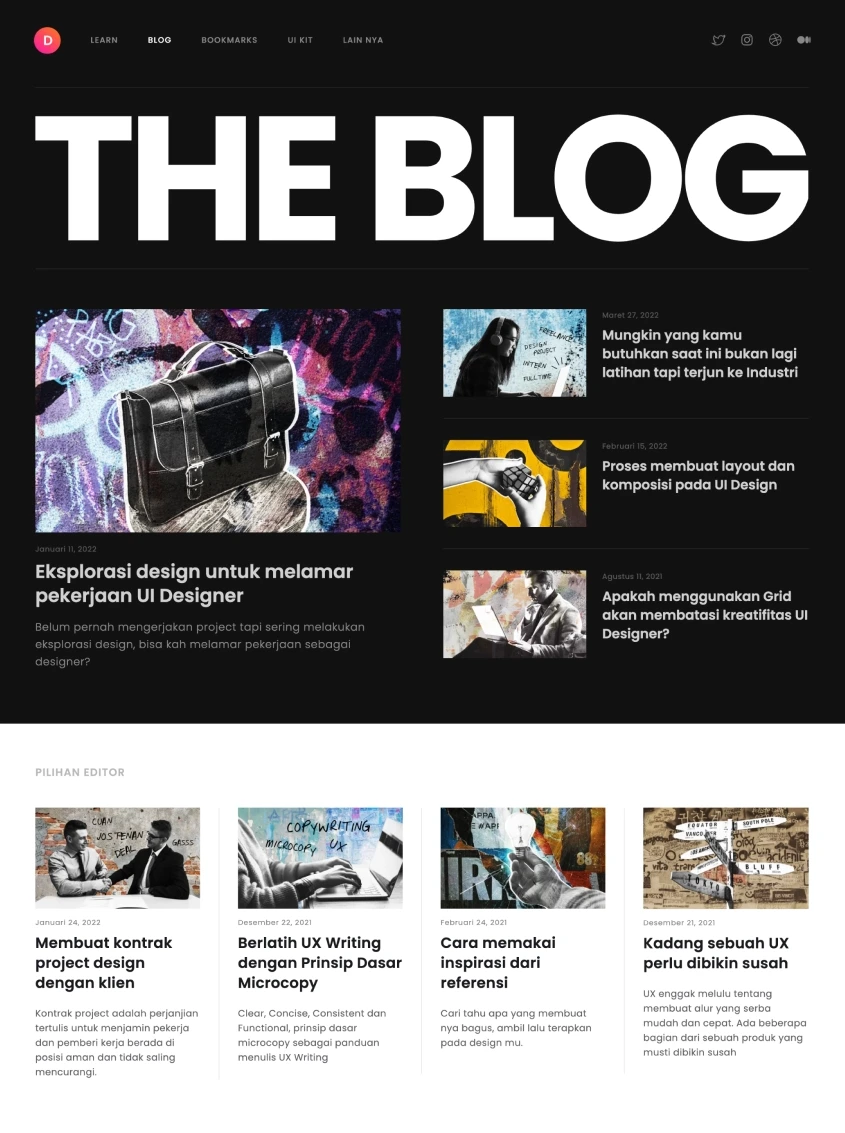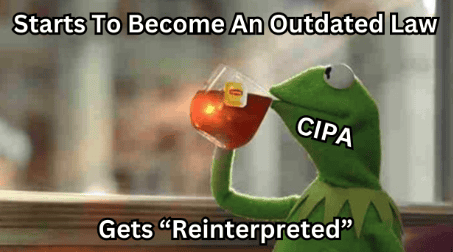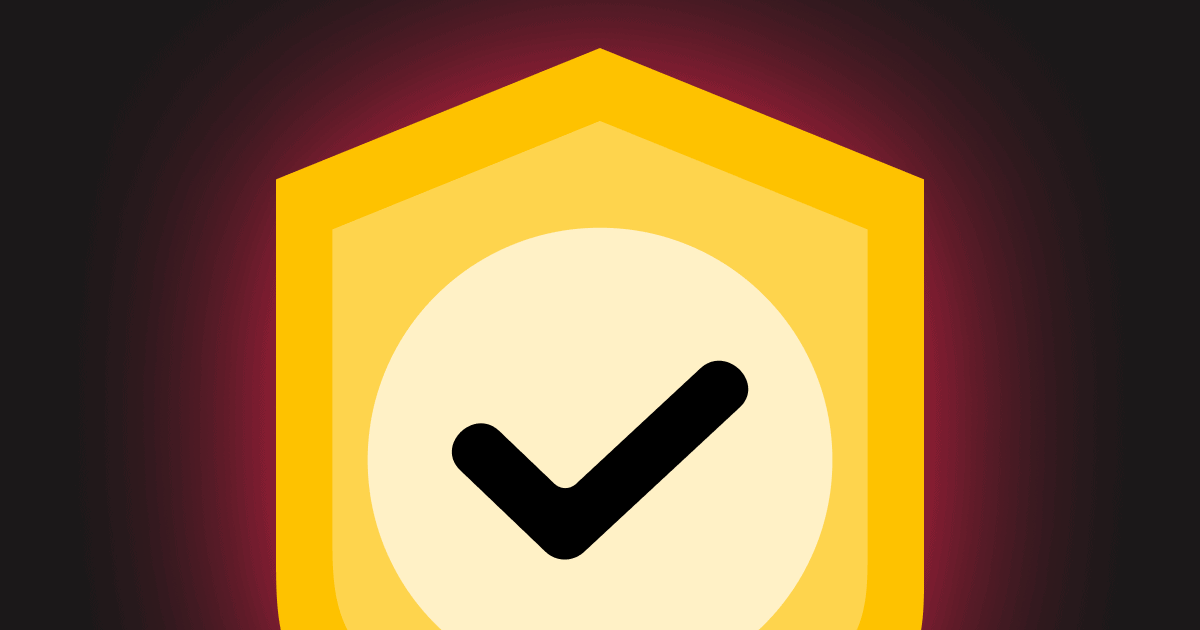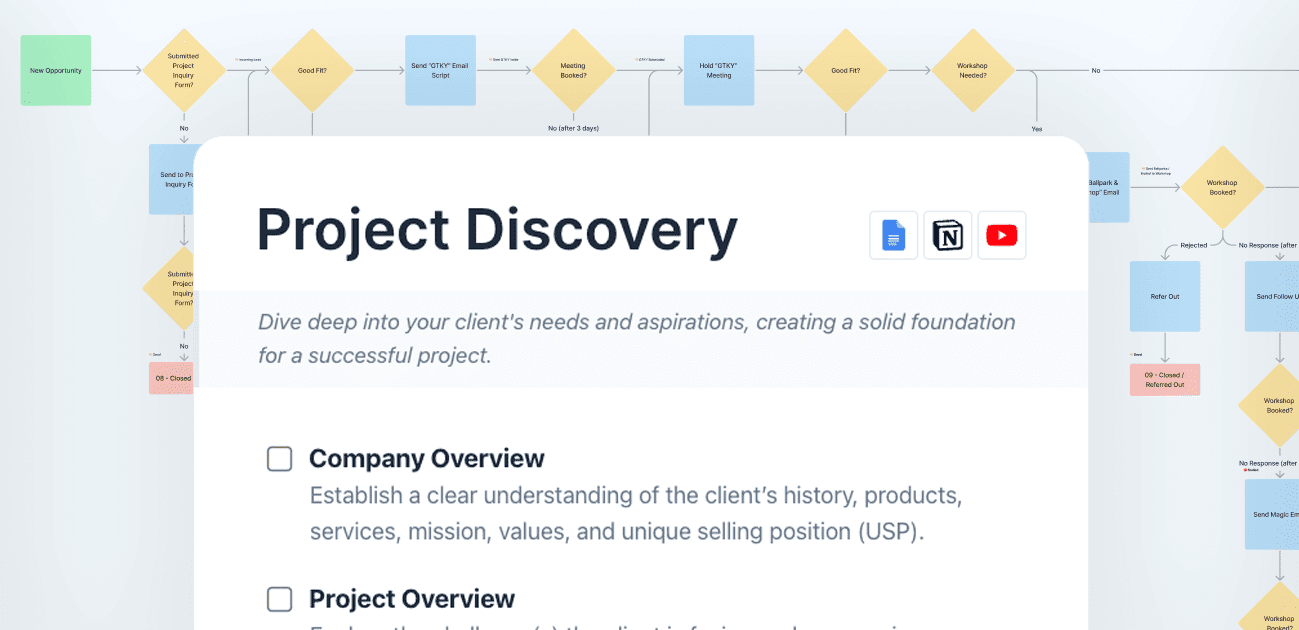Designing a magazine-style layout in WordPress offers a visually interesting and dynamic presentation for your content. With multiple query loops, you can achieve this effect and create a more engaging browsing experience. In this tutorial, we will guide you through the steps to create a magazine-style layout using multiple query loops using GenerateBlocks.
Step 1: Set up the main query loop for the featured post
Begin by creating a container with two columns. The left column will display the featured post, while the right column will showcase additional posts. To set up the main query loop for the featured post, follow these steps:
- Insert the Query Loop block in the left column.
- Customize the query loop to display only one post.
- Apply any desired styling to the featured post.
Step 2: Create a secondary query loop for additional posts
In the right column, insert another Query Loop block to display additional posts. Customize this query loop to show a specific number of posts and use the offset parameter to avoid displaying the same featured post.
Step 3: Customize the layout for tablet and mobile views
As you switch between tablet and mobile views, adjust the styling and layout to ensure that the design remains visually appealing and functional. For example, you might stack the two columns on top of each other for tablet view or adjust the text size for mobile view.
Step 4: Apply custom CSS for aspect ratio, borders, and padding
To ensure that images maintain their aspect ratio and to create borders between posts, apply custom CSS to the featured post image and secondary posts grid. This will help to future-proof the layout and create a consistent look across different devices.
Step 5: Utilize categories for better control of featured posts
To have more control over which post appears in the featured spot, add a taxonomy parameter to the main query loop. By selecting a specific category (e.g., “Featured”), you can quickly determine which post will be displayed in the featured position.
Wrapping Up
By following these steps, you can create a visually engaging magazine-style layout in WordPress using multiple query loops. This approach allows for a more dynamic browsing experience, showcasing your content in a way that captures the reader’s attention. Experiment with different layout styles and customizations to find the perfect design for your website.