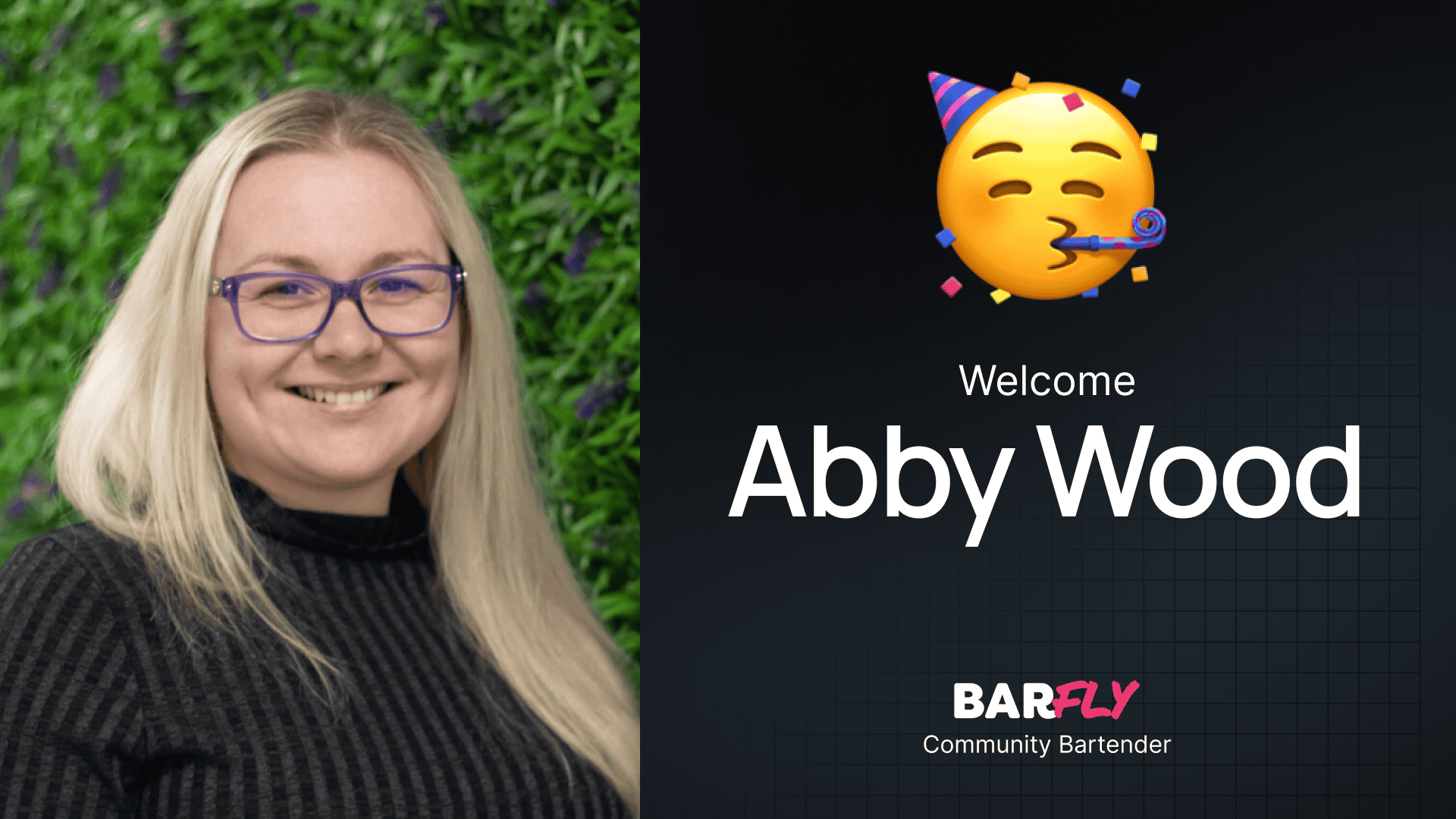Recently, Kinsta, one of my favorite hosting providers for WordPress sites, launched a plan that offers free hosting for static websites. Naturally, I wanted to check it out. There are times when I need to create simple landing pages or tools where WordPress isn’t necessary, and this seemed like the perfect solution.
While the setup process was a bit more complicated than I expected, I was able to figure it out. In this post, I’ll walk you through the steps to get your free static website hosted on Kinsta. If you’re new to GitHub or static site hosting, don’t worry—I’ll break it down into simple steps.
The Project: A Dashboard Widget Generator
For this demo, I used a small project I had created earlier: a Dashboard Widget Generator. It’s a simple tool that generates PHP code for WordPress dashboard widgets.
The project consists of three files:
index.htmlscript.jsstyles.css
Locally, the tool works perfectly, but I wanted to make it accessible online so others could use it. Instead of setting up a WordPress install or paying for hosting, I decided to use Kinsta’s free static site hosting.
What You’ll Need
To get started, you’ll need two things:
- A Kinsta account (sign up for free at kinsta.com).
- A GitHub account to upload your project files.
Step 1: Upload Your Files to GitHub
If you’re new to GitHub, it can feel a bit intimidating, but I’ll walk you through the basics.
- Create a New Repository:
- Log in to your GitHub account.
- Click your profile picture, then select Your Repositories.
- Click New to create a new repository.
- Name your repository (e.g., “Widget Generator”).
- Leave the description blank and set the repository to Public (you can use Private, but I didn’t test that for this demo).
- Click Create Repository.
- Upload Your Files:
- On the repository page, click Upload an existing file.
- Drag and drop your project files (
index.html,script.js,styles.css) into the browser. - Click Commit Changes to upload the files.
Your files are now hosted on GitHub and ready to be connected to Kinsta.
Step 2: Set Up Your Static Site on Kinsta
- Log in to Kinsta:
- Create a free account at kinsta.com if you haven’t already.
- Once logged in, navigate to the Static Sites tab on the left-hand menu.
- Add a New Site:
- Click Add a New Site.
- You’ll need to connect your GitHub account to Kinsta. Click Edit GitHub Permissions and follow the prompts to authorize Kinsta.
- Select Your Repository:
- Once connected, you’ll see a list of your GitHub repositories.
- Select the repository you just created (e.g., “Widget Generator”).
- Configure Deployment Settings:
- Choose Automatic Deployment on Commit to ensure any future changes to your GitHub repository are automatically deployed.
- Leave the other settings as default (you can customize these later if needed).
- Click Create Site.
- Wait for Deployment:
- Kinsta will deploy your site, which usually takes less than a minute for simple projects.
Step 3: View Your Live Site
Once the deployment is complete, Kinsta will provide a default domain for your site (e.g., widget-generator.random-characters.kin.page).
- Visit Your Site:
- Click Visit Site in the Kinsta dashboard to view your live static website.
- Your project should now be accessible online.
Step 4: Connect a Custom Domain
The default Kinsta domain works, but it’s not ideal for sharing. To make your site more professional, you can connect a custom domain.
- Add Your Domain:
- In the Kinsta dashboard, go to the Domains tab and click Add Domain.
- Enter your custom domain (e.g.,
widgetgenerator.xyz) and click Add Domain.
- Verify Domain Ownership:
- Kinsta will provide TXT records that you need to add to your domain’s DNS settings.
- Log in to your DNS provider (e.g., Cloudflare) and add the TXT records.
- Set the Primary Domain:
- Once the domain is verified, go back to the Kinsta dashboard.
- Click the three dots next to your custom domain and select Make Primary Domain.
- Test Your Site:
- Visit your custom domain to ensure your site is live.
Wrapping Up
Kinsta’s free static site hosting is a fantastic option for small projects like landing pages, tools, or simple websites. It’s fast, reliable, and—best of all—completely free.
While there are some limitations to the free plan, it’s more than sufficient for lightweight sites that don’t expect heavy traffic. For my Dashboard Widget Generator, this setup works perfectly.
If you’re looking for a cost-effective way to host static sites, I highly recommend giving Kinsta’s free plan a try. Whether you’re building a portfolio, a small tool, or a simple landing page, this solution is easy to set up and maintain.
What kind of projects would you consider hosting on Kinsta’s free plan? Let me know—I’d love to hear your ideas!