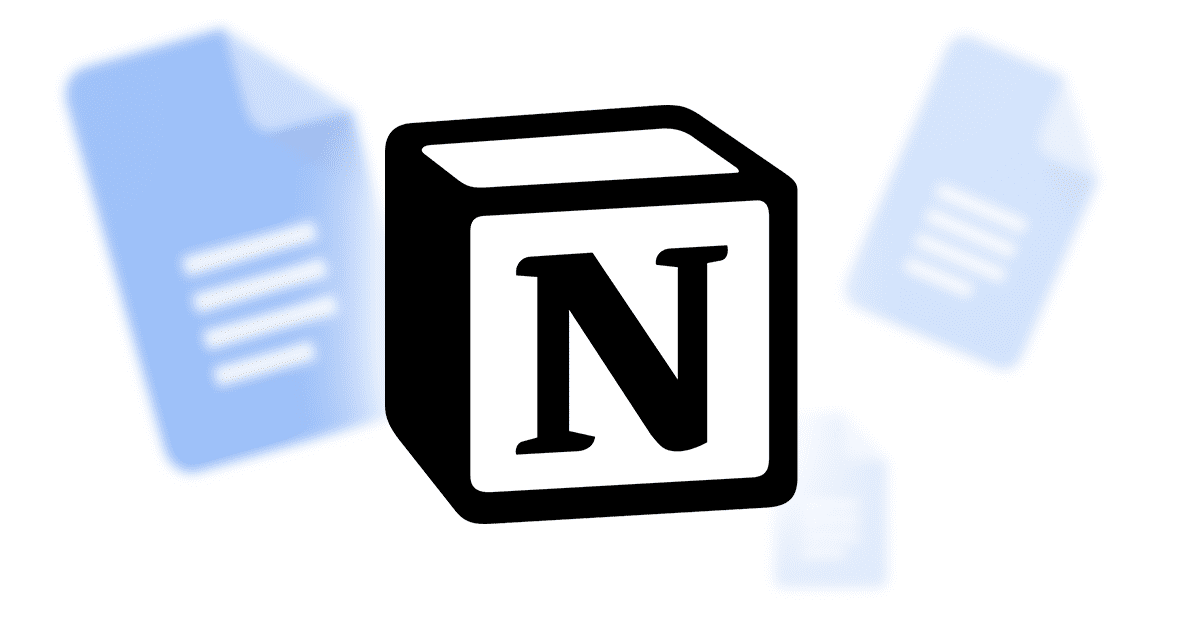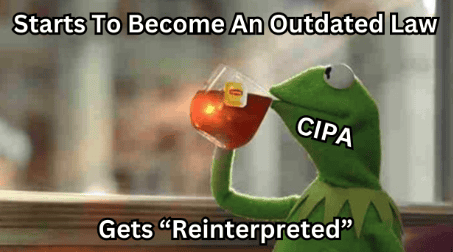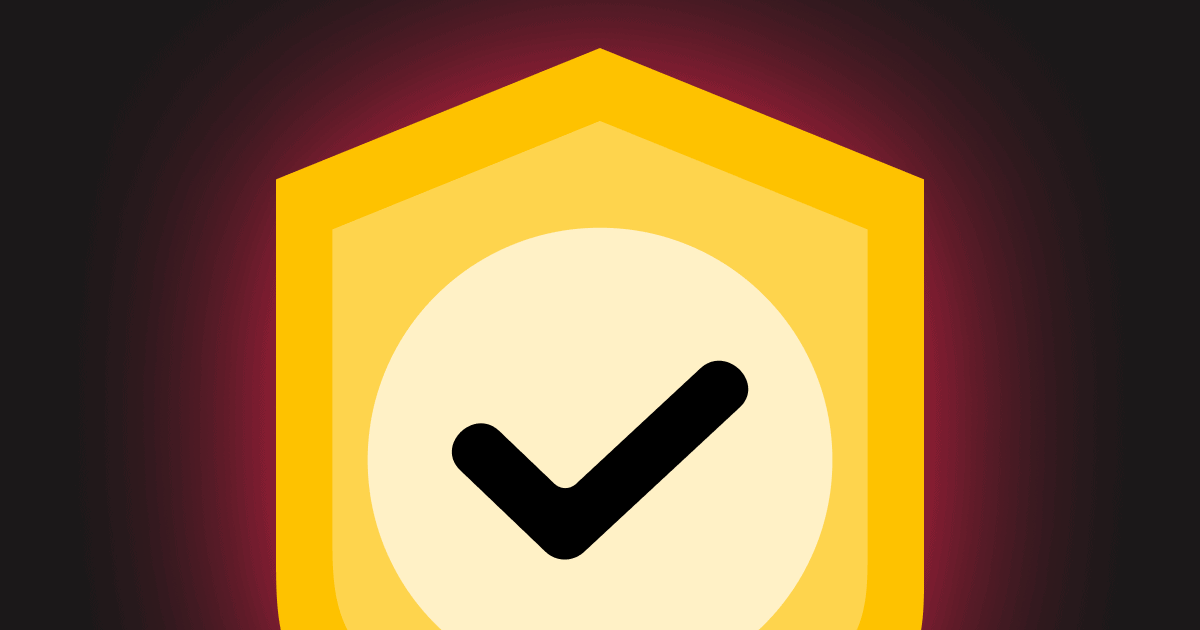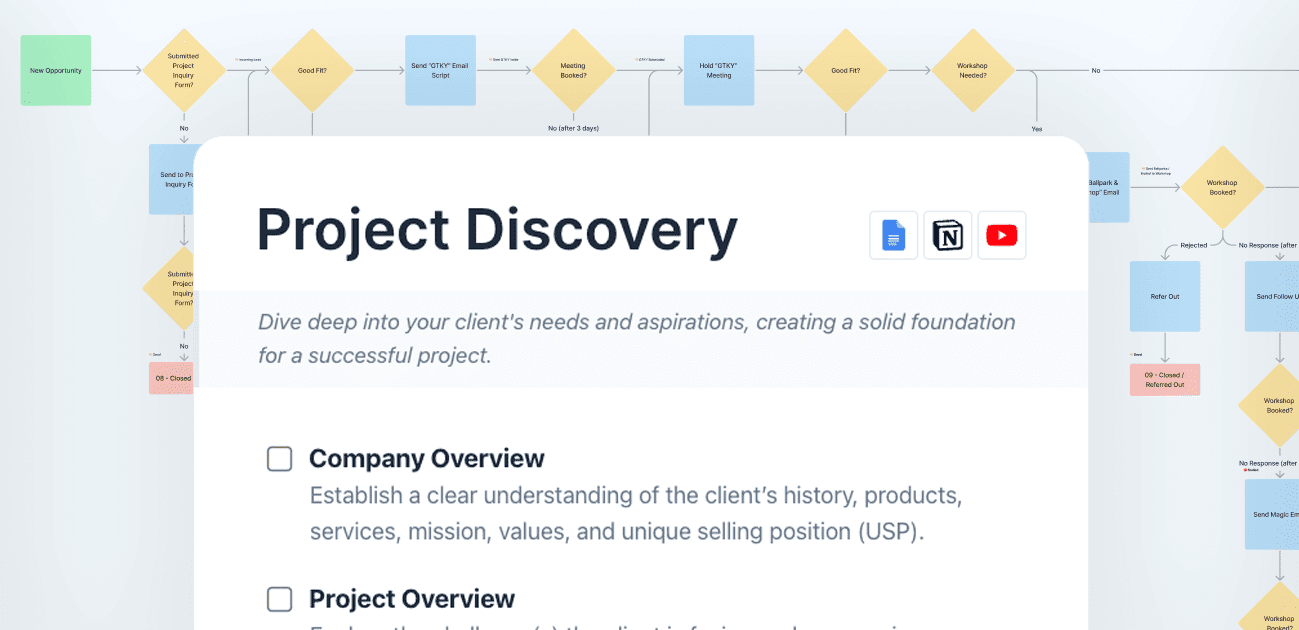As someone who makes websites for clients and for myself, I end up needing a lot of documents…
From website content to blogs, to meeting notes, SOPs, video scripts, transcriptions… I create thousands of Docs every year.
And, for the most part, I’ve always done this with Google Docs.
But going into 2023 — that’s changing.
I spent my week between Christmas and New Year’s immersed in learning the ins and outs of Notion, and while it didn’t end up being what I had hoped, it’s potentially ended up better than I could have expected.
In this article, I’m going to explain why I’m dropping Google Docs for Notion and how it’s already making a huge impact on my productivity and organization.
The Problem(s) with Google Docs
Google Docs has a lot going for them…
- They’re free
- It’s easy to use and collaborate
- They’re available anywhere you go
- And everyone’s familiar with them
As far as word processors go, Google Docs felt like a giant leap forward from the OG, Microsoft Word.
But one thing I’ve always been frustrated with is how completely disorganized all my documents have become.
Sure, I could do a better job of creating folders — but moving files around to different folders has always been a bit clunky.
Because of that, my Docs account is like my kitchen junk drawer — there’s a little bit of everything, but it’s highly unlikely you’re going to find what you’re looking for.
Alternatives to Google Docs
Over the years I’ve tried out several different apps for writing…
NoteJoy, which I bought off of AppSumo improved my organization… but the way they format text didn’t copy and paste well into WordPress or other apps, so I was left doing a lot of clean-up when my content got transferred to its final destination.
Markdown apps like Obsidian and Ulysses were a lot of fun and certainly better for organization… But trying to memorize all the markdown got annoying and formatting was often wreaked just like an AppSumo.
Apps like Evernote, Notes on Mac, and OneNote were fine, but I felt like I was constantly having to make concessions which ultimately led me back to using Google Docs for everything.
Until I tried Notion…
My introduction to Notion
I’ll admit it, I’m a sucker for these kinds of apps. The UI, the thousands of YouTube videos, and the challenge of learning something new — all of it sucks me in.
But, in most cases, all of this ends up being a waste of time.
A member of our community, Trisha Cupra, summed it up nicely:
Just remember the tool is supposed to fill needs you already have, not create more work just because you could.
And when I first dove into Notion, that’s exactly what I was doing — trying to recreate an entire system (one that had been working well for me) in a new platform “just because I could”.
Ultimately, a lack of automation options, limited database functionality, and lack of structure led me to realize it wasn’t a viable alternative to what I was already using to manage my agency…
But the docs — man, they are really good.
Notion as a word processor
There’s a lot to like when it comes to using Notion as a word processor…
Customization — Notion comes with a variety of different blocks for things like headlines, lists, tables, quotes, checklists, images, video embeds, code, and just about any other text formatting you need.
Collaboration — Collaborating, though I don’t do it often, is great in Notion. Just like Google Docs, multiple users can be collaborating on a doc in real-time and the commenting system works exactly as you’d expect.
Publishing — One of the things that’s most important to me is how cleanly my content exports from my word processor to where it needs to go (usually WordPress). Notion’s blocks transfer nearly flawlessly with the WordPress block editor inheriting all your heading levels, block quotes, code snippets, and even tables without any touch-up.
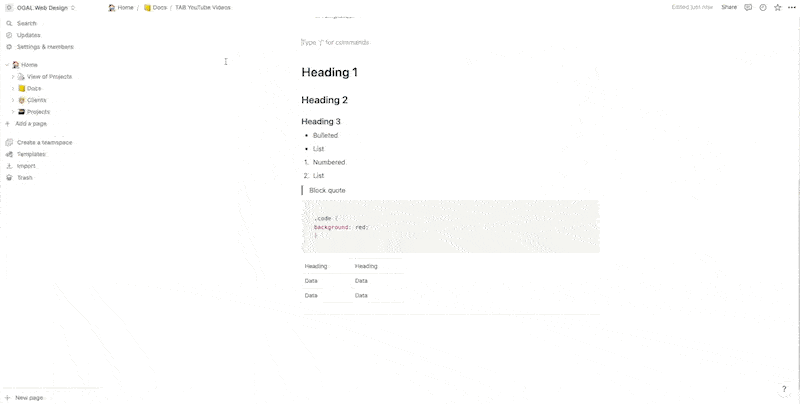
Plus, it’s easy to share documents publicly or privately directly from the Notion UI.
You can also export documents as PDFs, markdown, or HTML should you need that functionality.
Editing — Because of the block system, editing content is so much easier. You can quickly select and drag a single block or multiple blocks into other spots in your document. It’s insanely intuitive and unlike the WordPress block editor doesn’t lag or struggle to drop blocks exactly where you expect.
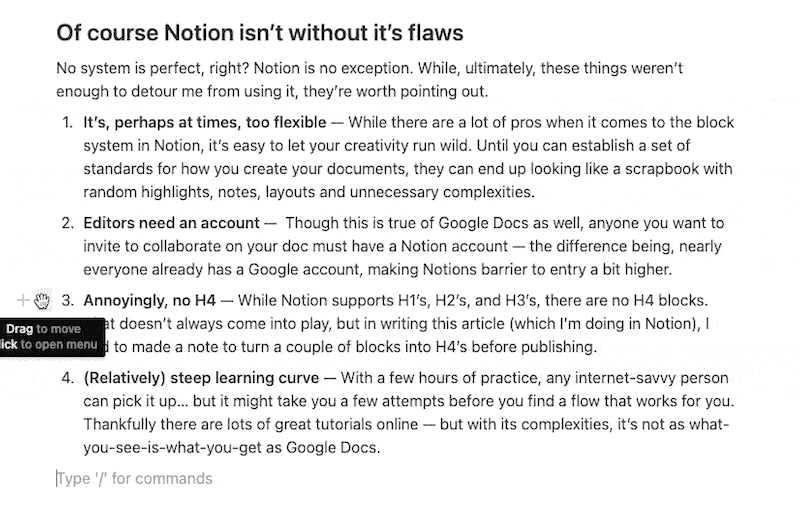
A lot of these things are true about Google Docs as well… but if Google Docs was the next generation of word processors after the Microsoft Word’s of the world, then Notion’s block system is the 3.0 implementation.
Everything just feels more polished, flexible, and up-to-date technologically.
What really sold me on Notion
Just being a better experience creating and editing documents isn’t quite enough to get me to switch though…
There were a couple of other factors that made the jump to Notion a no-brainer.
Templates are a game changer
Notion gives you the ability to pre-configure documents with their templating system.
This means I could have a template for my SOPs, so that when I create a new one it already has all the boilerplate in place, or for YouTube videos where I could have spots for my title, thumbnail, description, tags, and a publish checklist ready to go.
Though I’ve only created a few templates at this point, this feature alone is going to make me more organized and productive. I can imagine templates for things like:
- Blog posts: where I can have sections for not only the content, but the title, featured image, tags, categories, excerpts, and more.
- Website content: where I can have sections for keyword research, links to resources, and outlines.
- Email templates: Where I can easily notate fill-ins, toggle between different versions, or map out a sequence of emails in one doc (with instructions for delivery).
With the templating system, you don’t have to start out your content creation staring at a blank screen (which is always a problem), you can give yourself a headstart with “fill-in-the-blank” style templates that make it a lot easier to get into a flow.
Templates alone might have sold me — but it’s nothing compared to how you can organize (and actually find!) your documents with a few systems built right into Notion…
Organizing docs in Notion
Honestly, this is the most important part of this article — this is the reason I’m switching from Google Docs to Notion: organization.
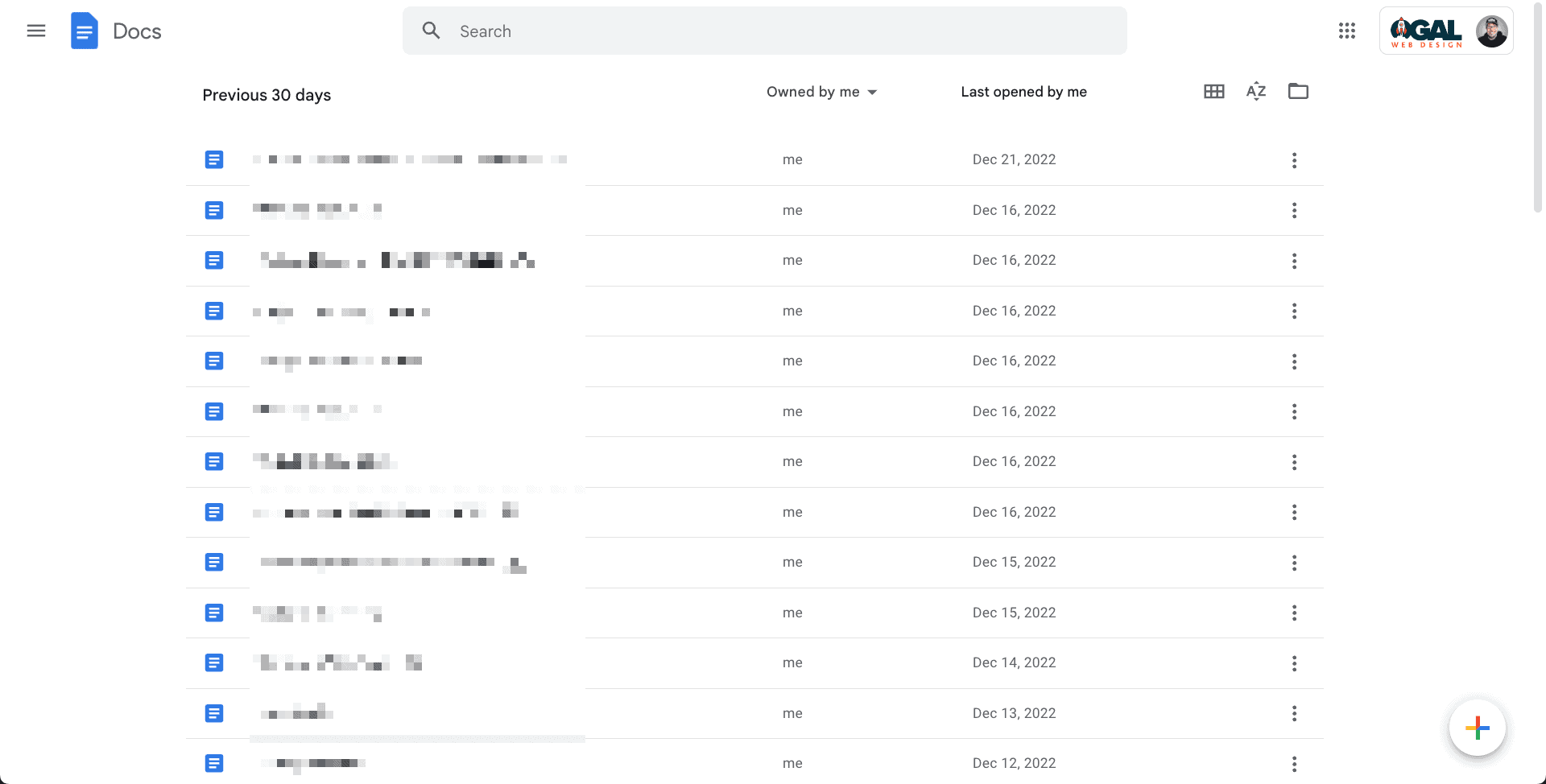
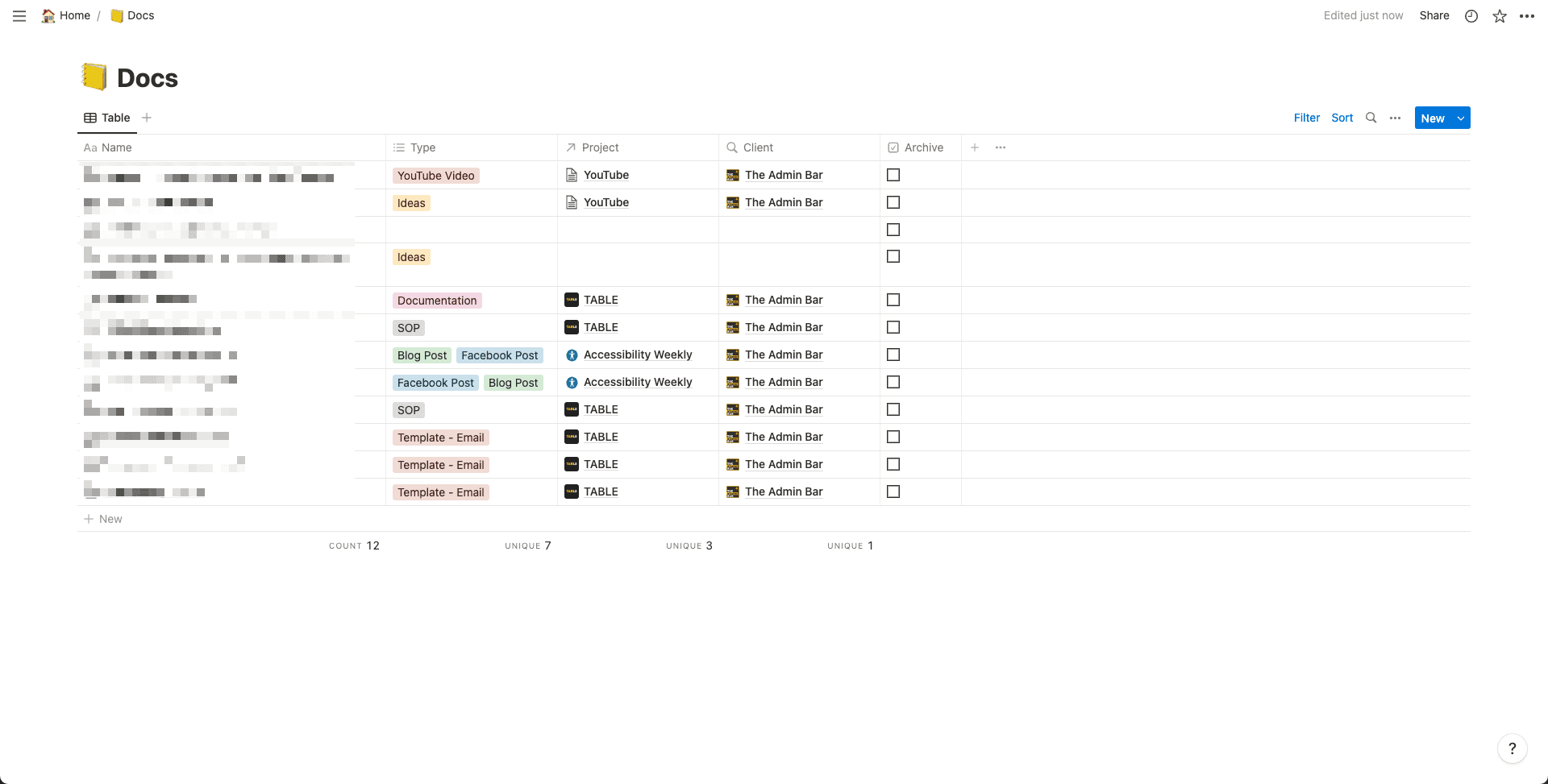
As I already mentioned, my Google Docs are quite the mess (and my guess is yours are too) — but thanks to the built-in systems in Notion, that major headache is relieved.
To give you a sense, let me explain my setup…
I take a database-driven approach
I use Airtable for a lot of things in my agency — and because of that, I’ve learned how to effectively leverage databases to organize large amounts of information.
And though the database capabilities in Notion don’t hold a candle to Airtable — they are more than capable of helping me organize my documents.
Inside my Docs workspace, I have 3 main databases:
- Clients: This is where I create an entry for each one of my clients (including my own businesses, who I treat like clients).
- Projects: Projects further categorize docs by attributing them to specific projects (like a particular website build)
- Documents: At the heart of it all are my documents, which are all created as database items.
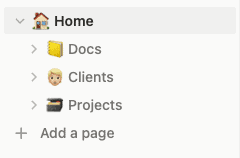
With this system, I can link docs to projects, and projects to clients — making it easy to organize my documents into logical areas of my workspace.
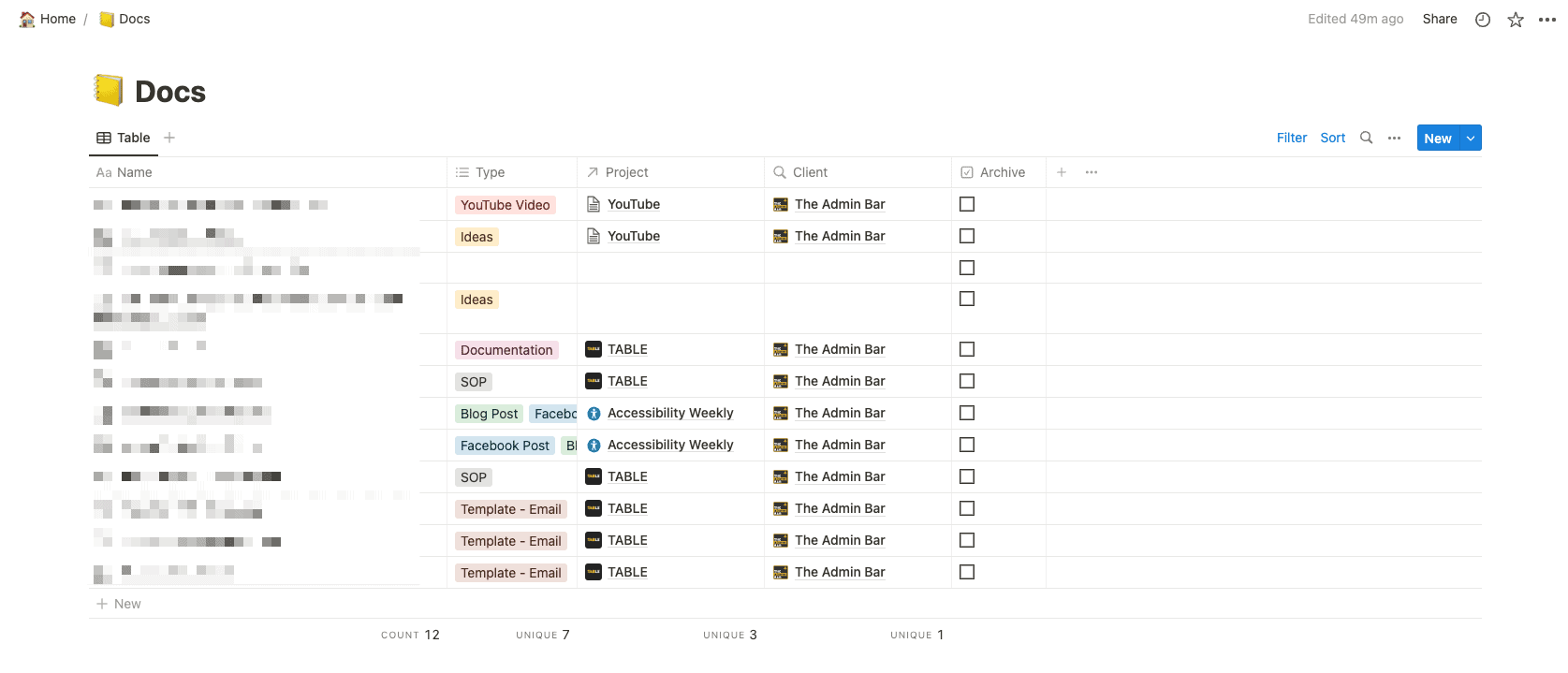
This gives me the ability to sort and filter databases in all kinds of configurations.
I could see all my SOPs, for example… Or I could see all the SOPs for a specific project for a specific company.
I could find all the docs for a specific client, or a specific project, or even all the docs I wrote in December of 2022.
The options are damn near limitless, and all of this can be done through Notion’s database systems straight out of the box.
If you’re used to building websites with custom post types and custom fields — this is a lot like that. You can put documents into certain “taxonomies” and tag them with different attributes (like I do with the “type” field to tag what kind of document it is).
Inner Linking
Another huge piece of the organization puzzle has been the simple ability to inner-link between documents.
For example…
Let’s say I’m writing a process for onboarding a client.
Within that process, I have a set of email templates that need to be sent.
Inside my SOP document, I can highlight those steps and link directly to the docs that contain specific email scripts.
And we’re not talking about finding a URL and pasting it in, the Notion UI will let you “mention” another page by providing a contextual search field so you never have to leave the editor.
This might not sound like a big thing — but being able to have access to everything I need right when I need it is a huge productivity boost.
As I go through that SOP, I can click right into any resources I need without ever leaving the tab I’m in (and breadcrumbs allow you to easily go back through the hierarchy so you never lose your place).
Of course, Notion isn’t without its flaws
No system is perfect, right? And Notion is no exception. While, ultimately, these things weren’t enough to detour me from using it, they’re worth pointing out.
- It’s, perhaps at times, too flexible — While there are a lot of pros when it comes to the block system in Notion, it’s easy to let your creativity run wild. Until you can establish a set of standards for how you create your documents, they can end up looking like a scrapbook with random highlights, notes, layouts and unnecessary complexities.
- A (relatively) steep learning curve — With a few hours of practice, any internet-savvy person can pick it up… but it might take you a few attempts before you find a flow that works for you (I’ve “started from scratch” 3 or 4 times now 😅). Thankfully there are lots of great tutorials online — but with its complexities, it’s not as what-you-see-is-what-you-get as Google Docs.
- Editors need an account — Though this is true of Google Docs as well, anyone you want to invite to collaborate on your doc must have a Notion account — the difference being, nearly everyone already has a Google account, making Notion’s barrier to entry a bit higher.
- Annoyingly, no H4 — While Notion supports H1s, H2s, and H3s, there are no H4 blocks. That doesn’t always come into play, but in writing this article (which I’m doing in Notion), I had to make a note to turn a couple of blocks into H4s before publishing.
If you’re willing to spend a little bit of time learning and developing a system for your docs, most of these issues are negligible — but if you rely on collaboration with lots of different parties (like clients) asking them to sign up for another account might be too big of a barrier.
Using Notion going forward
While my original hopes of using Notion to manage my entire agency didn’t materialize — what came of the experiment is a huge step forward.
Google docs have long been a flaw in my system, and I’ve lost hours (or maybe days!) to trying to hunt down old documents.
But with Notion, not only am I getting a huge upgrade to my organization — my docs are 10 times more useful.
While there are paid plans for Notion, with my current setup (only using it for docs), I really don’t think I’ll need to venture into a paid plan.
And, if you’re worried about being “locked in”, Notion gives you the ability to export your entire workspace as a CSV and markdown so you could safely backup all of your content for safekeeping (or transfer it into another system).
If you’ve experienced the same frustrations with Google Docs I have, then Notion might be a useful tool in your arsenal.