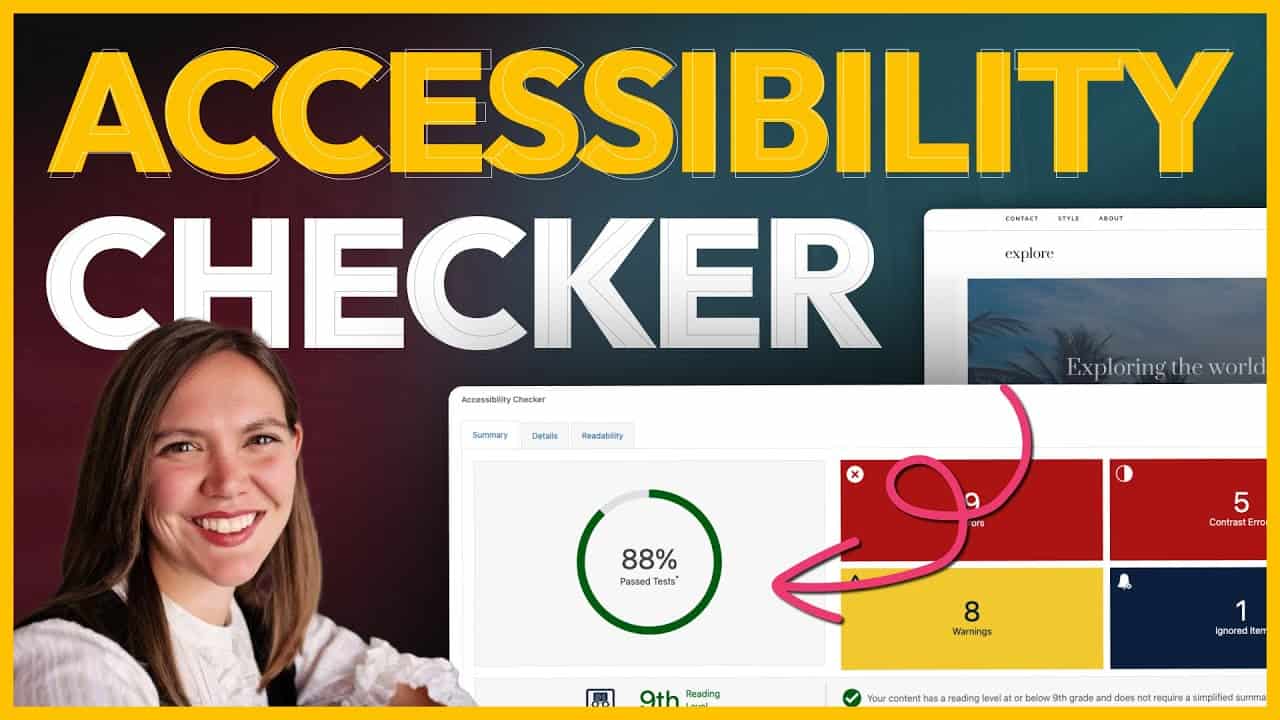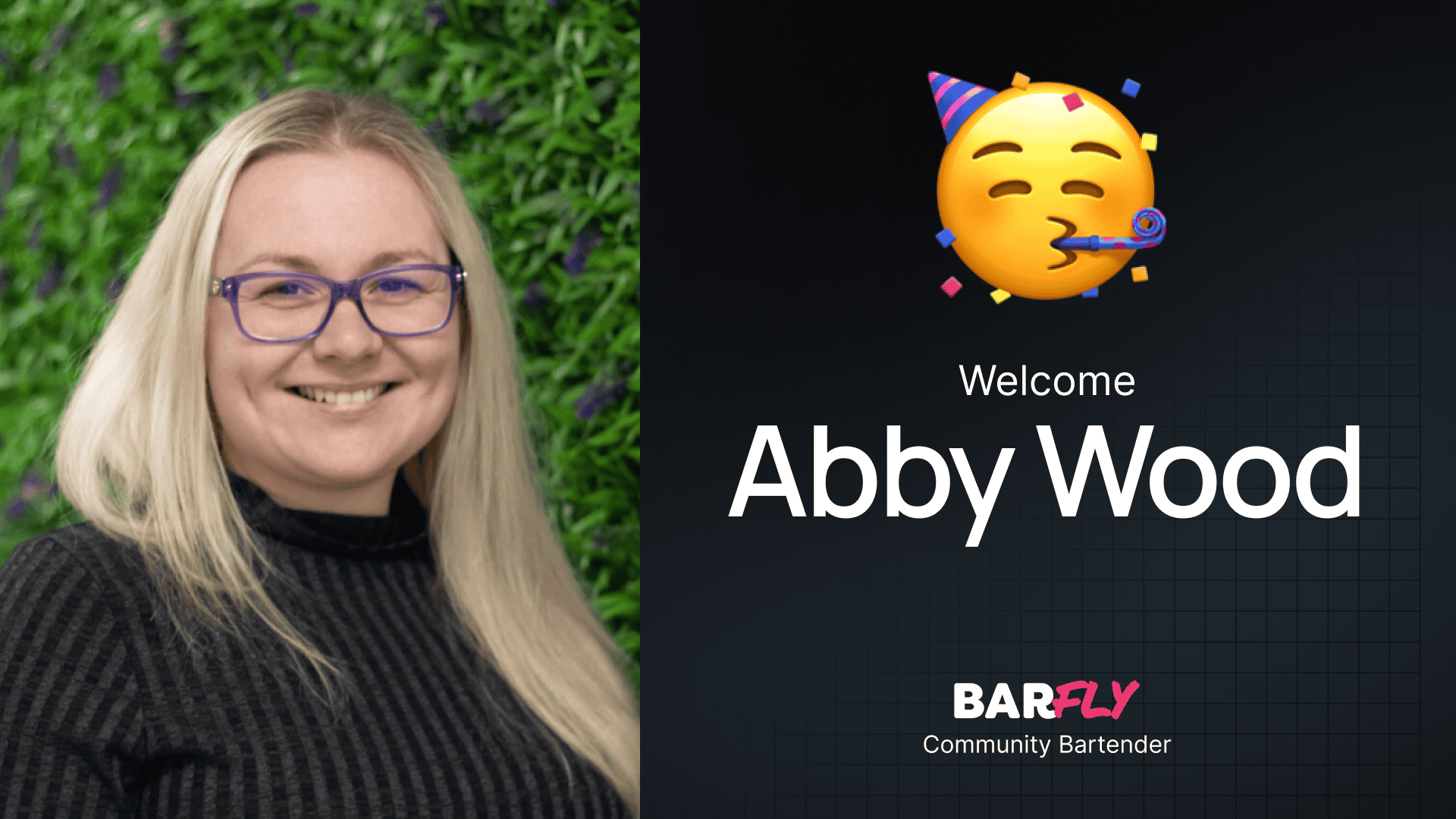This week, I had the pleasure of sitting down with Amber Hines from Equalize Digital for a full demo of her plugin, Accessibility Checker. If you’re not already familiar with Amber, she’s an expert in website accessibility, working with clients as big as NASA. She’s also the author of the Accessibility Weekly series on The Admin Bar, where she shares actionable tips for improving website accessibility.
In this post, I’ll walk you through the highlights of Amber’s demo, including how Accessibility Checker works, the differences between accessibility overlays and testing tools, and how you can use this plugin to audit and improve your websites. Whether you’re new to accessibility or looking for ways to streamline your workflow, this tool is packed with features that can help.
Meet Amber Hines
Amber is the CEO of Equalize Digital, a certified B Corporation specializing in WordPress accessibility. Her company developed the Accessibility Checker plugin, which audits WordPress websites for accessibility issues.
Amber also organizes the WordPress Accessibility Meetup and the WordPress Accessibility Day Conference, making her a leading voice in the accessibility space.
What Is Accessibility Checker?
Accessibility Checker is a plugin designed to audit WordPress websites for accessibility problems. Unlike accessibility overlays—which attempt to modify websites with JavaScript—Accessibility Checker is a testing tool.
Accessibility Overlays vs. Testing Tools
Accessibility overlays are often marketed as quick fixes for accessibility issues. They typically include toolbars that allow users to adjust contrast, font size, or stop animations. However, these overlays are not recommended by people with disabilities. They can introduce new accessibility problems, provide inaccurate alt text, and negatively impact website performance.
Accessibility Checker, on the other hand, doesn’t modify your website. It has zero impact on front-end performance and serves as a tool to help you identify and fix accessibility issues.
How Accessibility Checker Works
Amber demonstrated how Accessibility Checker can be used to audit websites, both during development and after launch.
Setting Up the Plugin
- Install Accessibility Checker:
- The plugin has both free and pro versions. Start with the free version, and upgrade to pro for advanced features like full-site scans.
- Configure Settings:
- In the settings, select which post types you want the plugin to audit. This includes custom post types like events, products, or services.
- Run a Full-Site Scan (Pro Version):
- For existing websites, the pro version allows you to scan the entire site at once, identifying accessibility issues across all pages.
Accessibility Reports
Accessibility Checker provides detailed reports that highlight issues and offer guidance on how to fix them.
Front-End Reports
When logged in, you can view accessibility reports directly on the front end of your website. For example, the plugin might flag an image with empty alt text or a link that lacks meaningful context.
Meta Box Reports
On the back end, each post or page includes a meta box with a summary of accessibility issues. This includes:
- Errors: Definitive problems, such as missing alt text or improper use of links.
- Warnings: Issues that require human assessment, like ARIA attributes or color contrast.
A Practical Workflow for Accessibility
Amber shared a practical workflow for auditing and improving website accessibility using Accessibility Checker.
Step 1: Start with the Header and Footer
Create a blank page with no content to focus solely on the header and footer. These elements appear across all pages, so fixing issues here will reduce the number of repeated problems.
Step 2: Audit Page Templates
Next, audit the page templates provided by your theme. For example, check the homepage, blog post template, and any other layouts included in the theme.
Step 3: Address Content-Specific Issues
As you add content to the site, use Accessibility Checker to identify and fix issues. For example, ensure images have meaningful alt text, links are descriptive, and headings follow a logical order.
Key Features of Accessibility Checker
Front-End Checker
The front-end checker is a newer feature that makes it easier to identify issues visually. For example, it might flag an SVG icon that needs an ARIA attribute or a link that lacks meaningful context.
FastTrack
The pro version includes a FastTrack feature, which summarizes unique code snippets across the site. This helps you focus on recurring issues, saving time and effort.
Global Ignore
For repeated issues that aren’t actually problems (e.g., decorative icons), you can use the Global Ignore feature in the pro version. This prevents the plugin from flagging the same issue across multiple pages.
Detailed Documentation
Accessibility Checker includes info bubbles next to flagged issues, linking to detailed documentation. These resources explain what the issue is, why it matters, and how to fix it.
Accessibility as a Journey
One of the most important takeaways from Amber’s demo is that accessibility is a journey, not a one-time task.
Small Changes Make a Big Impact
Even small changes, like using meaningful link text or properly ordered headings, can significantly improve accessibility. Over time, these practices will become second nature, reducing the number of issues flagged by tools like Accessibility Checker.
Good Faith Effort
Accessibility doesn’t have to be perfect overnight. What matters is showing a good faith effort to improve. This is especially important for organizations concerned about legal compliance.
Using Accessibility Checker for Recurring Revenue
Amber highlighted how Accessibility Checker can be used to create recurring revenue opportunities.
Care Plans with Accessibility
Include accessibility audits and remediation in your care plans. For example, offer monthly or quarterly audits to identify and fix new issues as they arise.
Tracking Progress
The pro version includes a snapshot feature that tracks accessibility issues over time. This allows you to show clients the progress you’ve made and demonstrate ongoing improvements.
Wrapping Up
Accessibility Checker is a powerful tool for auditing and improving website accessibility. Whether you’re building new sites or maintaining existing ones, it can help you identify issues, learn best practices, and create more inclusive websites.
If you’re new to accessibility, start small. Focus on fundamental changes, like meaningful link text and proper heading structure. Over time, you’ll build the knowledge and habits needed to create accessible websites from the start.
Amber’s demo was packed with valuable insights, and I hope this post gives you a good overview of what Accessibility Checker can do. If you’re ready to dive deeper, check out the plugin and start improving your workflow today!