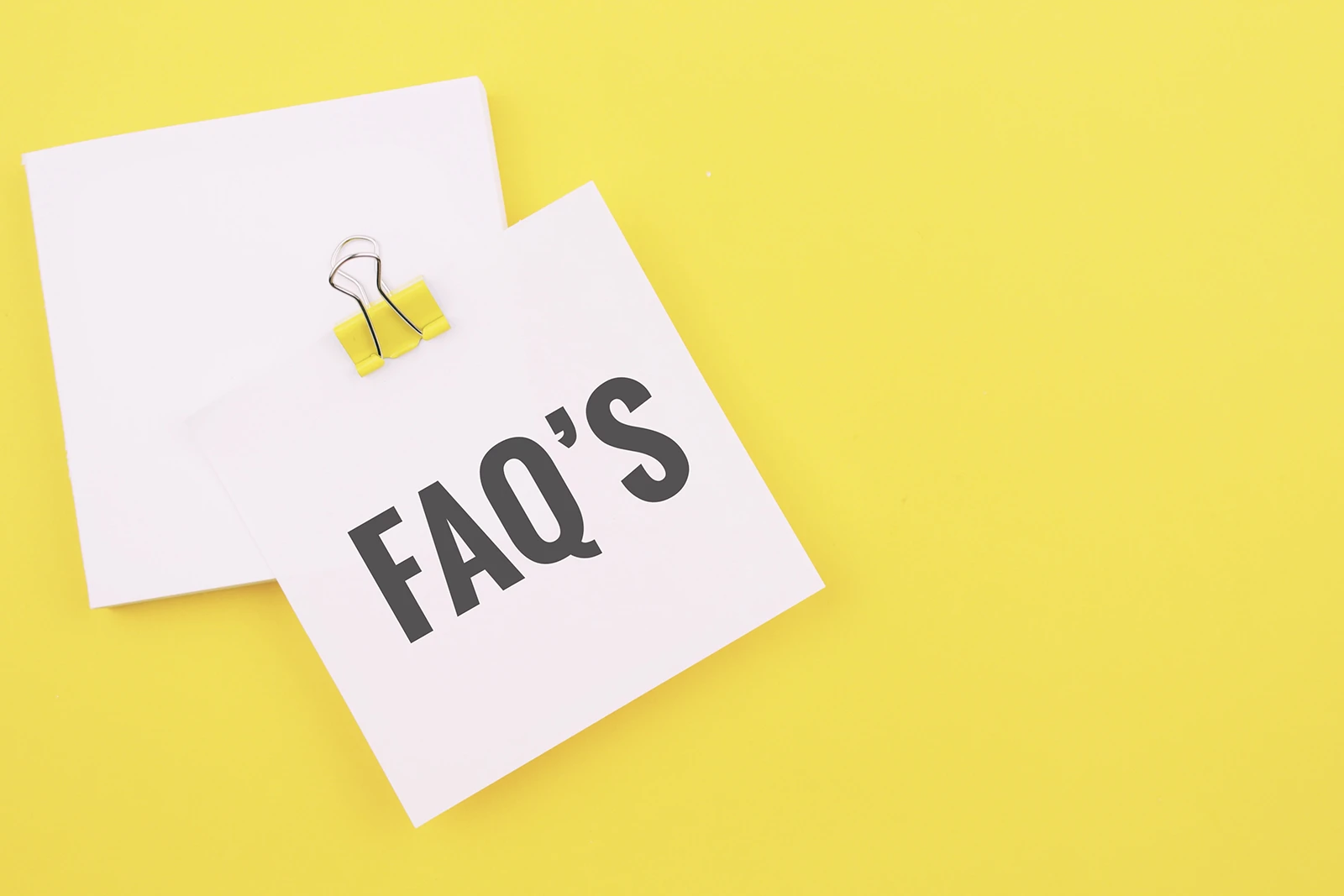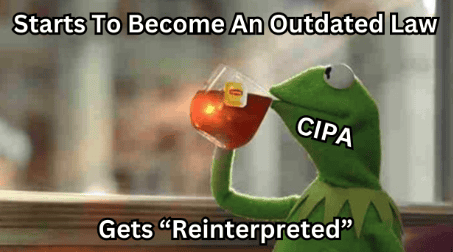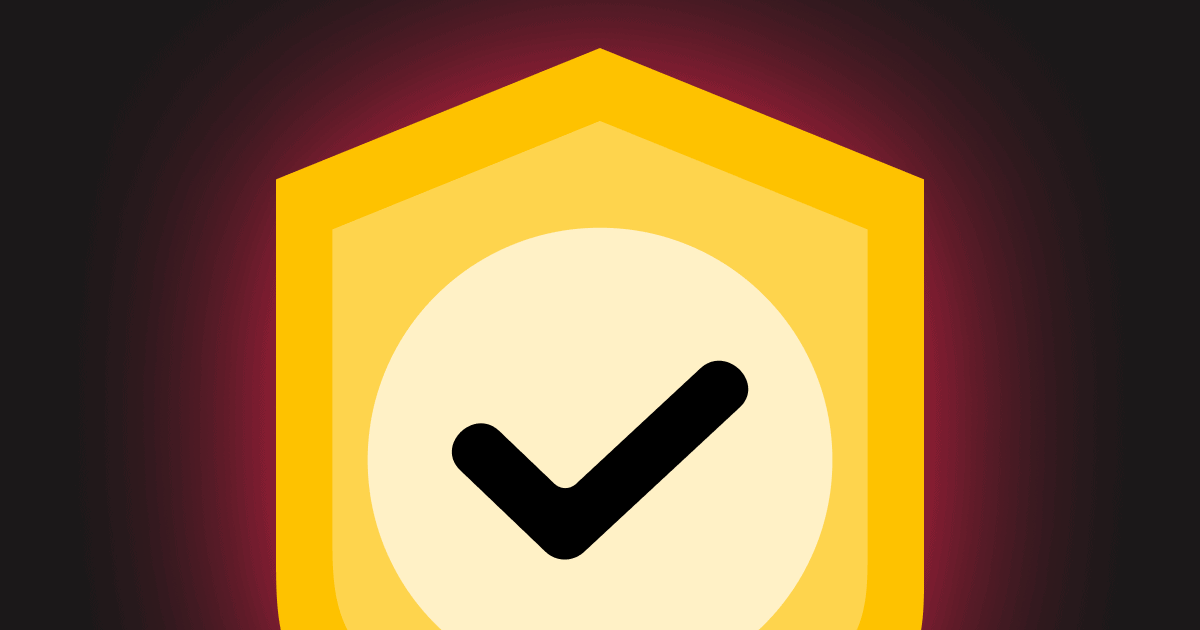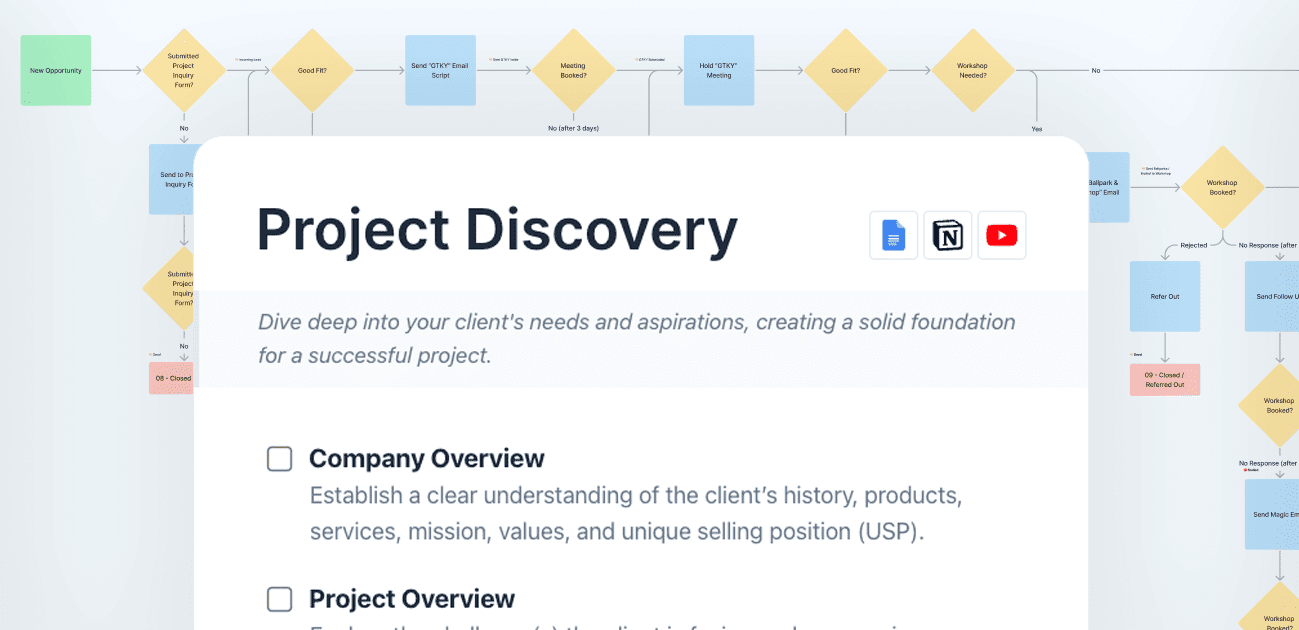In today’s tutorial, we’ll explore how to create a dynamic FAQ section using custom post types and accordion blocks for your website. This approach makes it easy for you or your clients to manage FAQs and display them contextually throughout the site. Let’s dive in!
Setting Up Custom Post Types and Fields
- Install the “Advanced Custom Fields” and “Custom Post Type UI” plugins.
- Create a custom post type for FAQs, with the plural “FAQs” and singular “FAQ.”
- Create a custom field for the answer to the FAQs using the title of the post as the question.
Creating Sample FAQ Posts
- Add new FAQ posts, using the question as the post title and the answer as the custom field value.
- Create at least three sample FAQ posts to work with.
Setting Up the Query Loop and Accordion Blocks
- Create a new page and add a container with an inner container.
- Add a heading for “Frequently Asked Questions.”
- Add a query loop block, selecting the FAQ post type and the desired number of posts per page.
- Inside the query loop, add an accordion block, enabling dynamic data for the accordion title and content.
- For the accordion content, use a GenerateBlocks headline block with dynamic data, selecting the “Post meta” option and entering the custom field name “answer.”
Adding Taxonomies for Contextual FAQ Display
- Create a custom taxonomy called “FAQ Category” and attach it to the FAQ post type.
- Add categories to the taxonomy, representing different services or topics.
- Assign appropriate categories to each FAQ post.
- In the query loop, add a taxonomy parameter to display only FAQs from a specific category.
Now, you have a dynamic FAQ section that displays contextually based on the selected category. This approach is not limited to FAQs; you can also use it for client testimonials or other content types that need to be displayed contextually.
If you found this tutorial helpful, be sure to check out more GeneratePress and GenerateBlocks content on the channel. And if you’re a fellow web developer, we’d love to have you join our community!