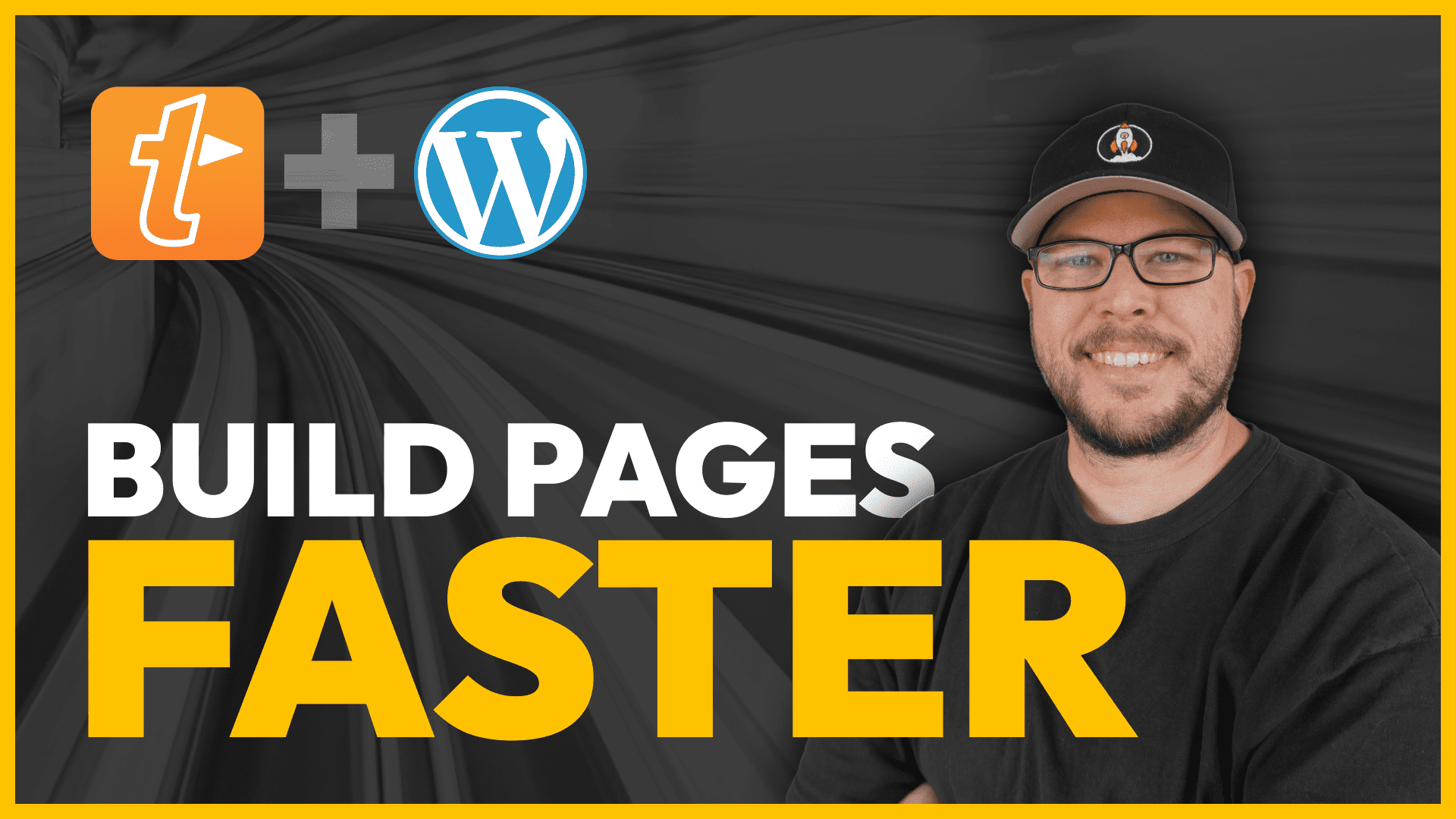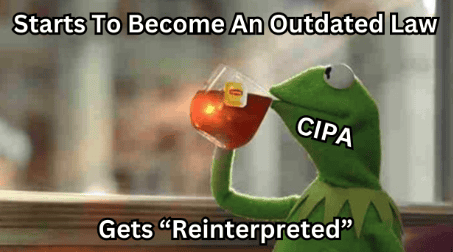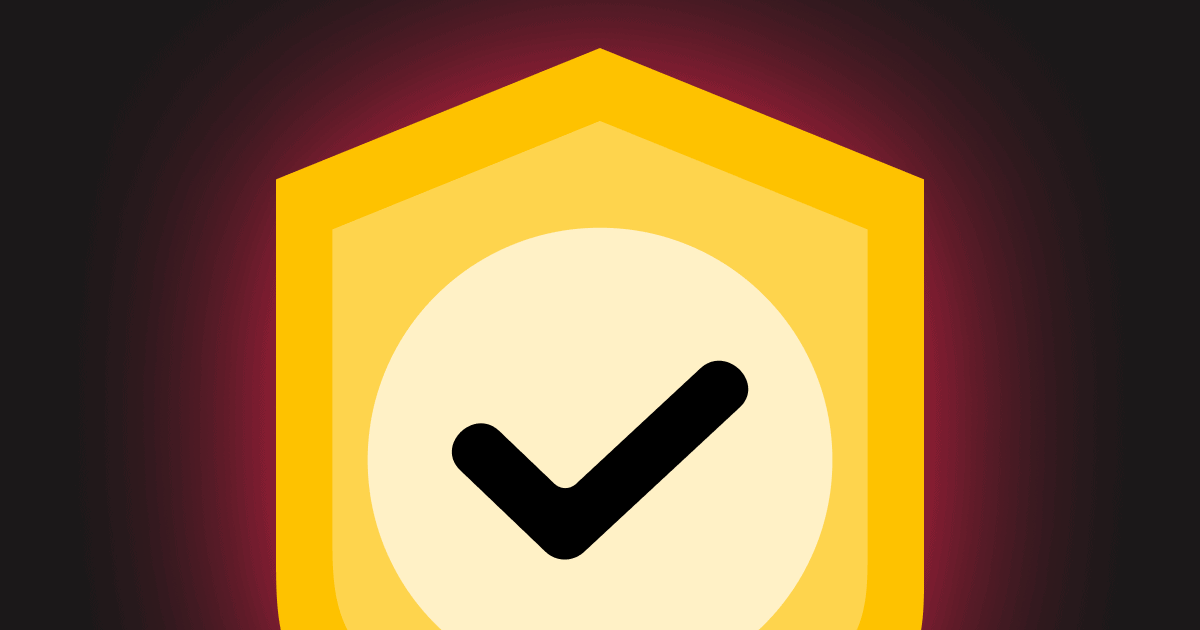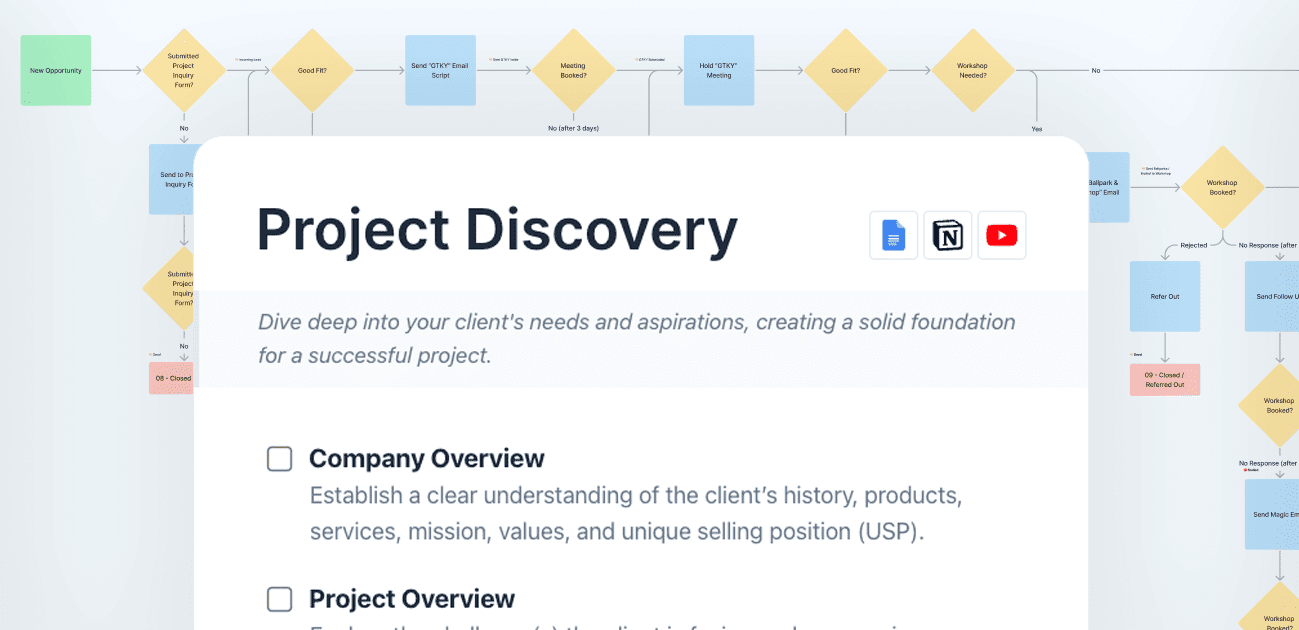I’d like to think that my designs are unique — but the truth is, we all have those layouts we keep coming back to…
A hero section with the text on the left-hand side…
A row of logos…
A checkerboard pattern alternating text and images…
Calls to action…
Though you may style them a bit differently for each project, the underlying foundation is essentially the same.
This makes these sections great candidates to set up as templates.
When it comes to templates, we have a few options inside the block editor:
- We can register them as patterns: but this is a little tricky to do, or requires an additional plugin to make it easy.
- We can make them reusable blocks: but since these are all tied together it’s easy to mistakenly override the wrong thing.
- If you’re using GB Pro, you can save them as a local template, but that requires quite a few clicks to get to them.
I think I’ve found a much quicker and easier solution using one of my favorite tools: TextExpander (save 20% using that affiliate link!).
With this combination, we can create entire page layouts in seconds, all from your keyboard without a single mouse click.
In this video, I’m going to show you how – so let’s get into it.
Of course, you’re still going to have work to do to fully design out what you need — but this little hack really speeds up the process of setting up all the foundations.
While I showed you this demo using the combination of GB and TextExpander (because it’s my go-to), this will work the same with other tools as well… You could use Alfred and Kadence, or TextBlaze and Spectra — all of the block packages work the same way!
I’m going to start collecting all of my commonly used layouts and add them to my library. Over time, I think there are dozens of combinations I could have prebuilt and ready to go.
If you’d like to learn more about TextExpander, I interviewed one of their employees to learn more about how it works, which you can view here.
After publishing this video, one of our community members pointed out that this same strategy works inside the popular Bricks Builder — so if you’re a Bricks’ user, don’t feel left out!
Hop on over into the community where our members are discussing how they are putting this tutorial to use!