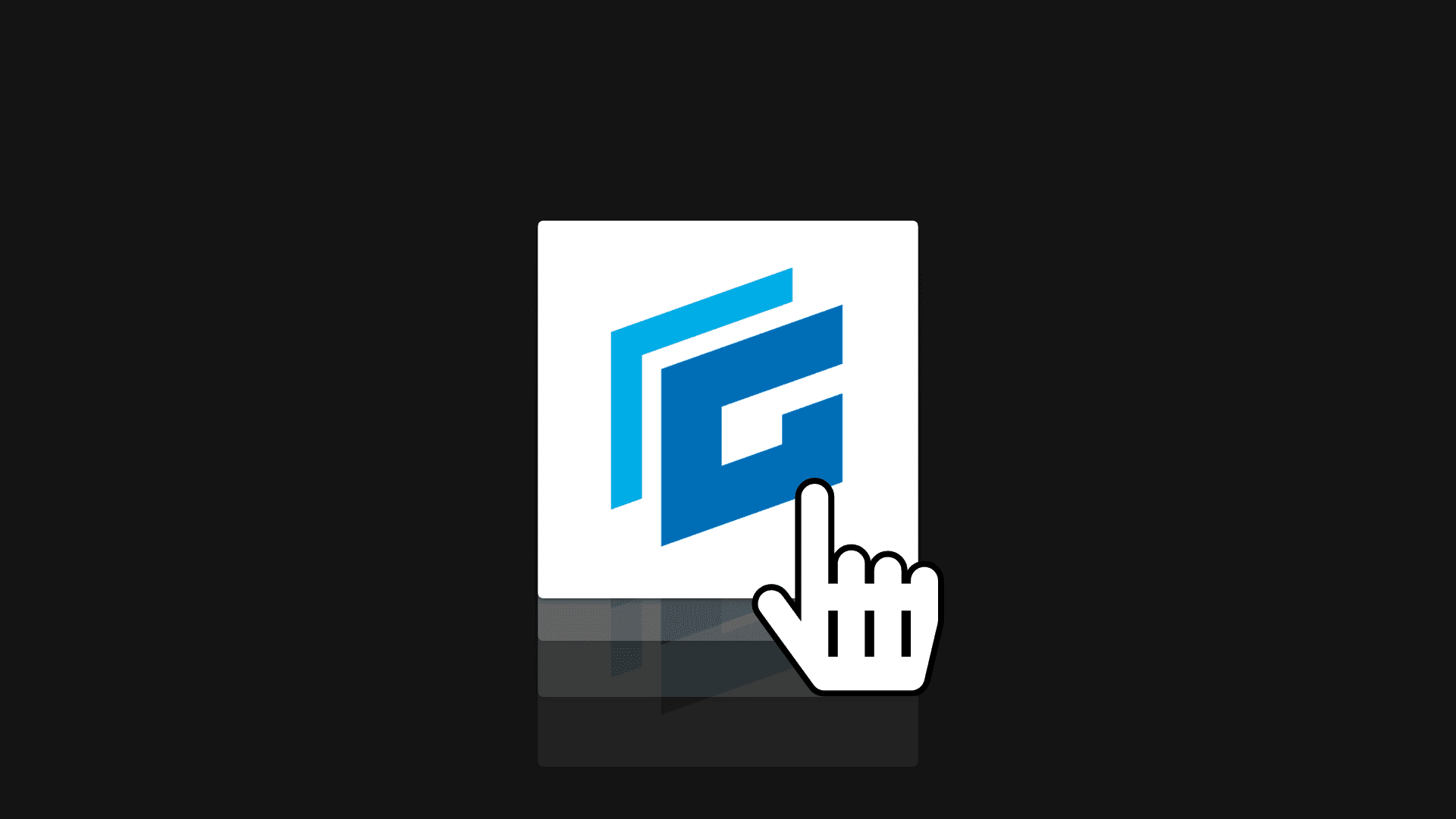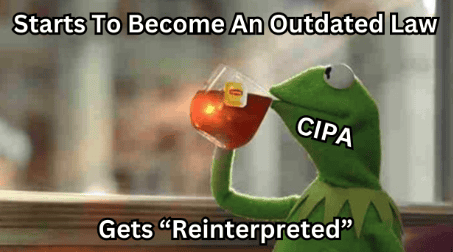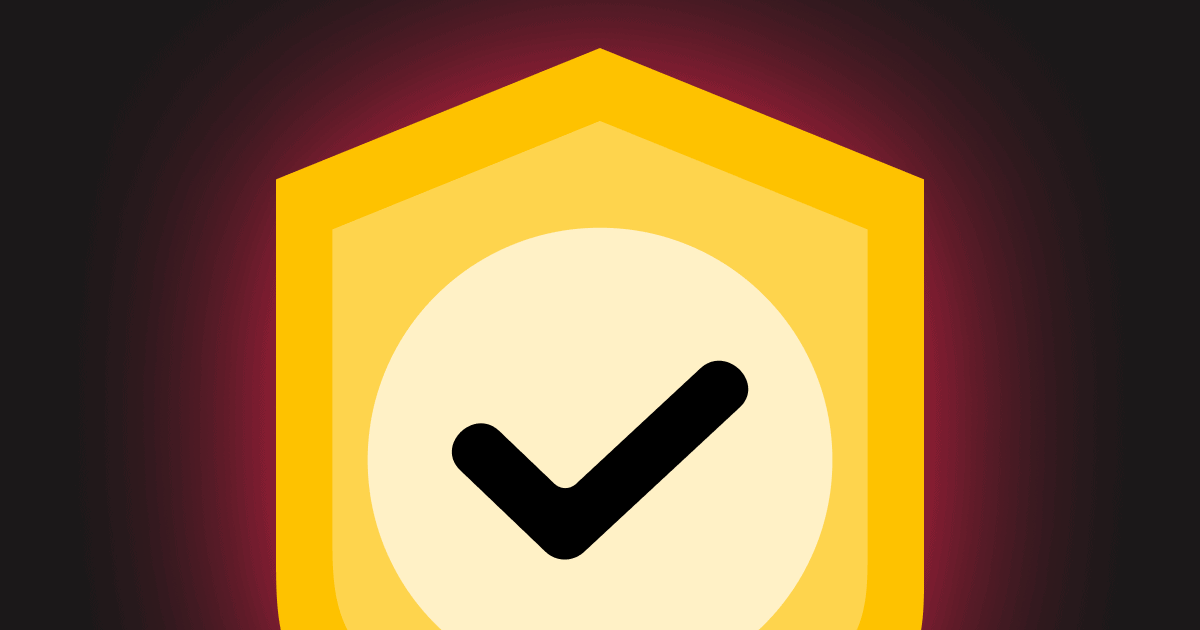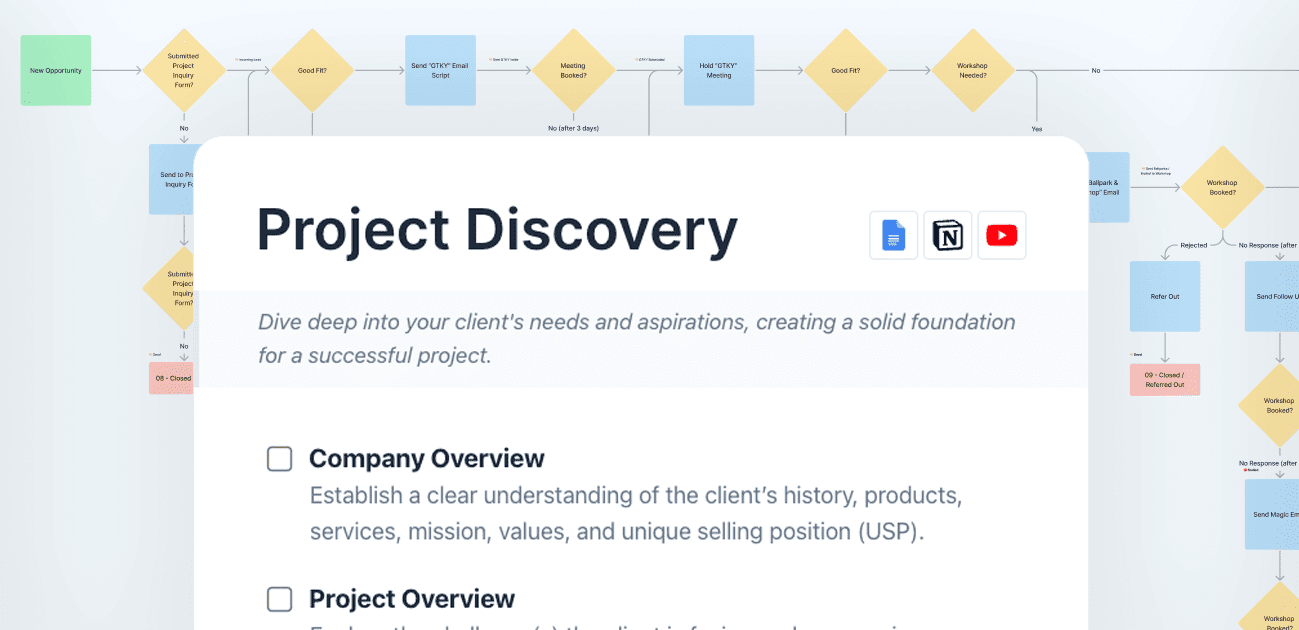In this tutorial, I’m going to provide you with the step by step instructions and the CSS needed to create a simple hover card using GenerateBlocks.
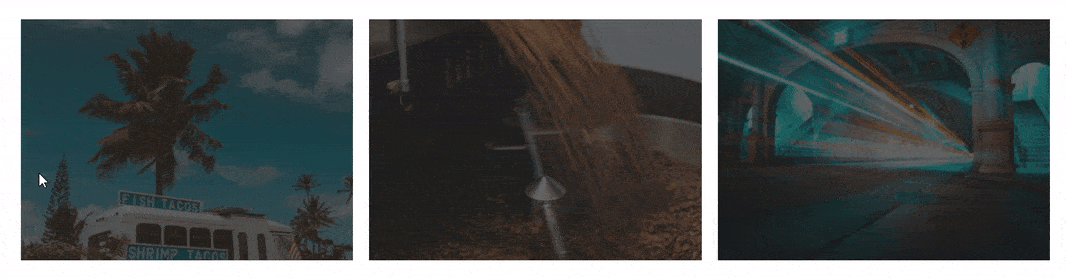
Step-by-Step Instructions to Create a Hover Card
1. Open your page in the editor
2. Click to add a new block
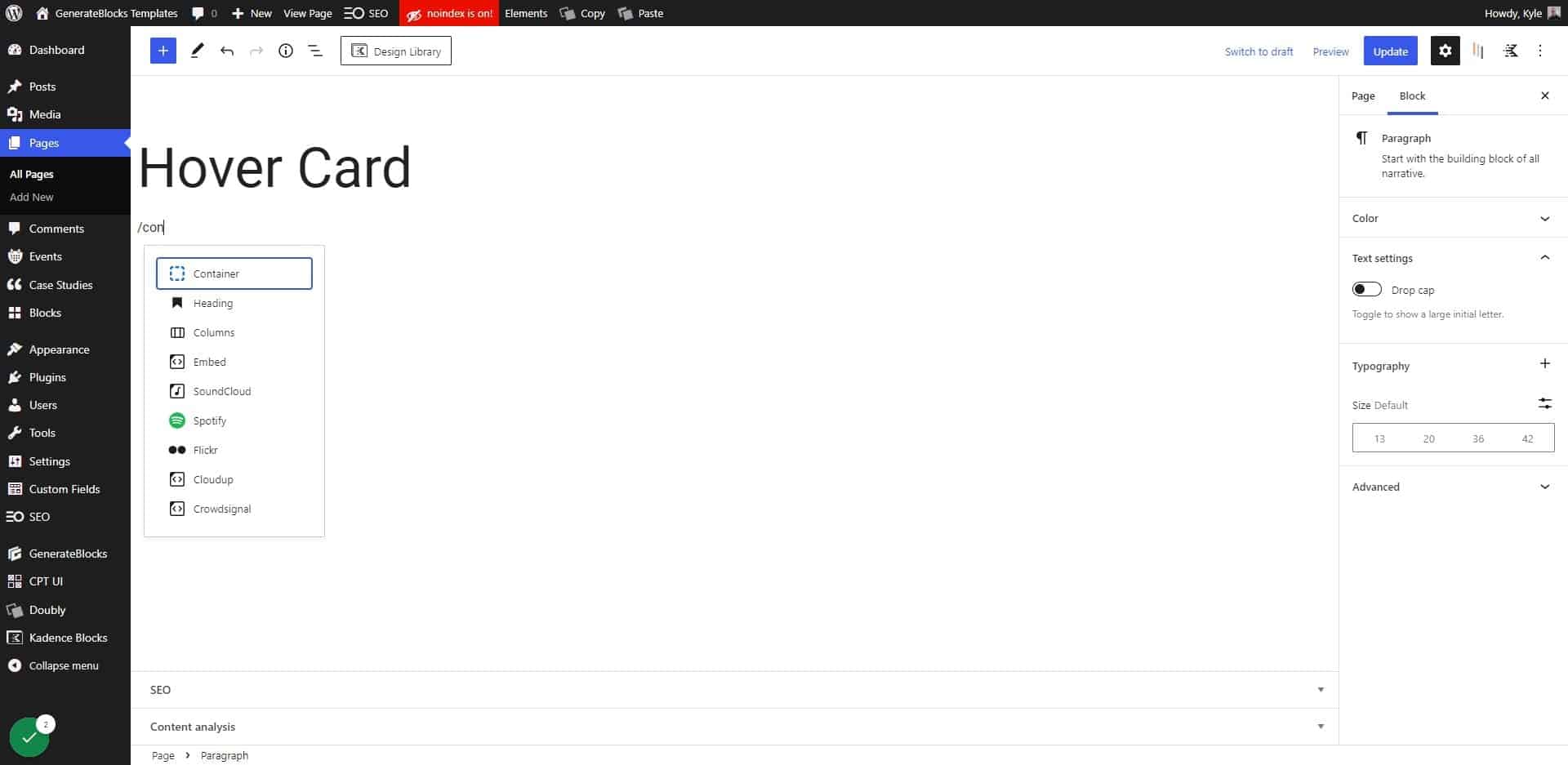
3. Choose Container
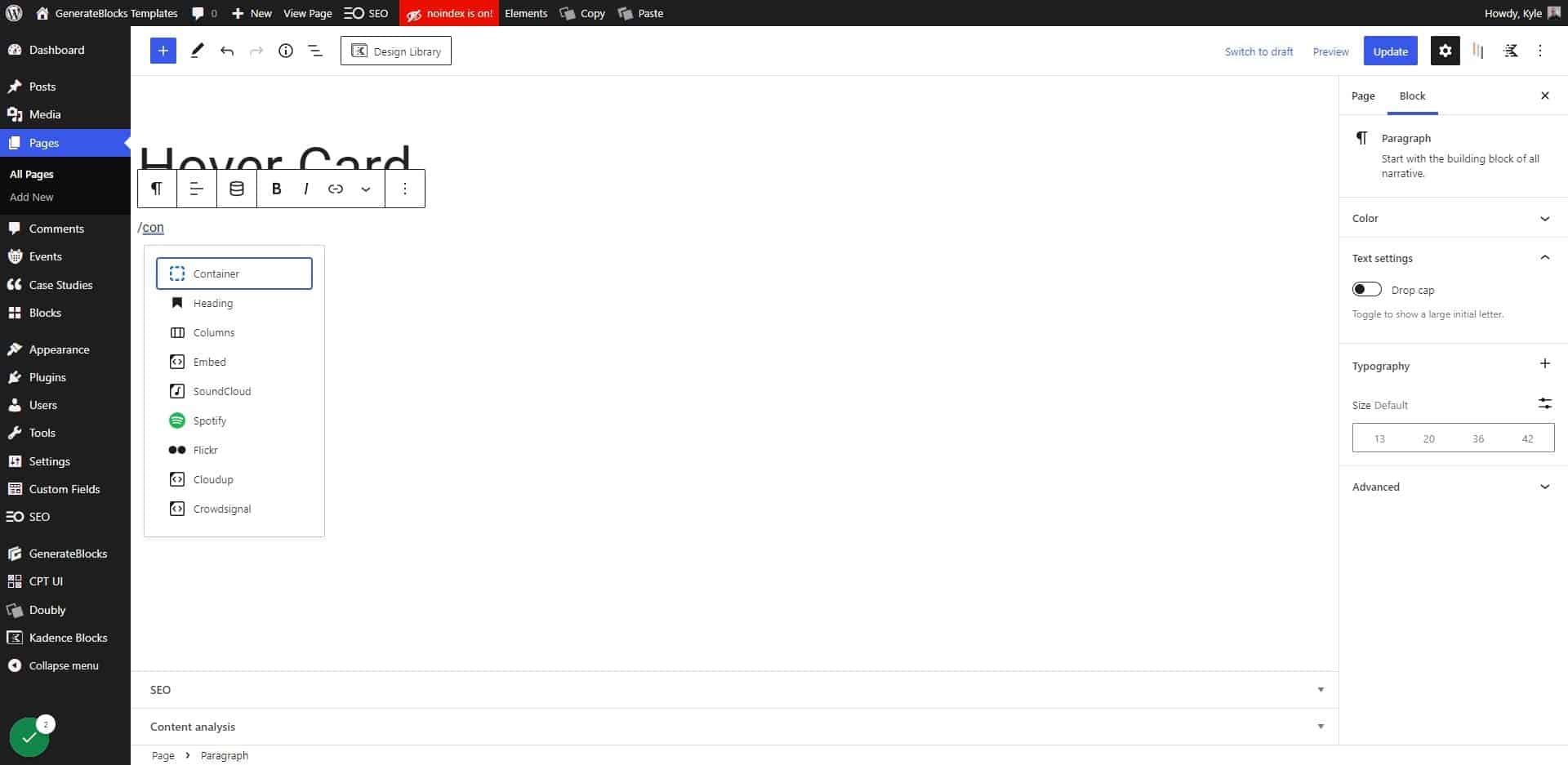
4. Click on Spacing
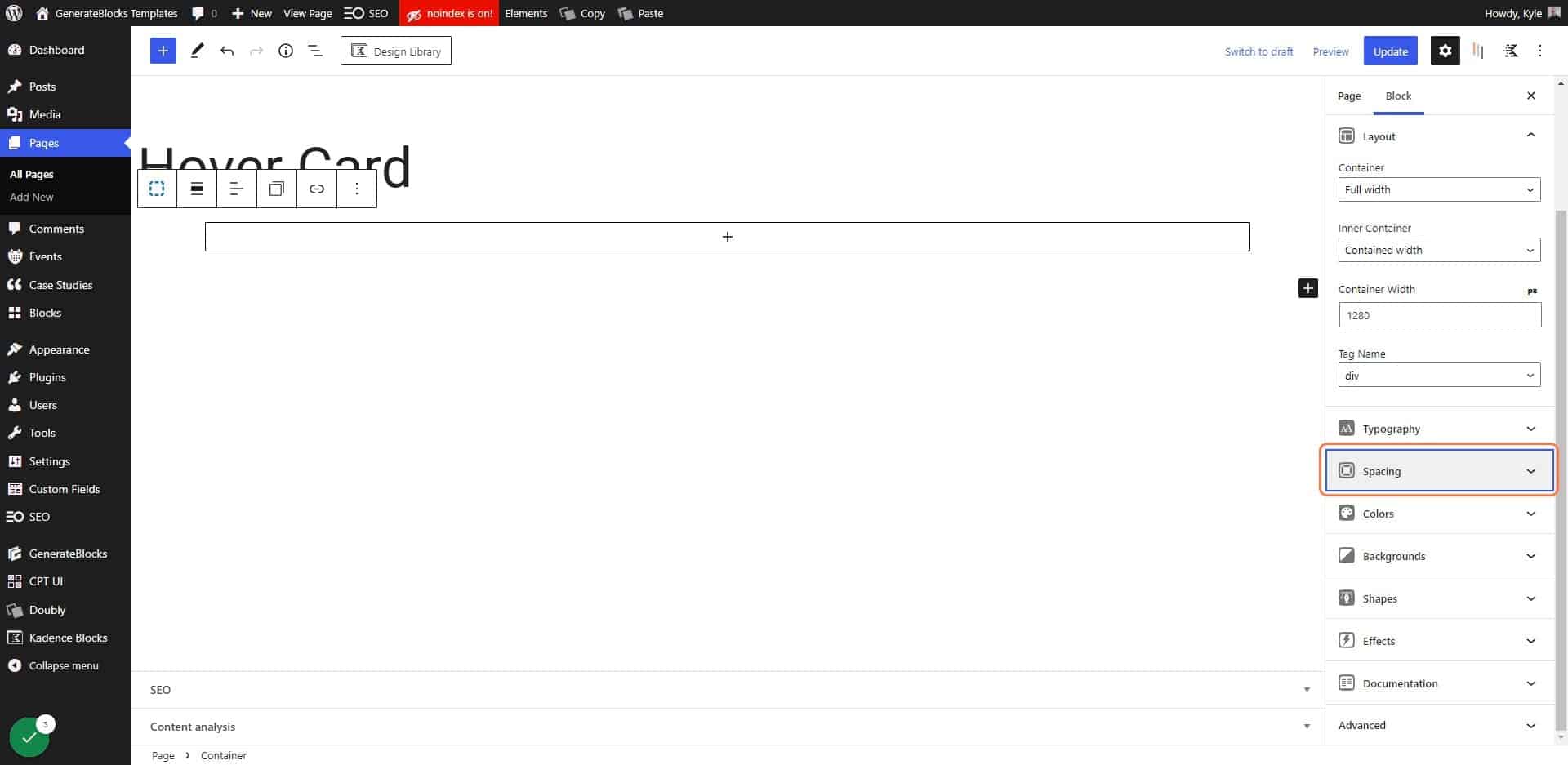
5. Add some padding
This is optional, but necessary for the demo so we can have a little breathing room.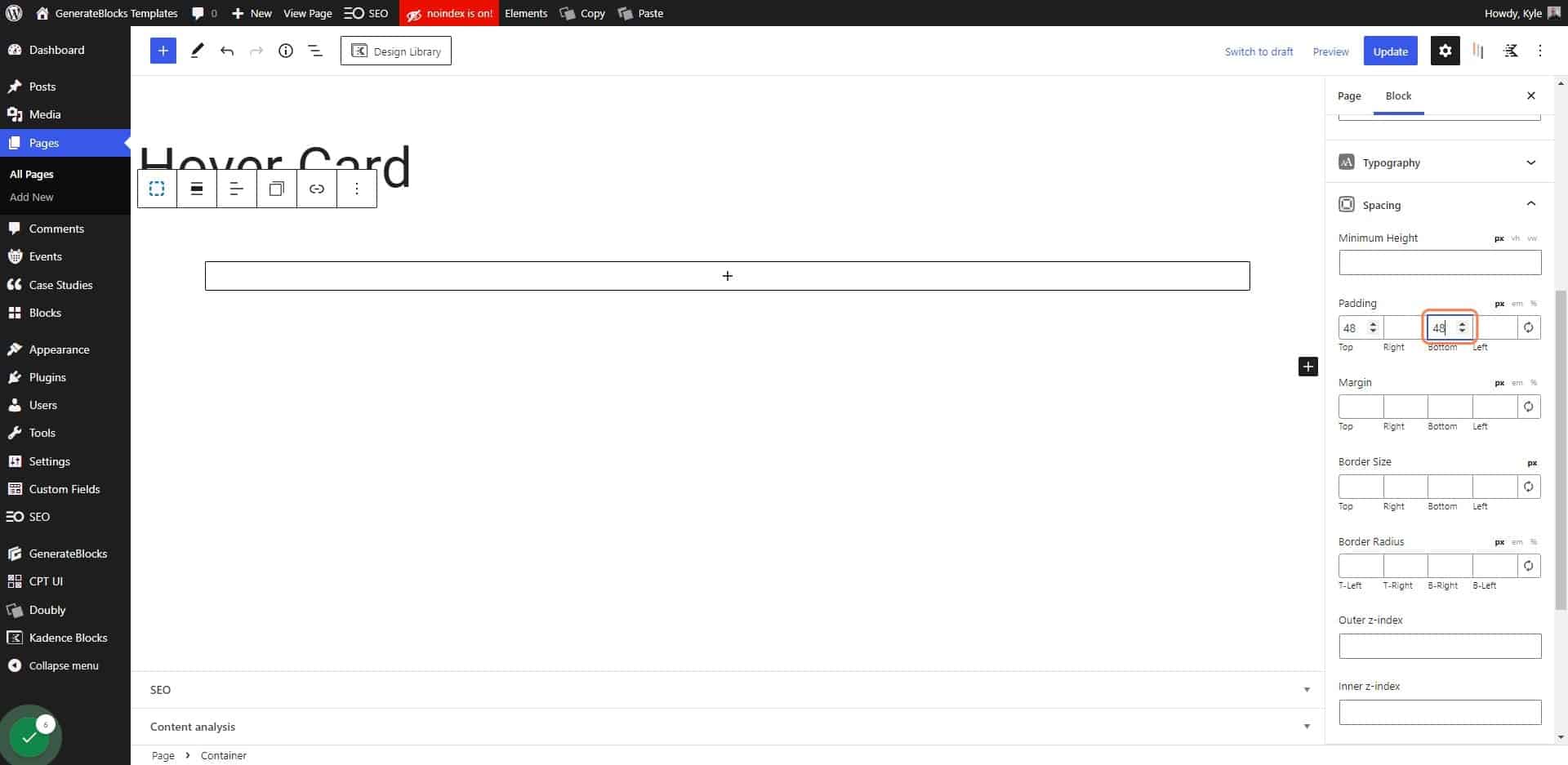
6. Click on Add block
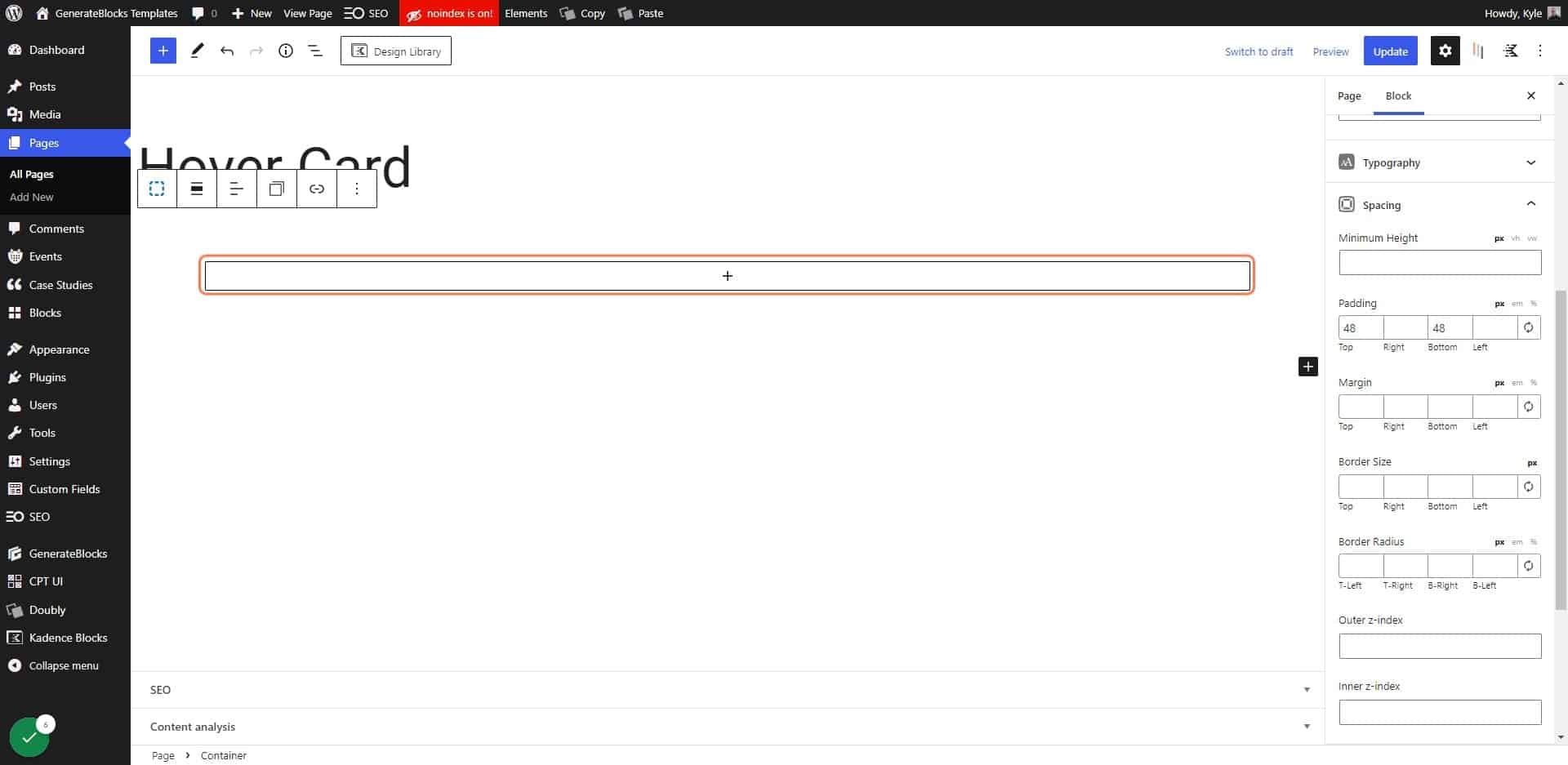
7. Click on Grid
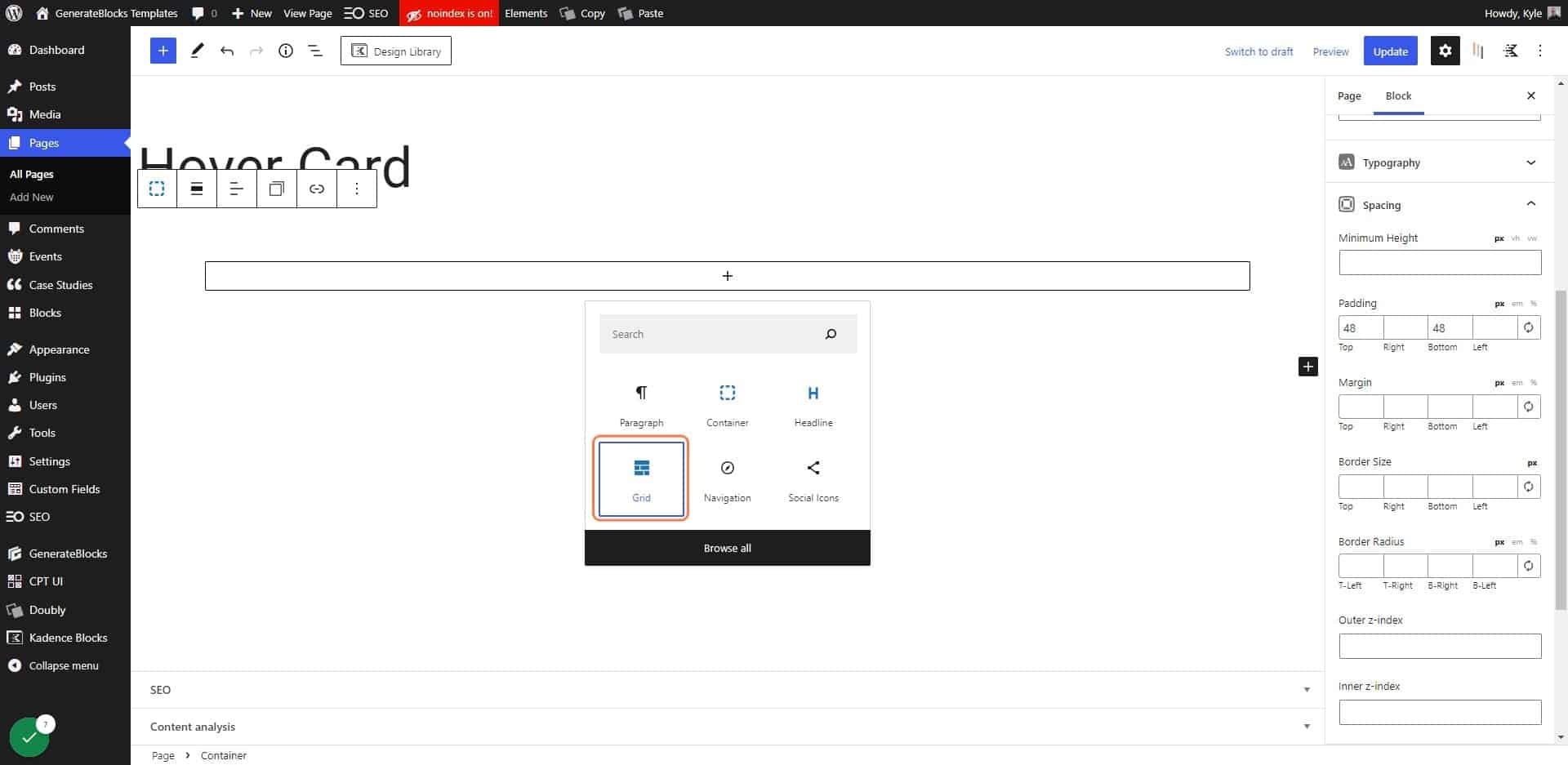
8. Choose 1 column
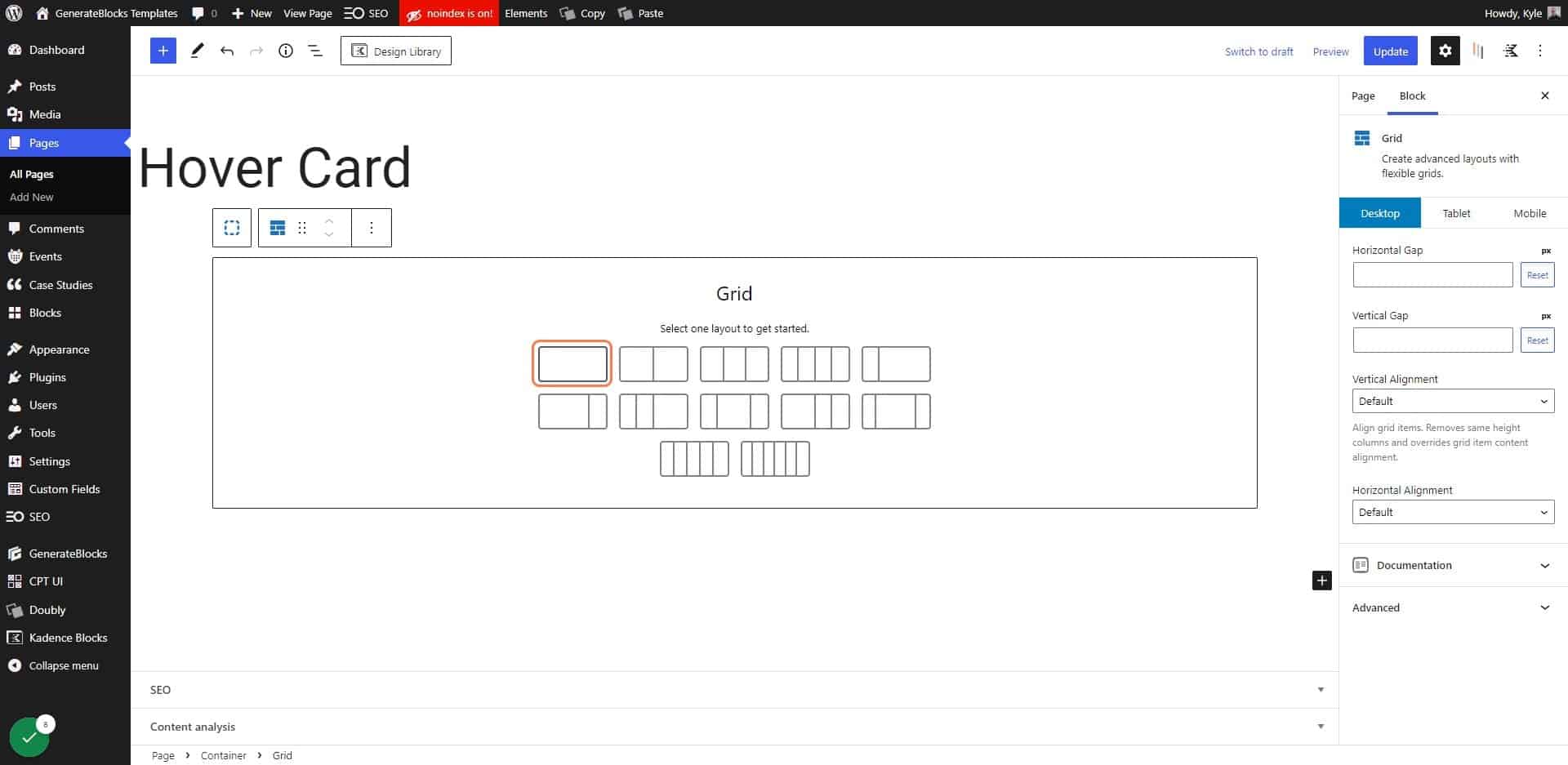
9. Select the container in your grid
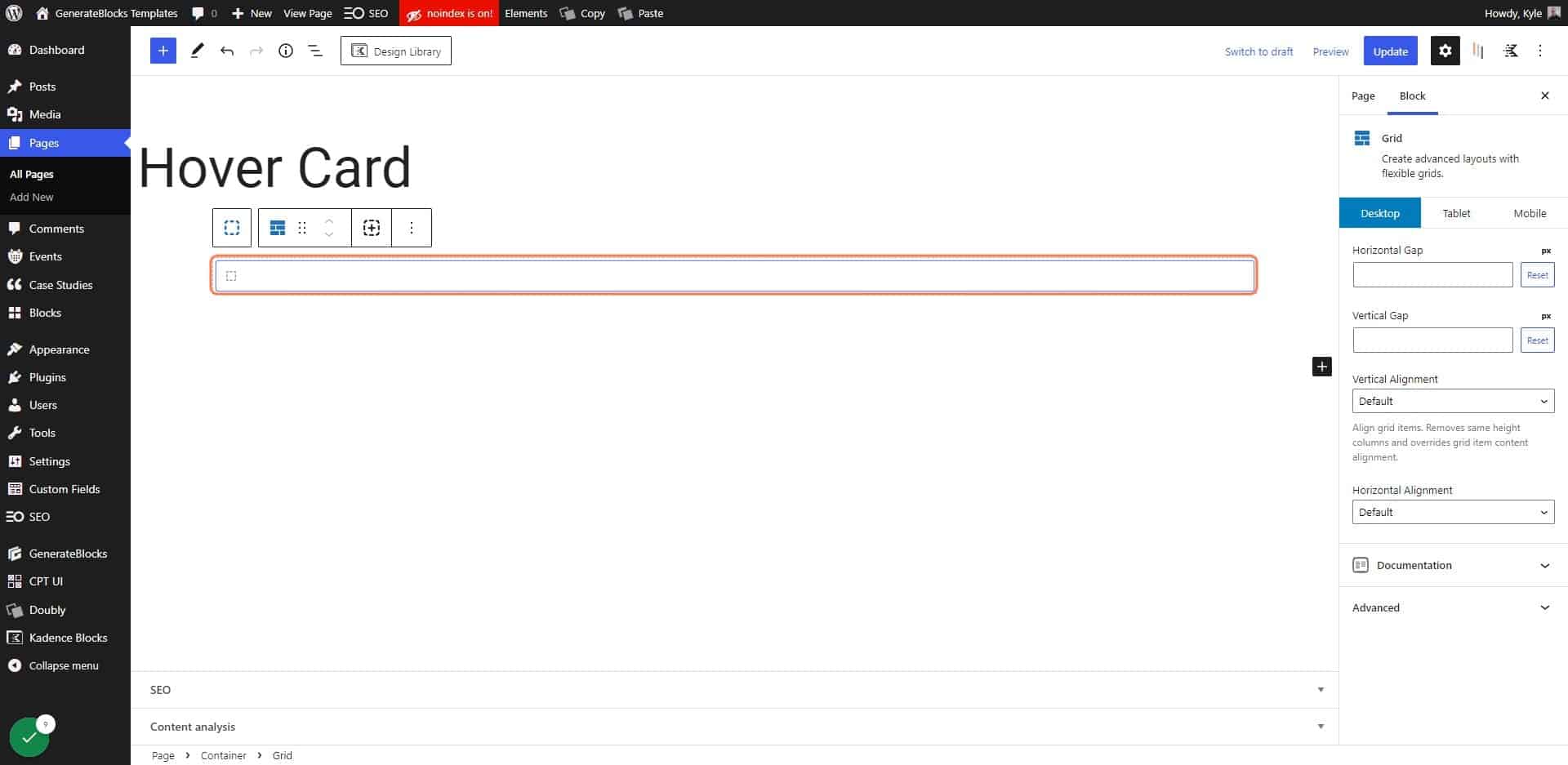
10. Change the container width to 33%
Any width will do, but this demo is setup for a 3-column grid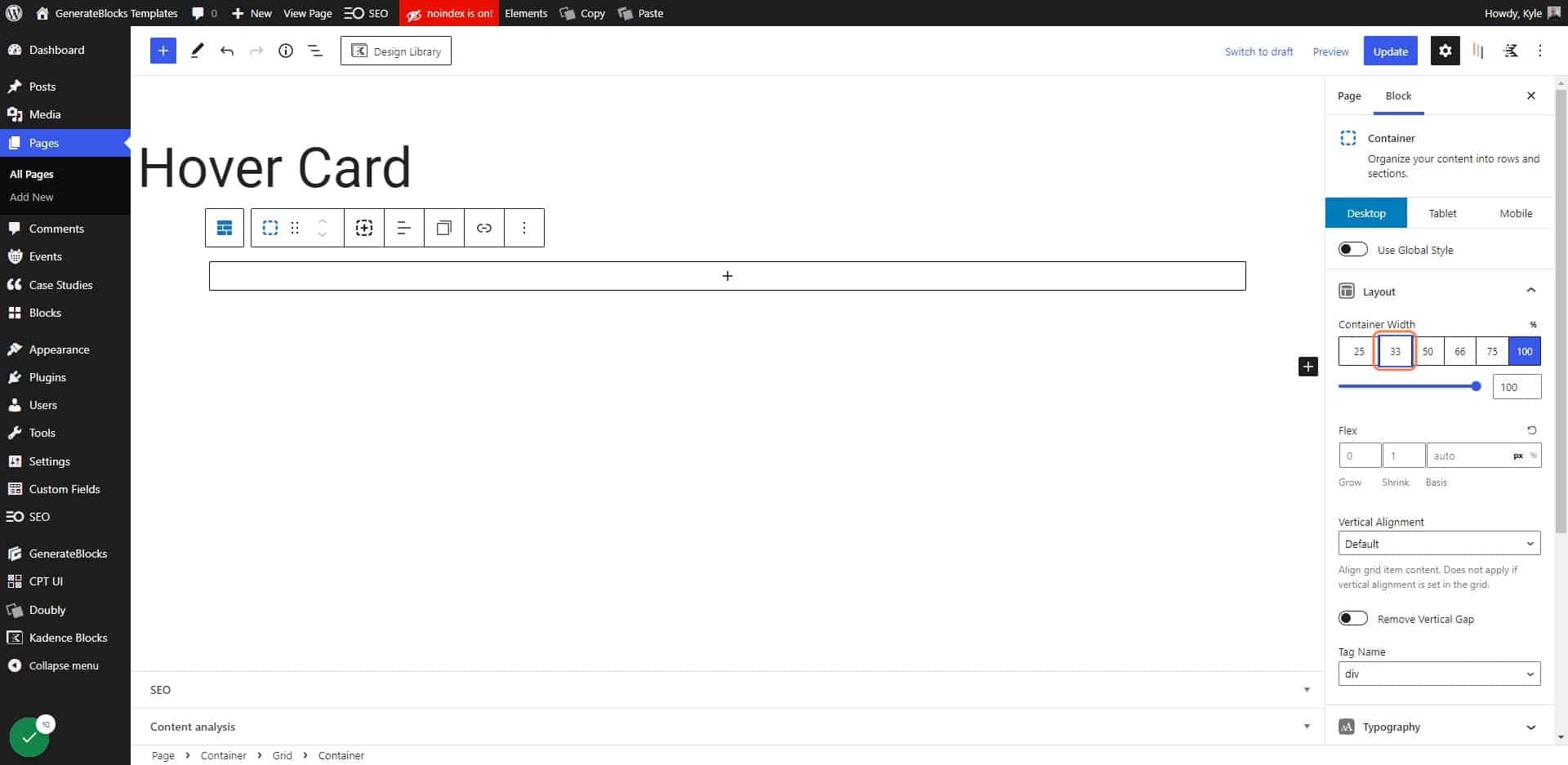
11. Click on Advanced
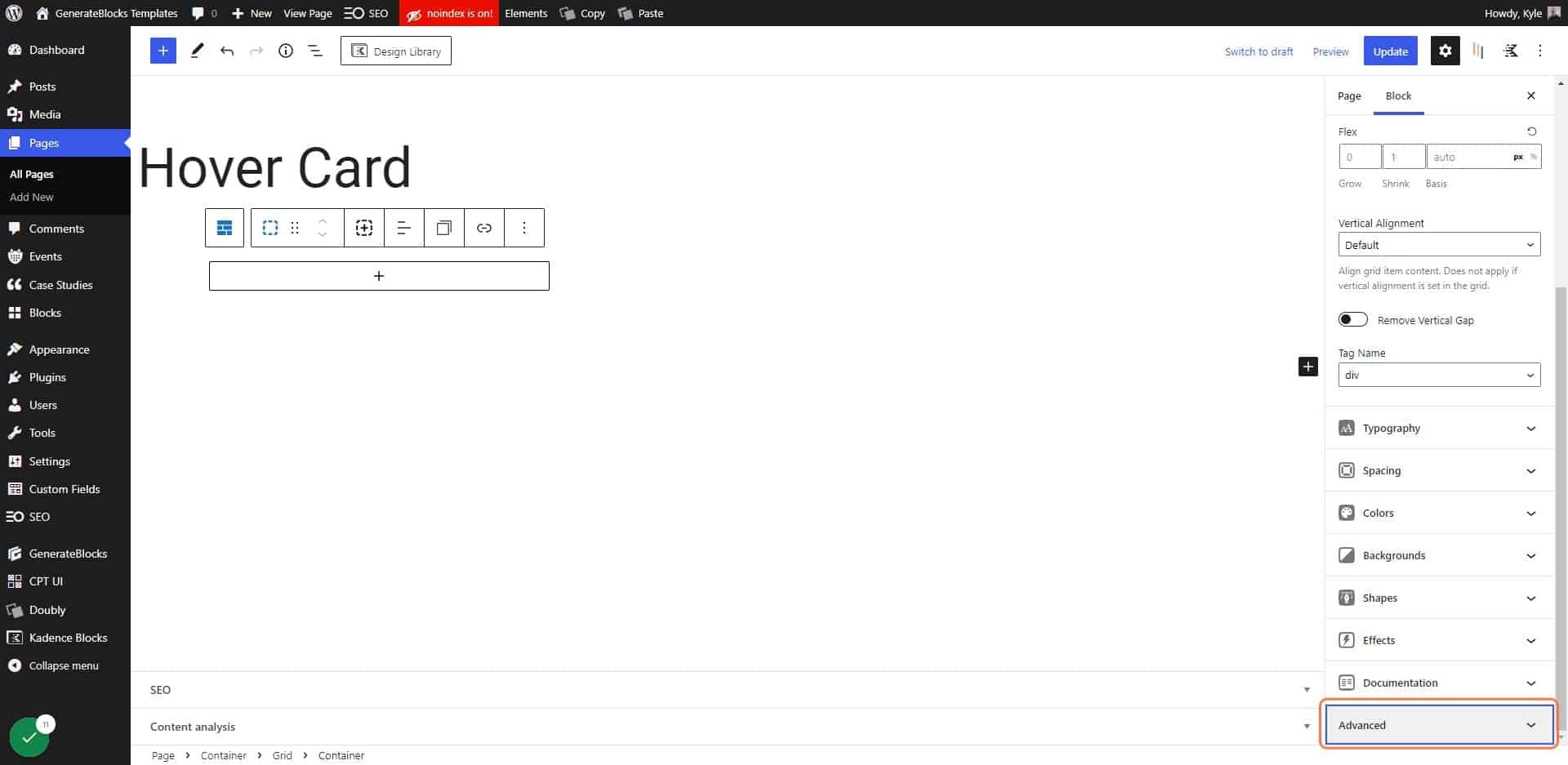
12. Add the class “hc-back”
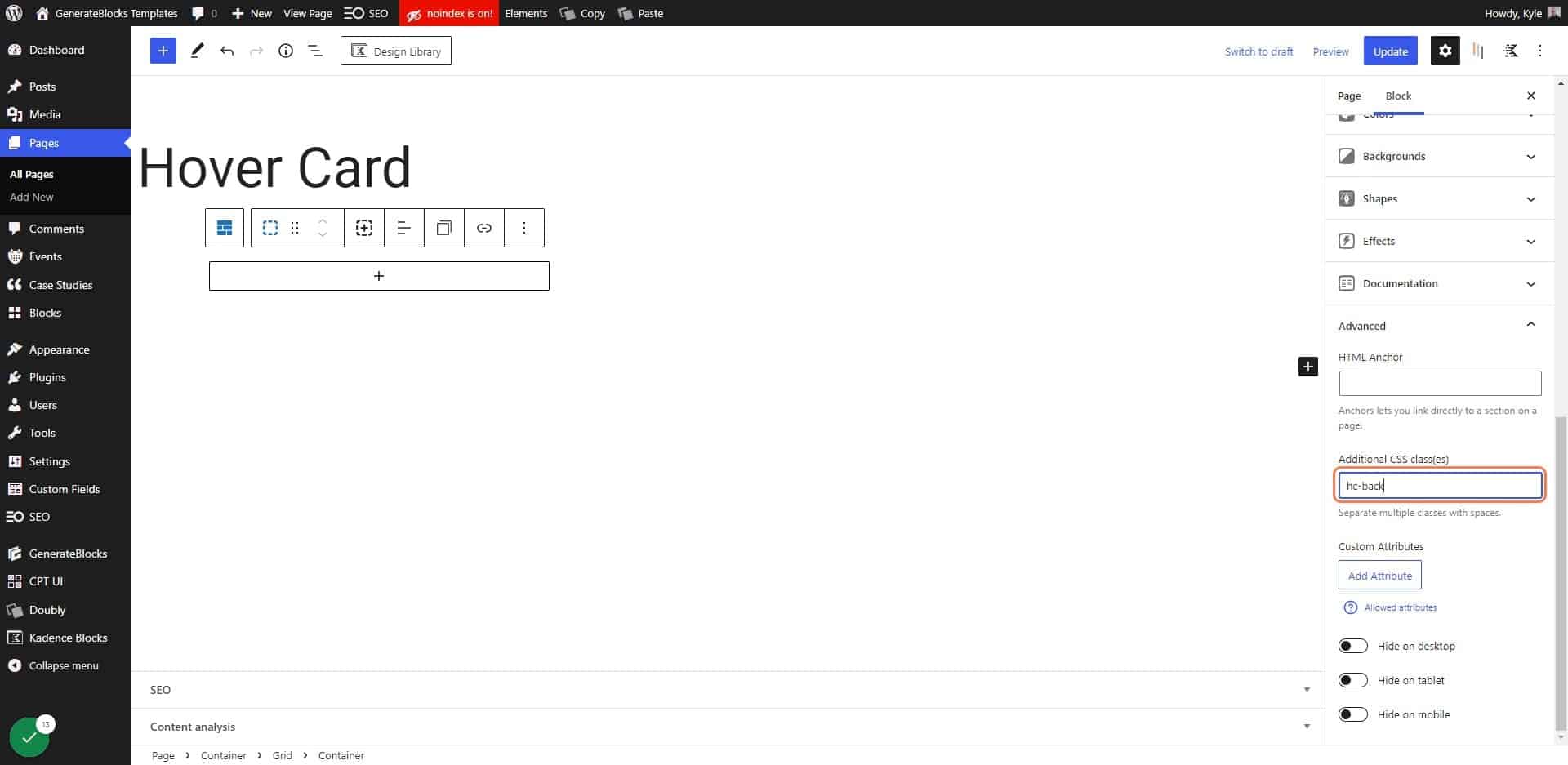
13. Click on Backgrounds
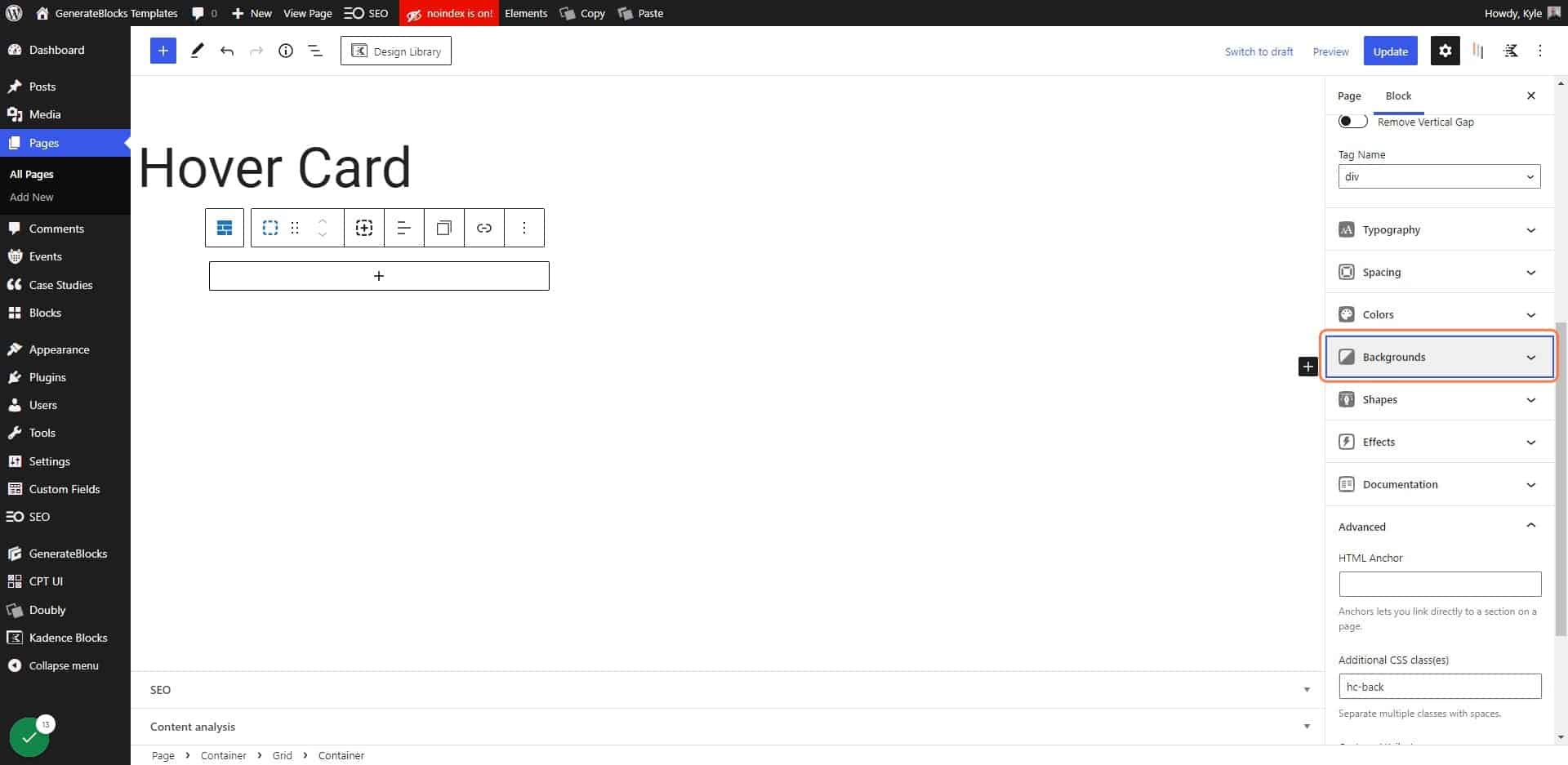
14. Click on Browse
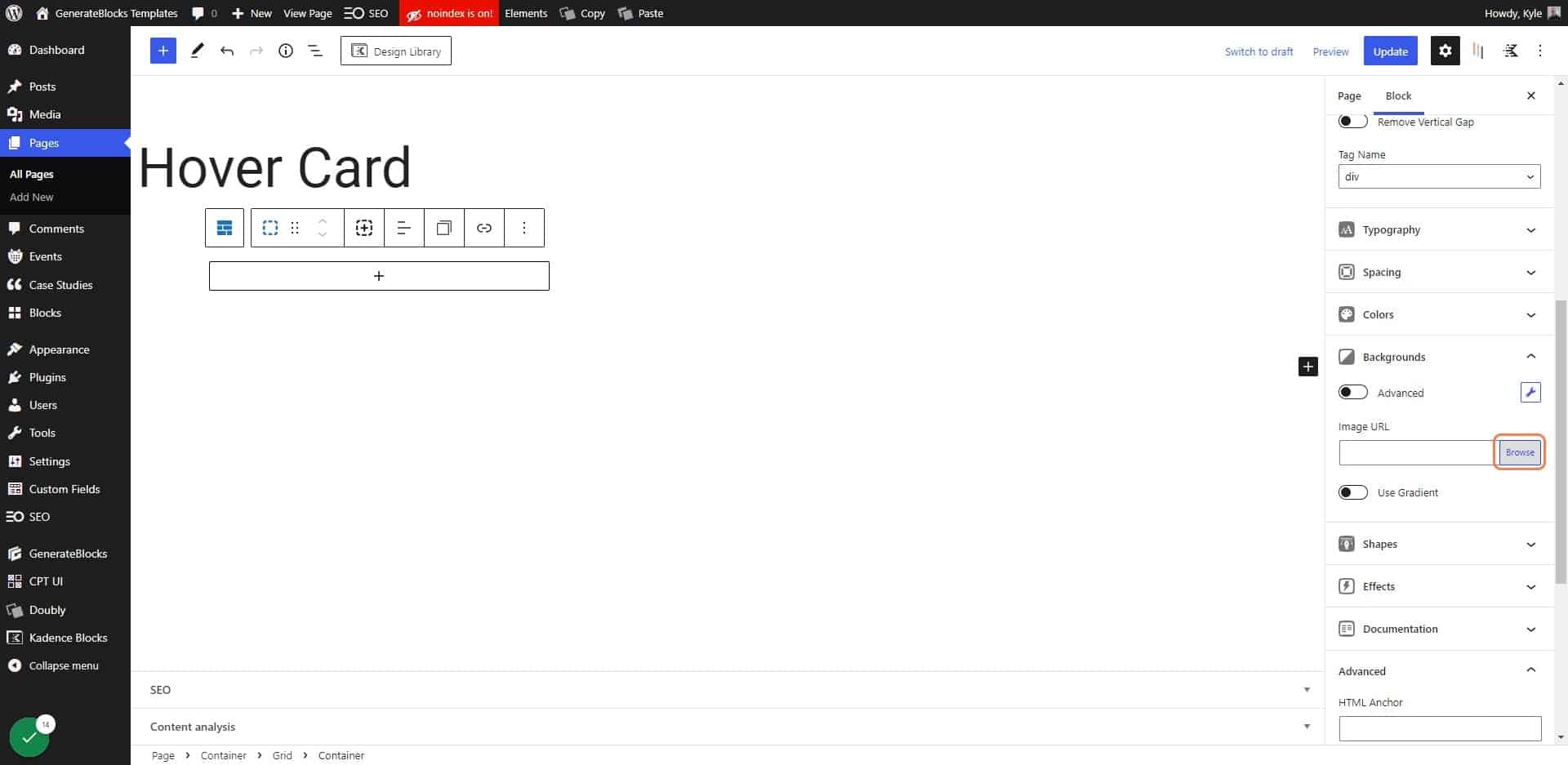
15. Choose your background image
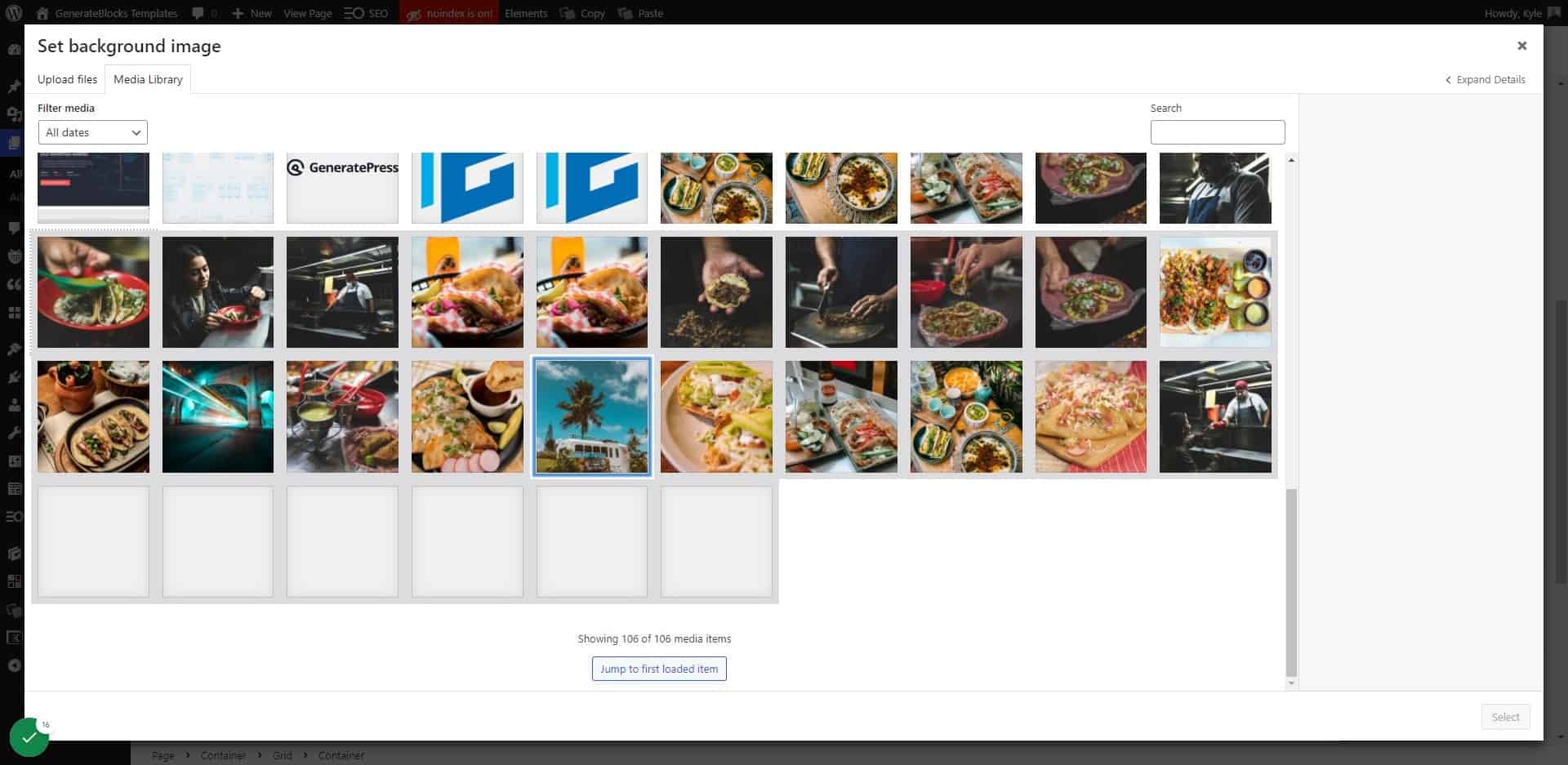
16. Click on Select
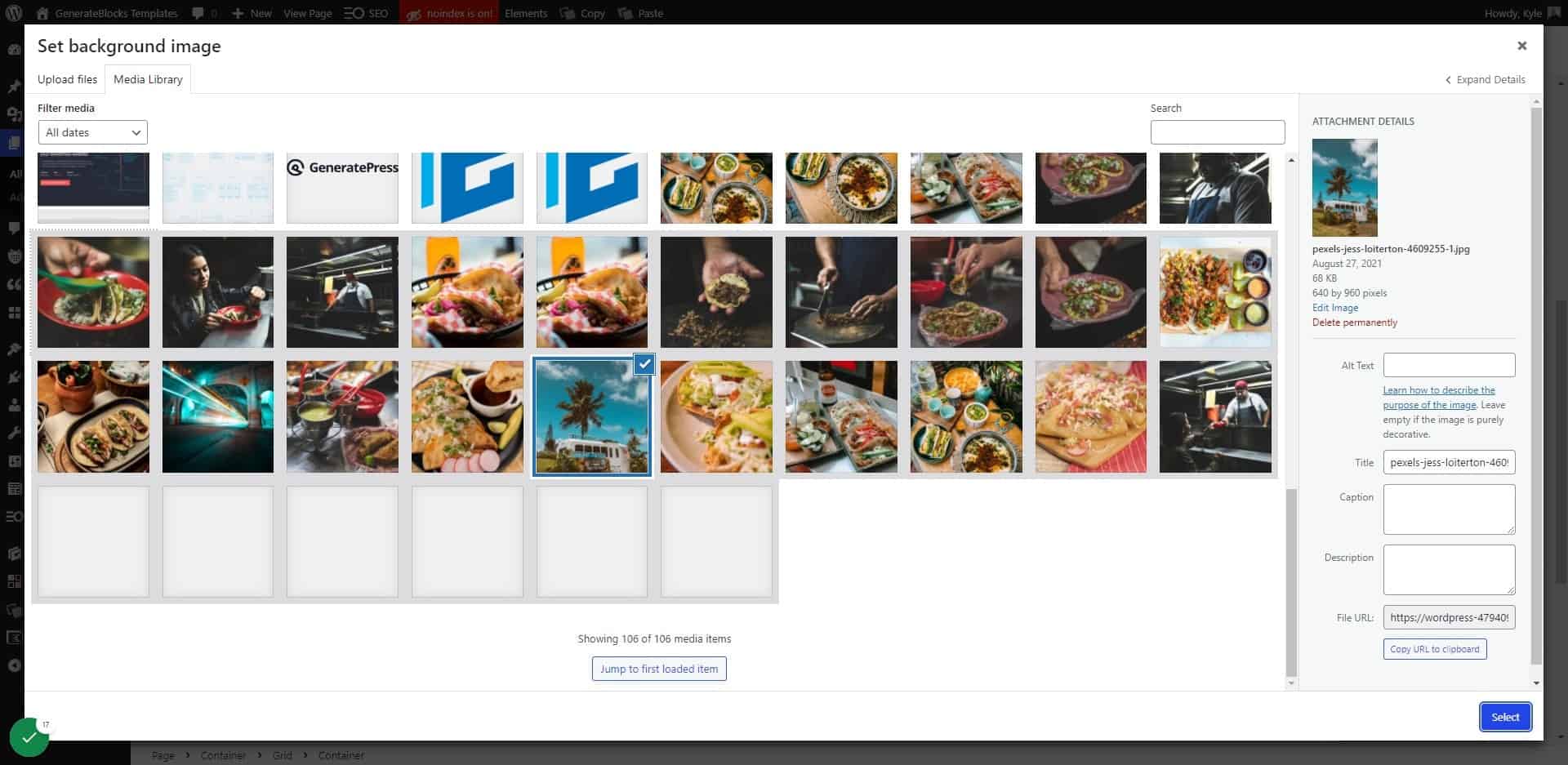
17. Click on Colors
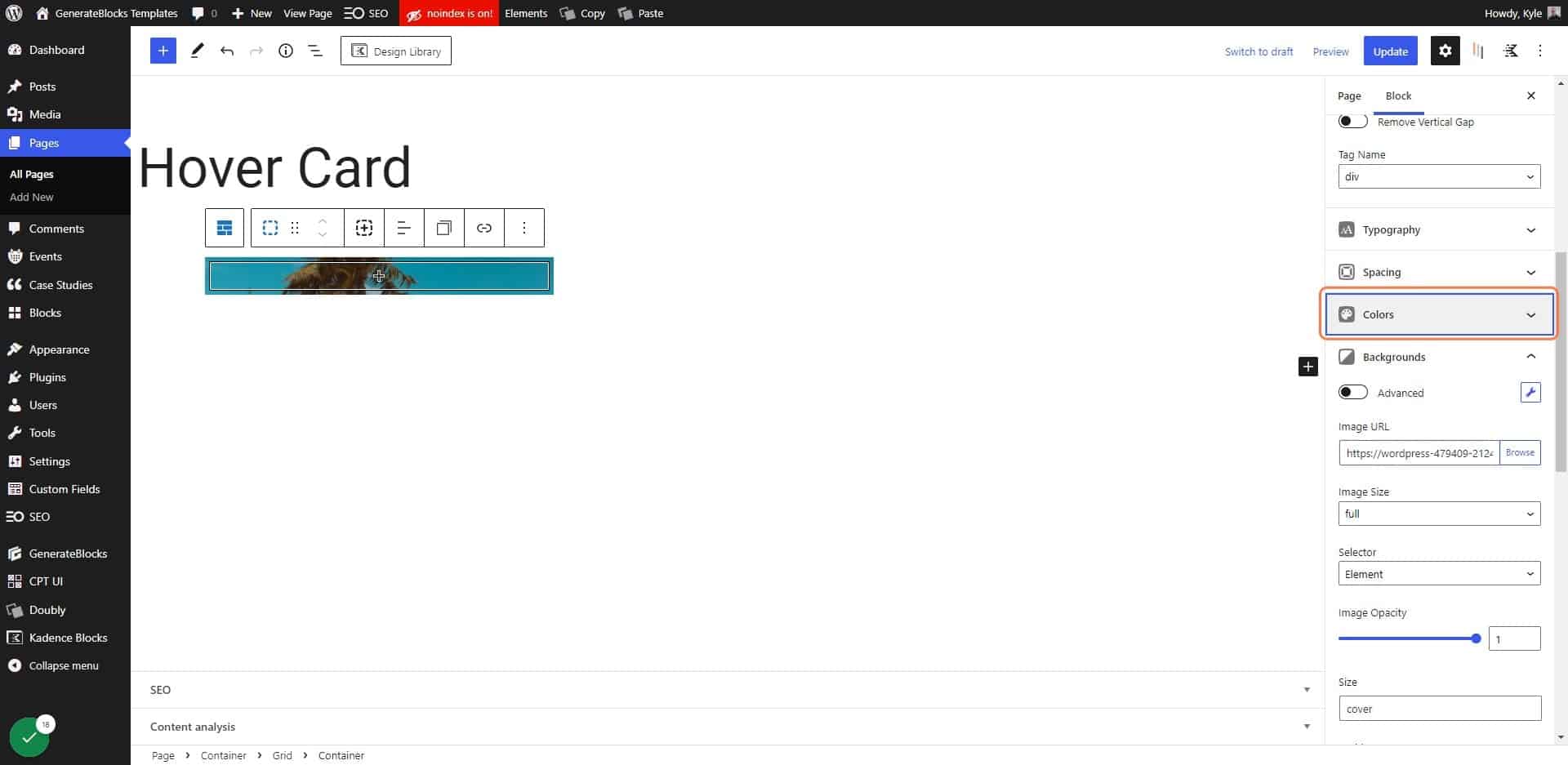
18. Click on the background color
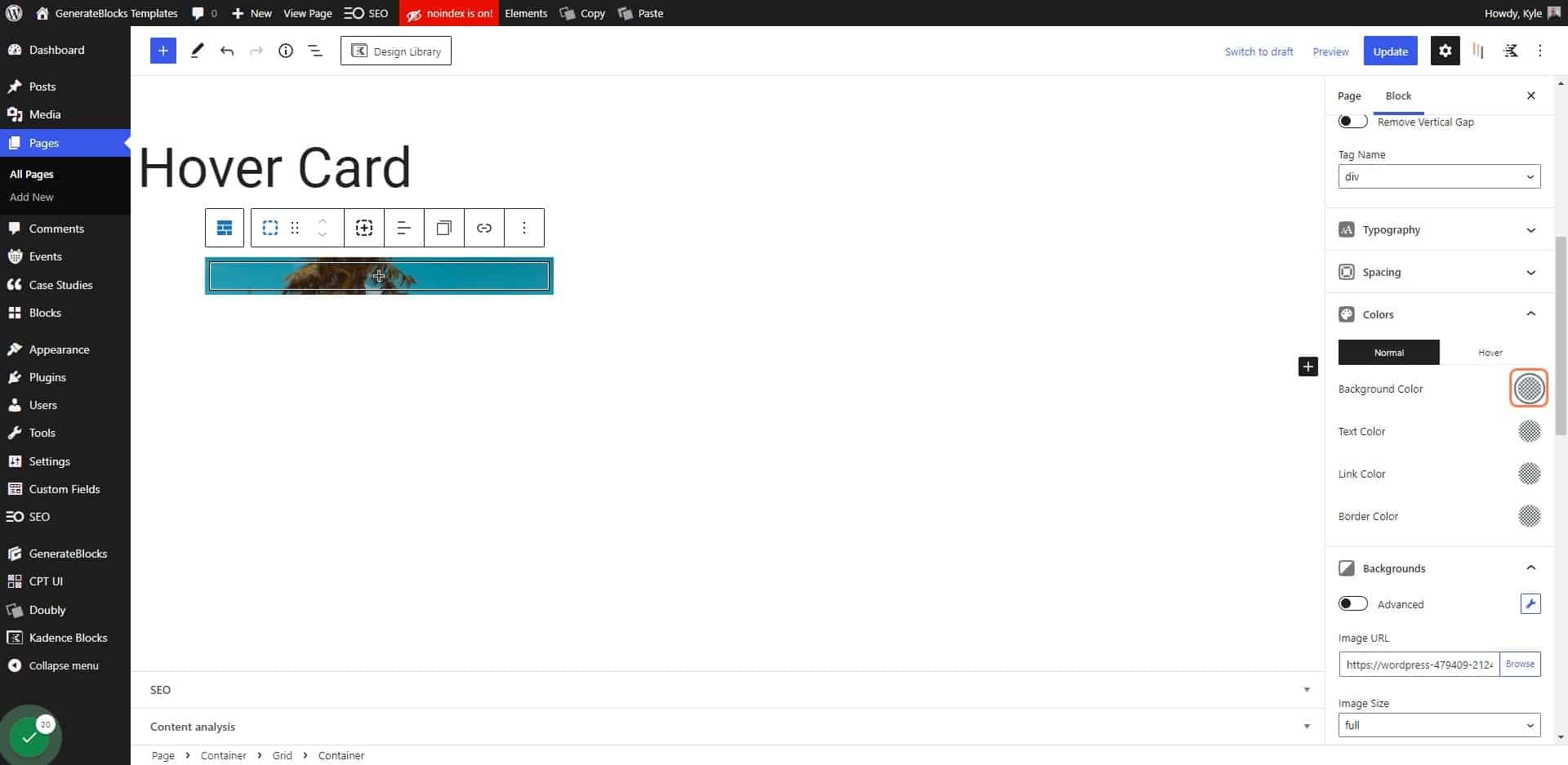
19. Choose a dark color for an overlay
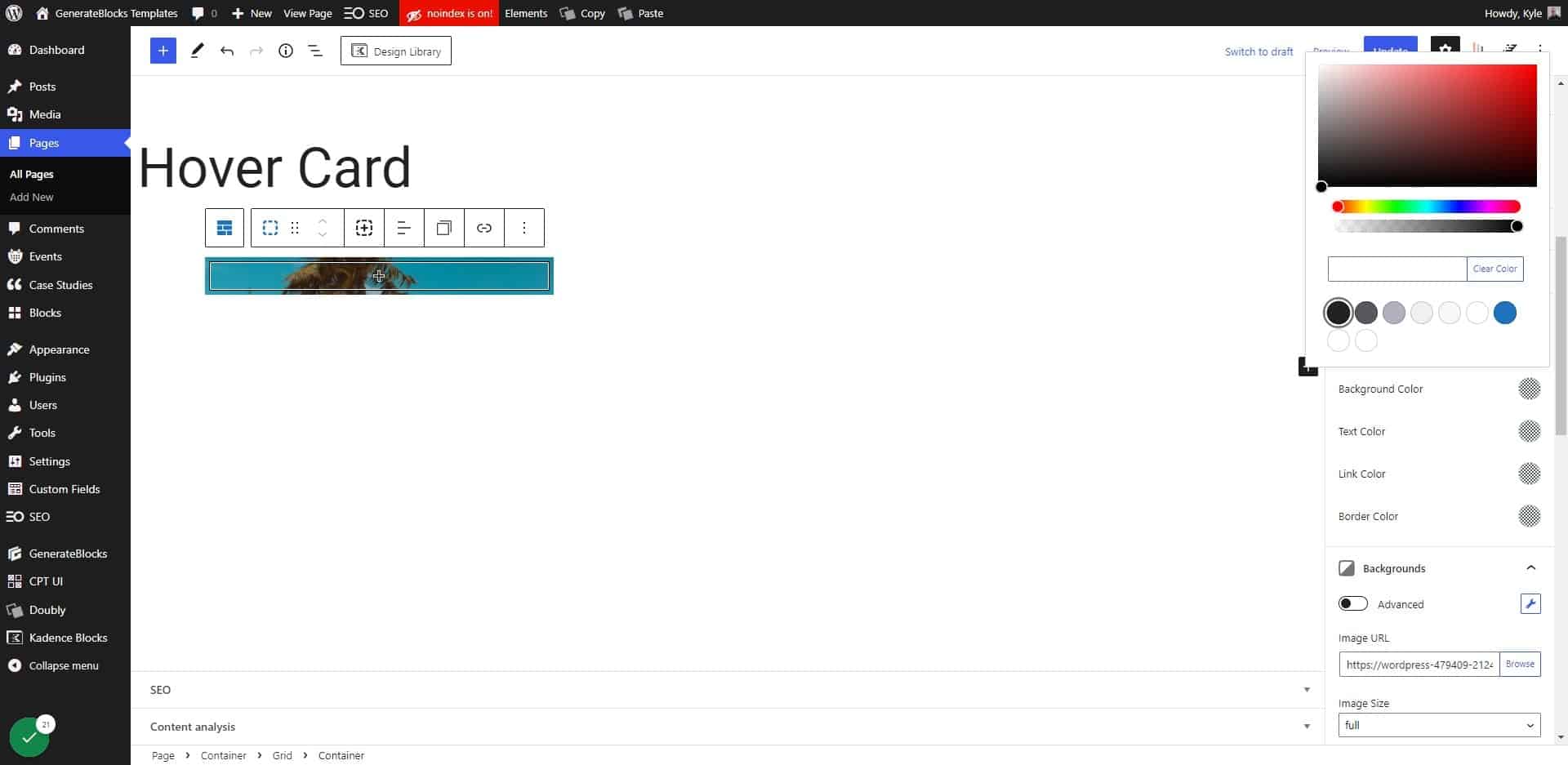
20. Change the opacity of your background image
.2 to .4 usually works well, but this may vary depending on your image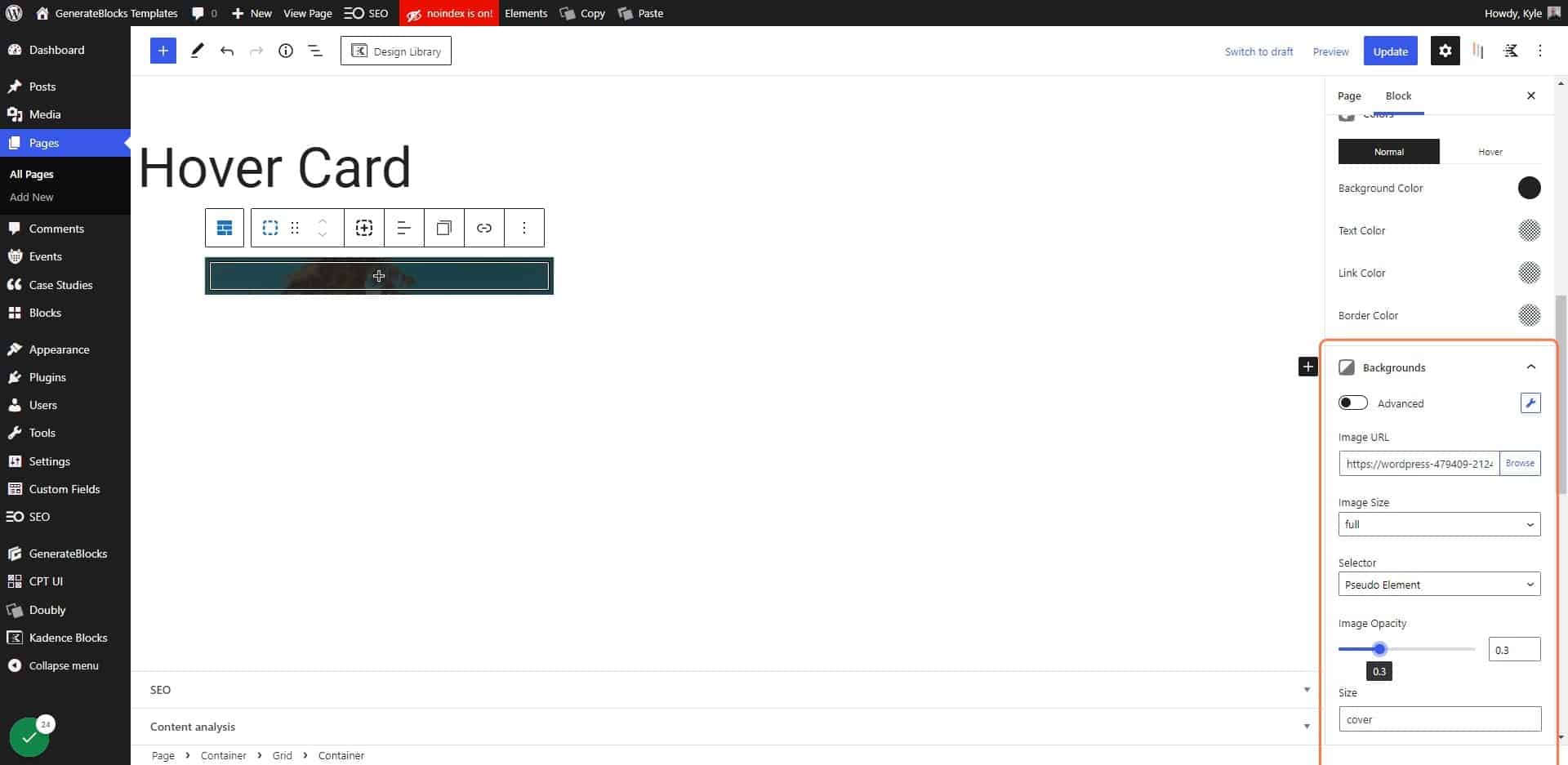
21. Click on Spacing
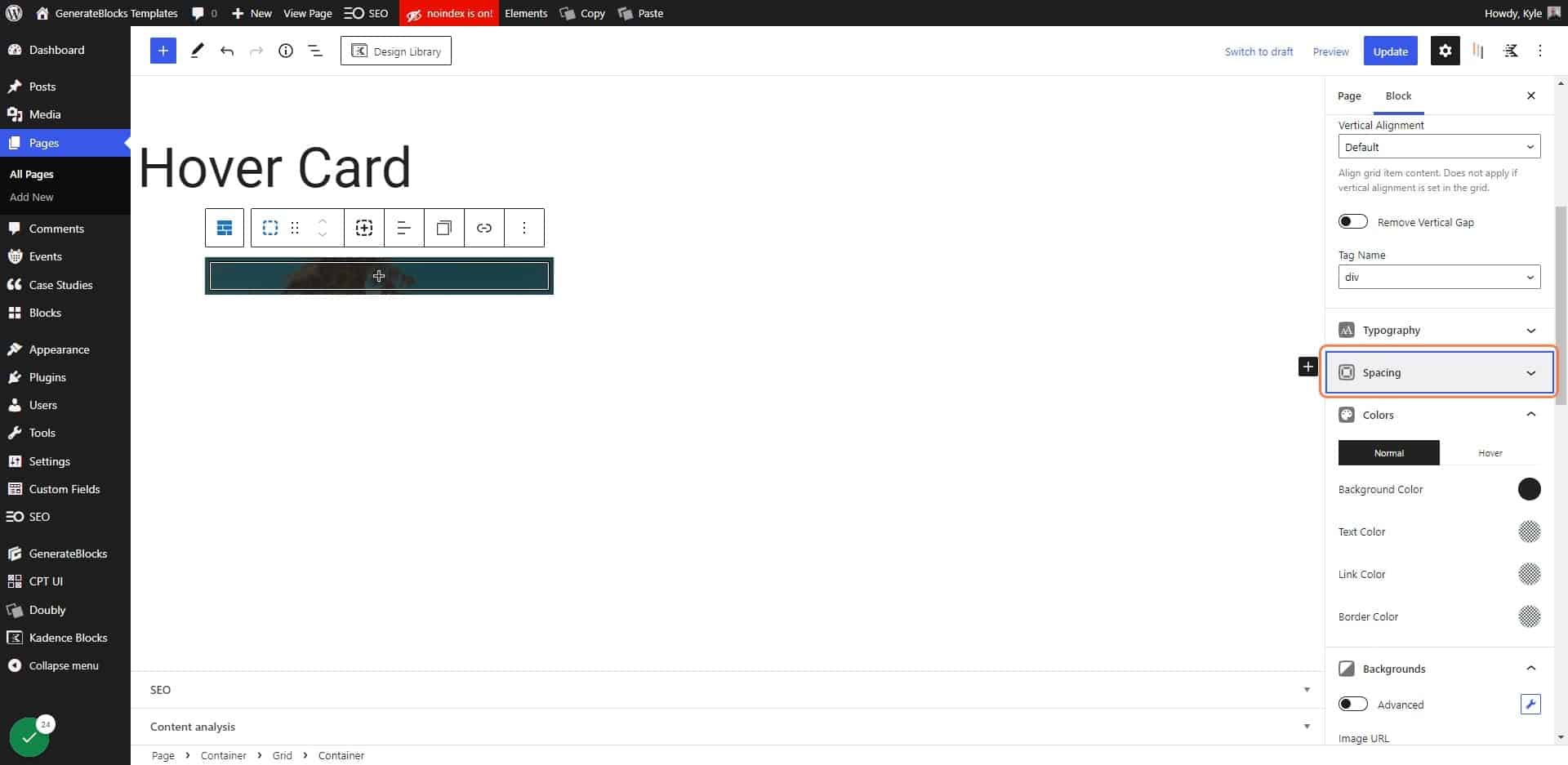
22. Give the container a minimum height
For the demo 300px was enough, but your use case may vary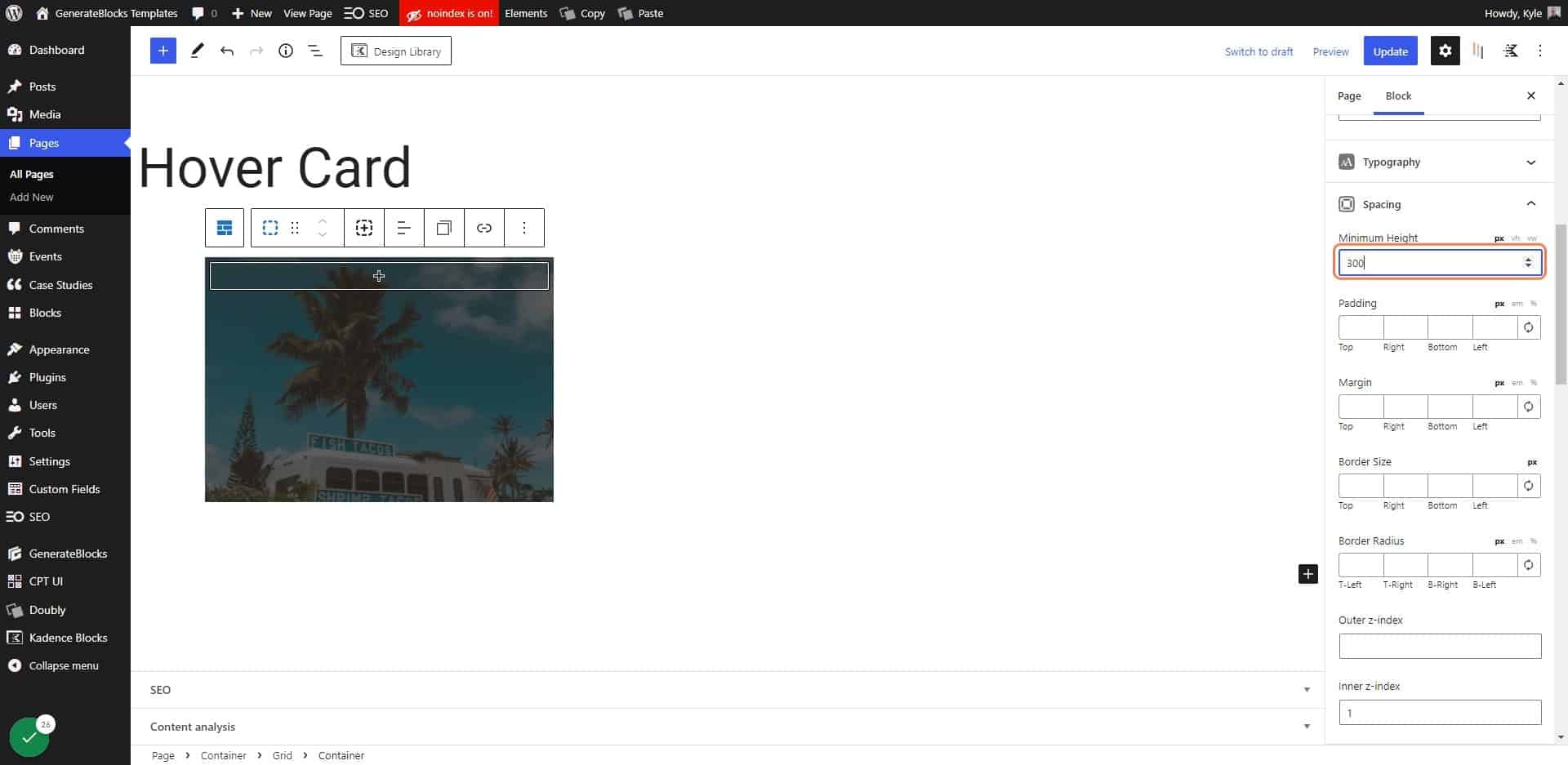
23. Change the Vertical Alignment to “Bottom”
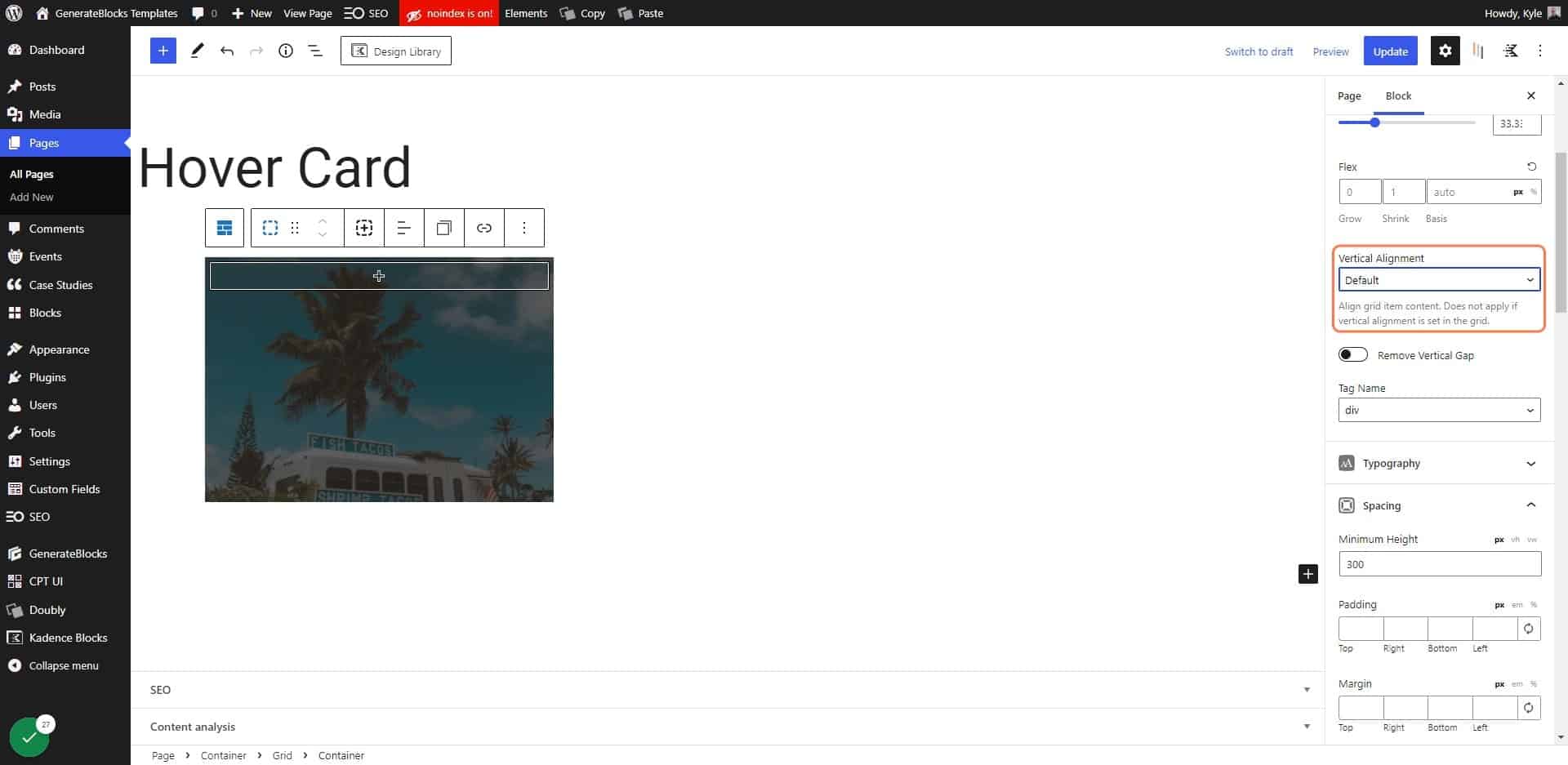
24. Click on Add block
You want to add this block inside of your container with the background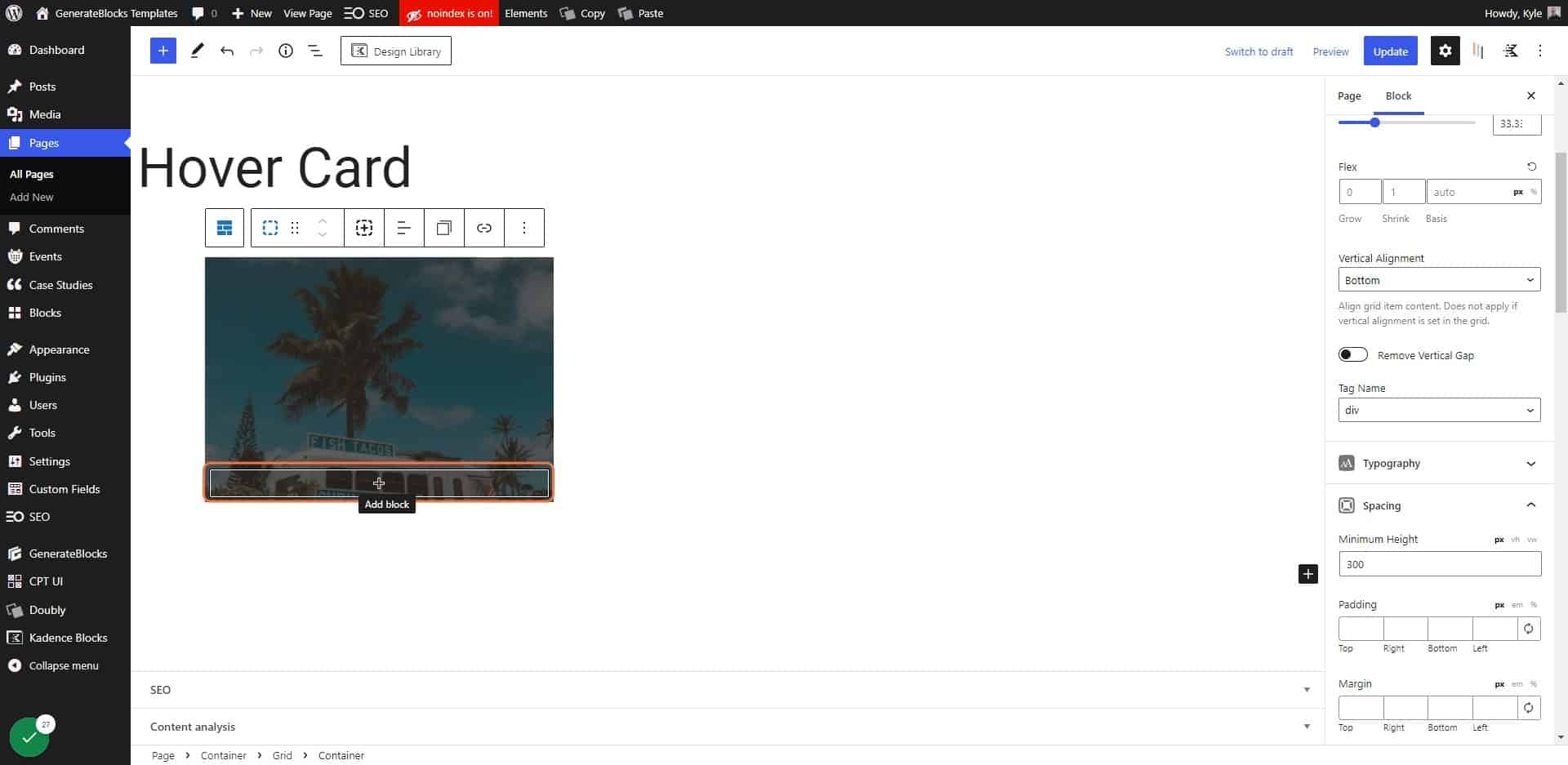
25. Choose Container
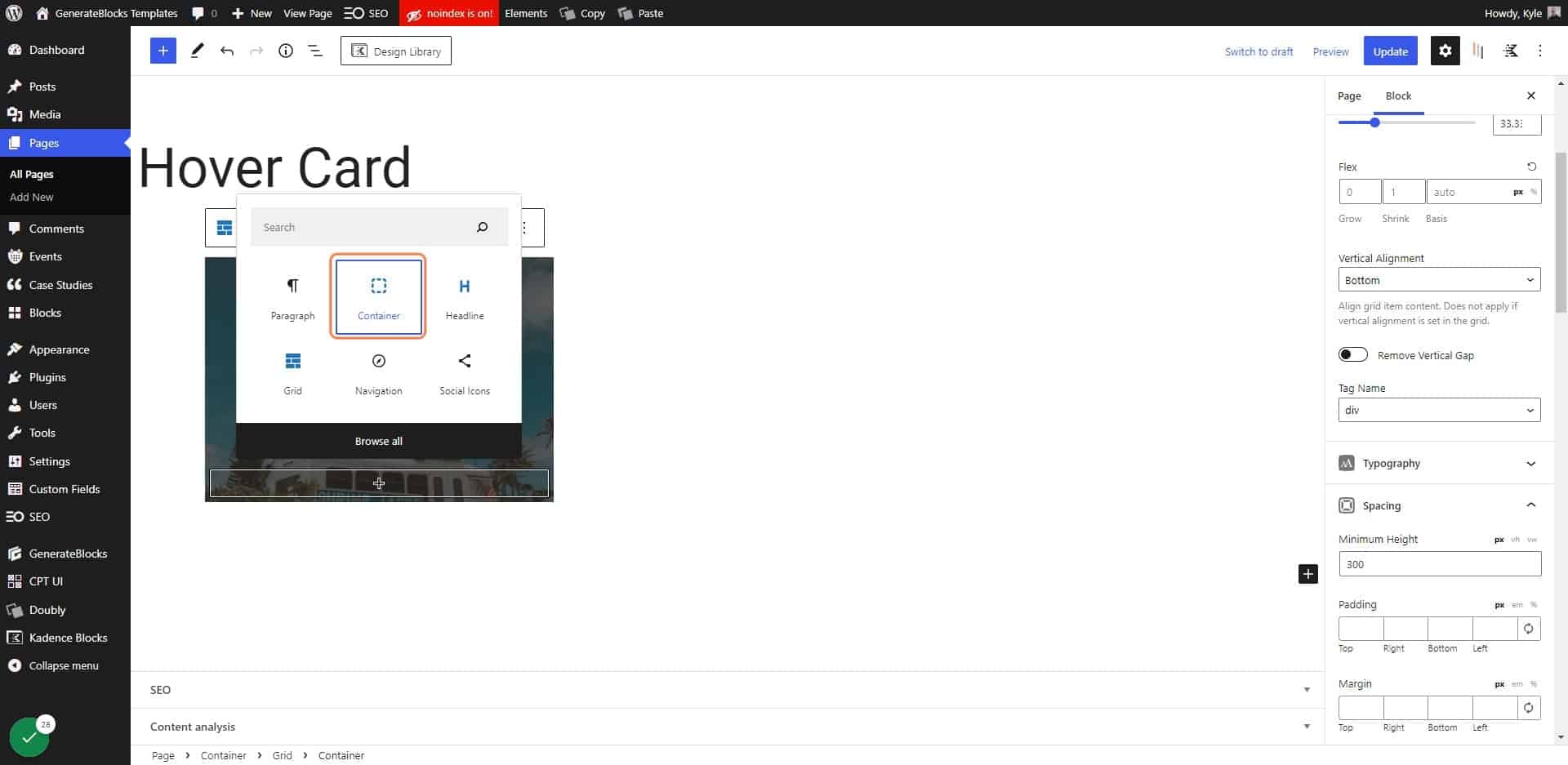
26. Give your new container the class of “hc-front”
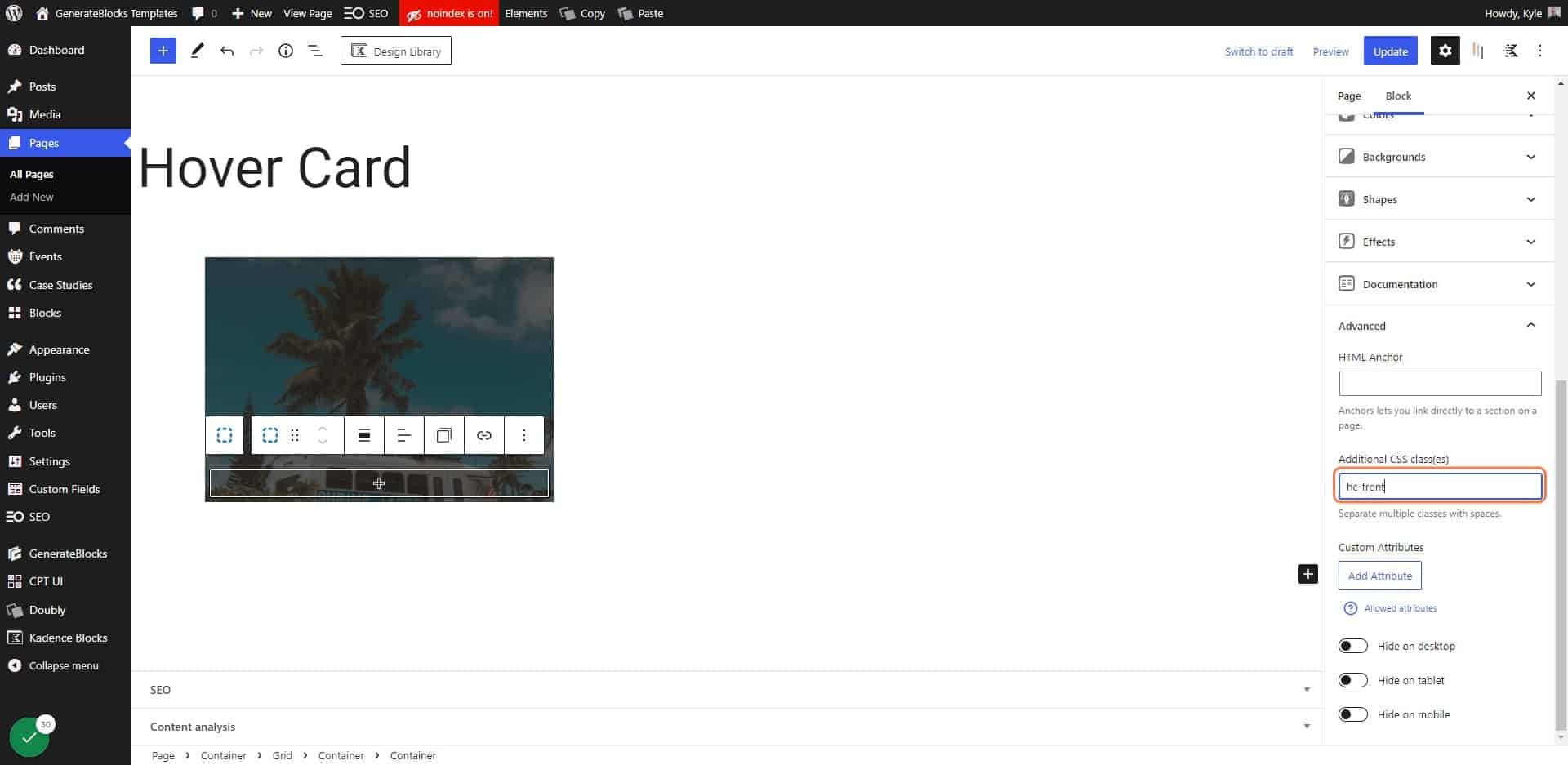
27. Click on Spacing
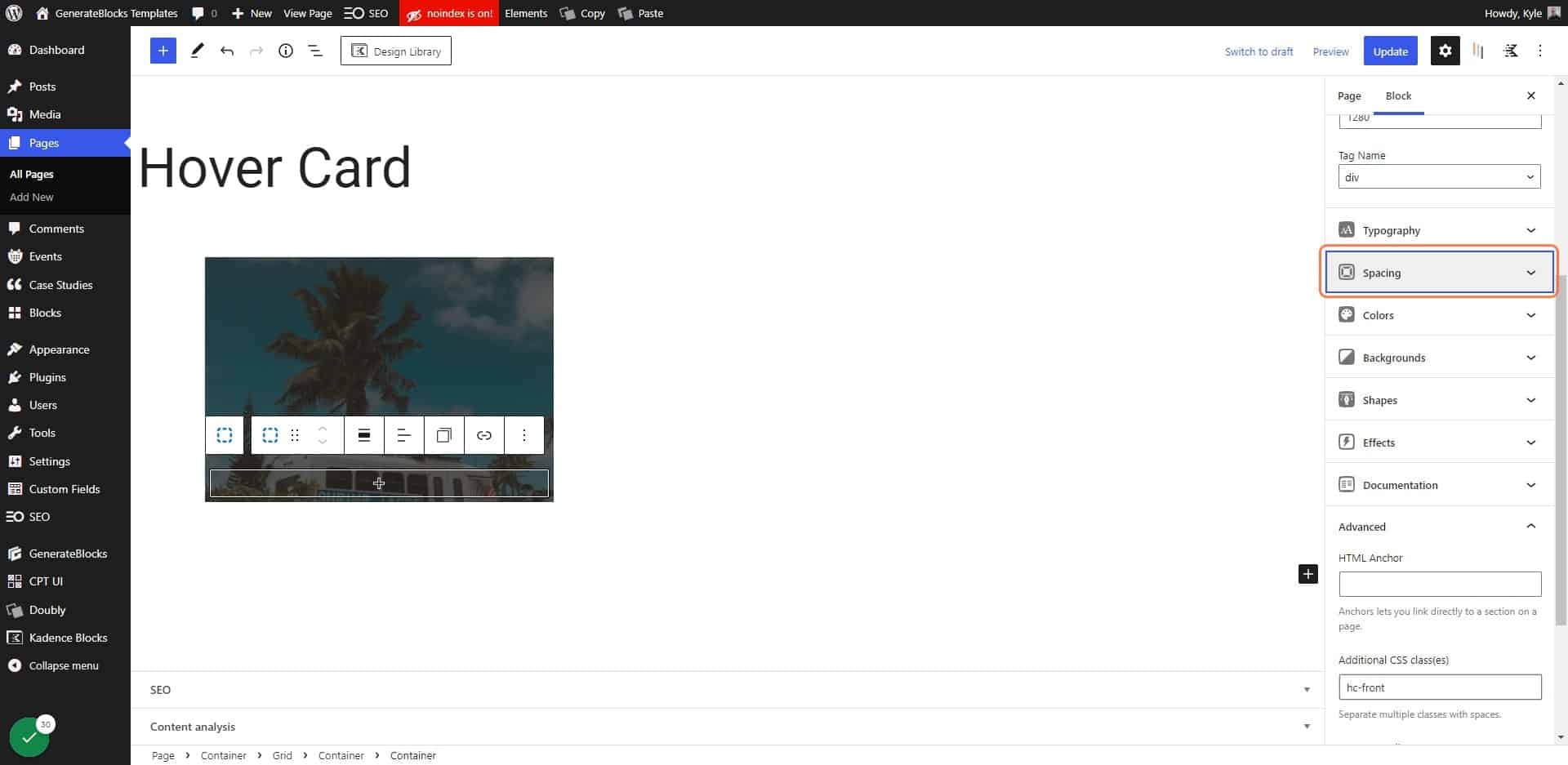
28. Click on Sync Units
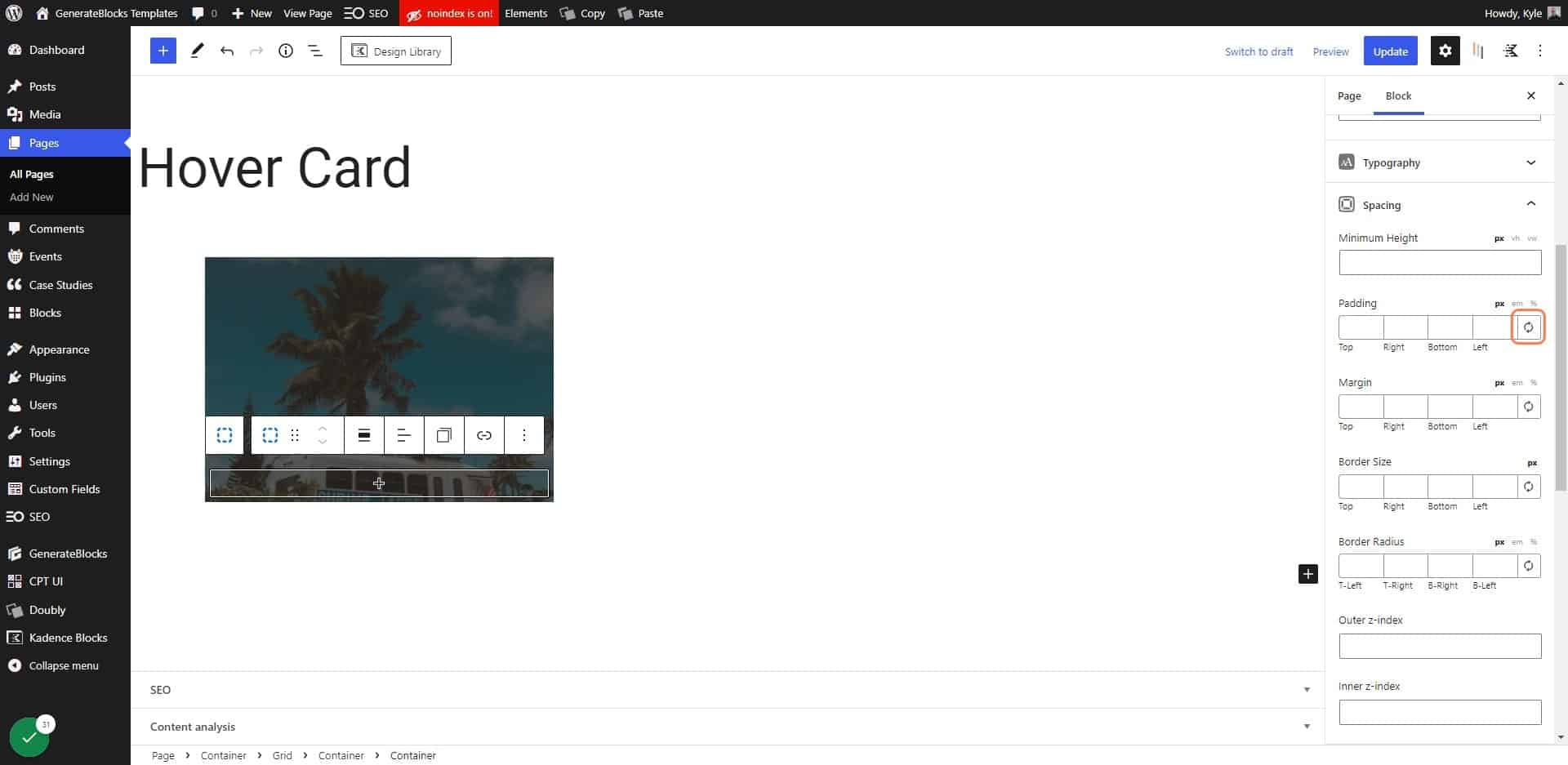
29. Add padding to your container
24px of padding was fine for this demo, but your padding may vary.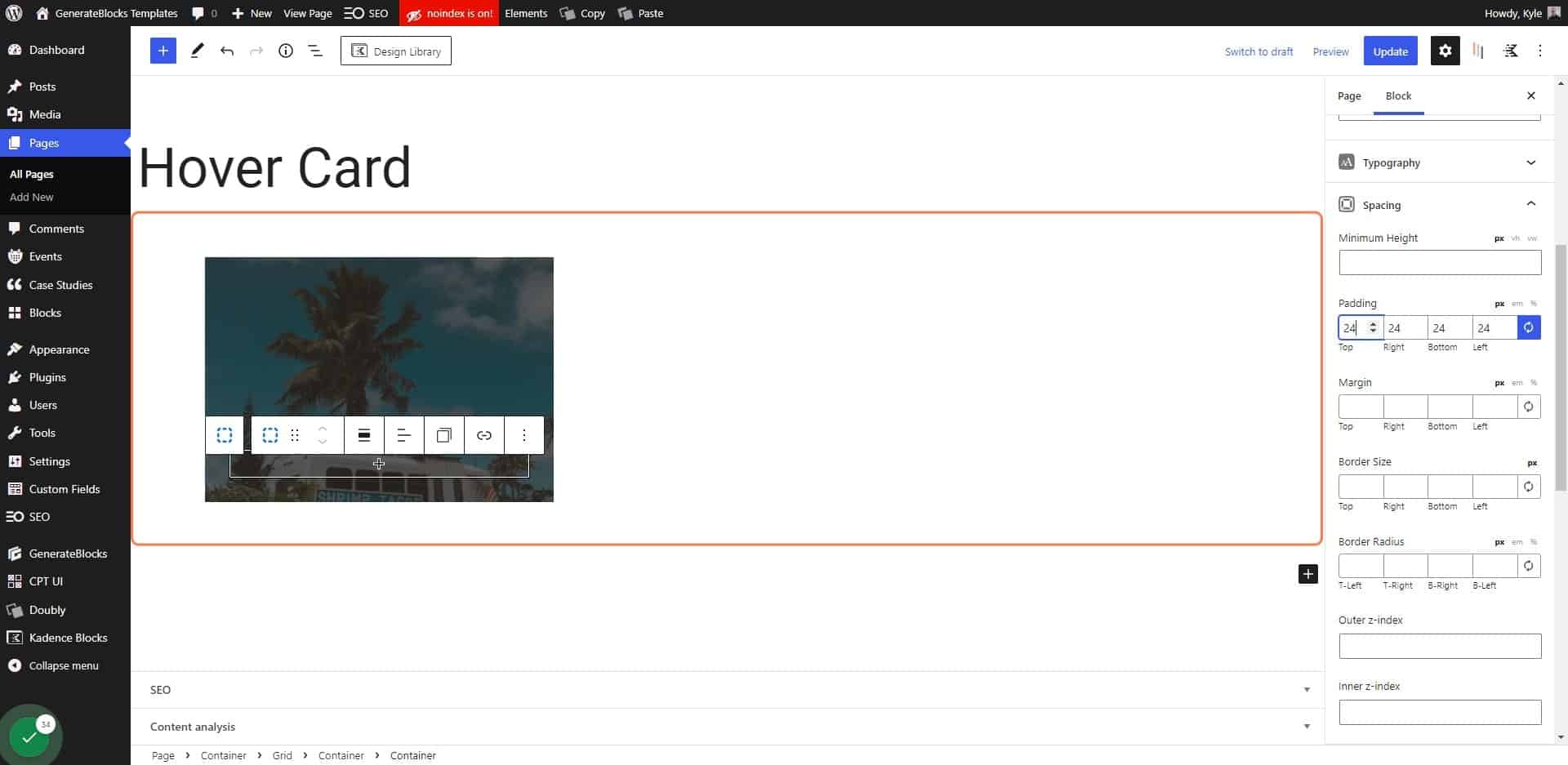
30. Click on Add block
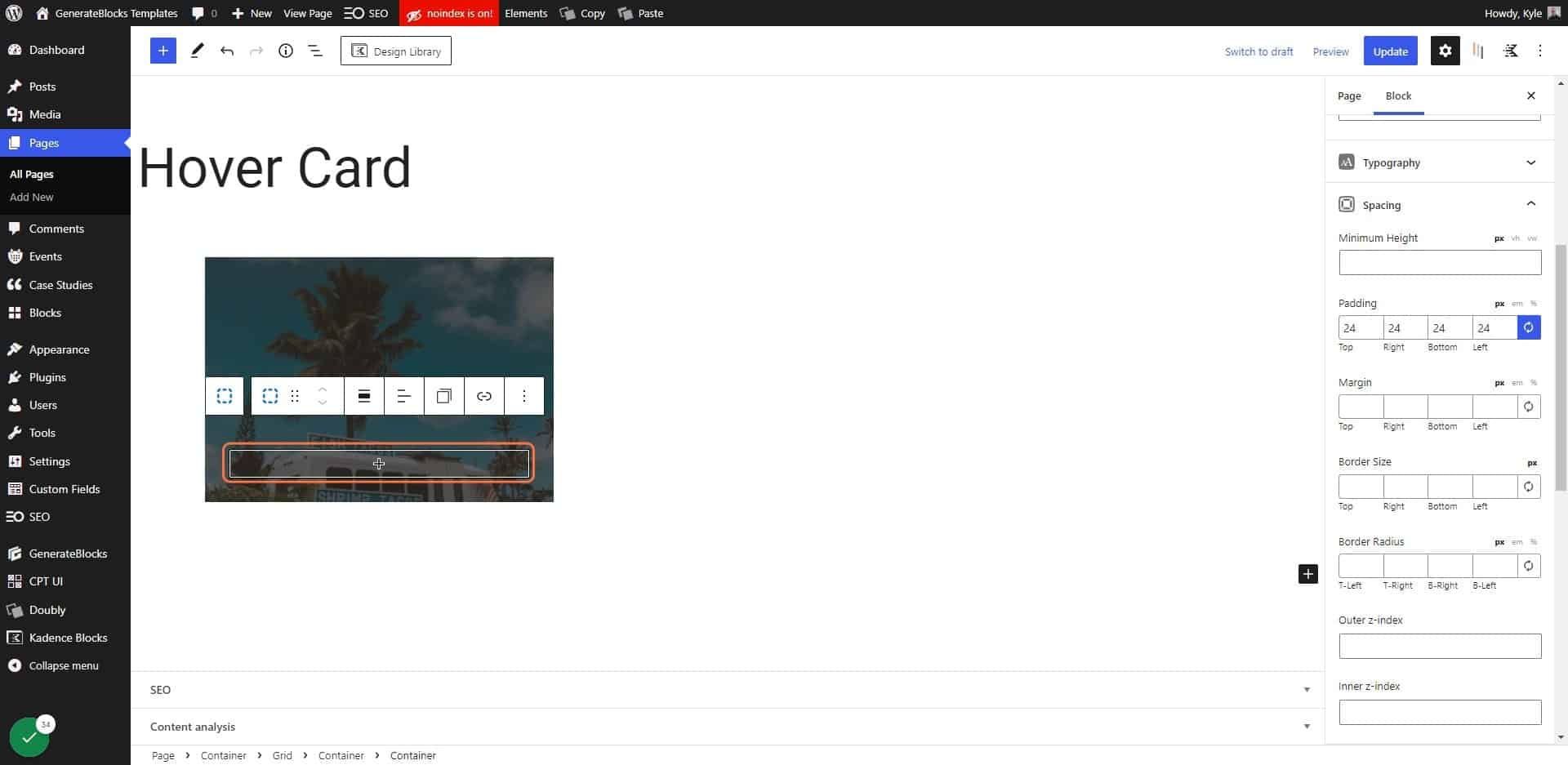
31. Click on Headline
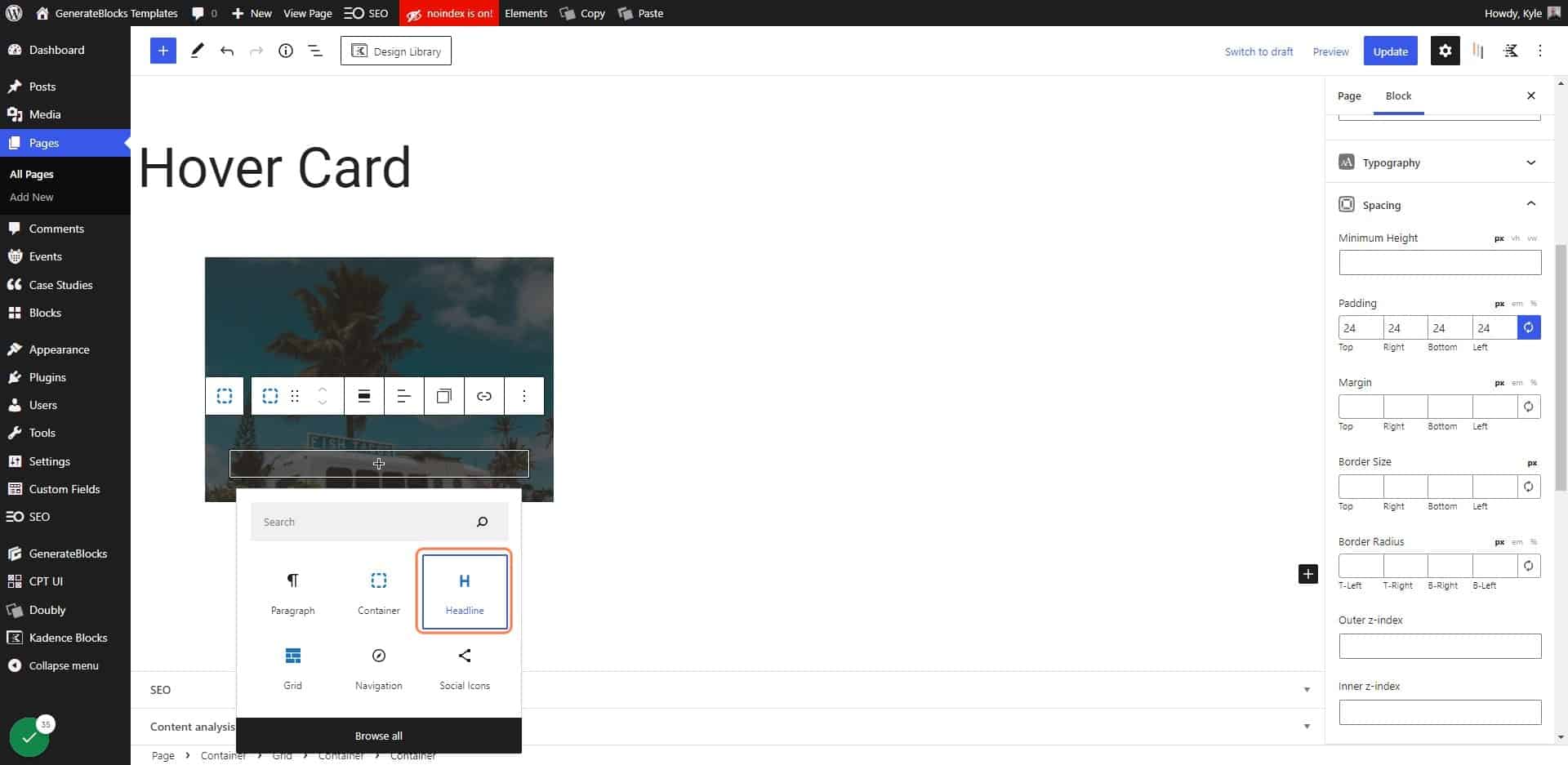
32. Enter the text you want to show on hover
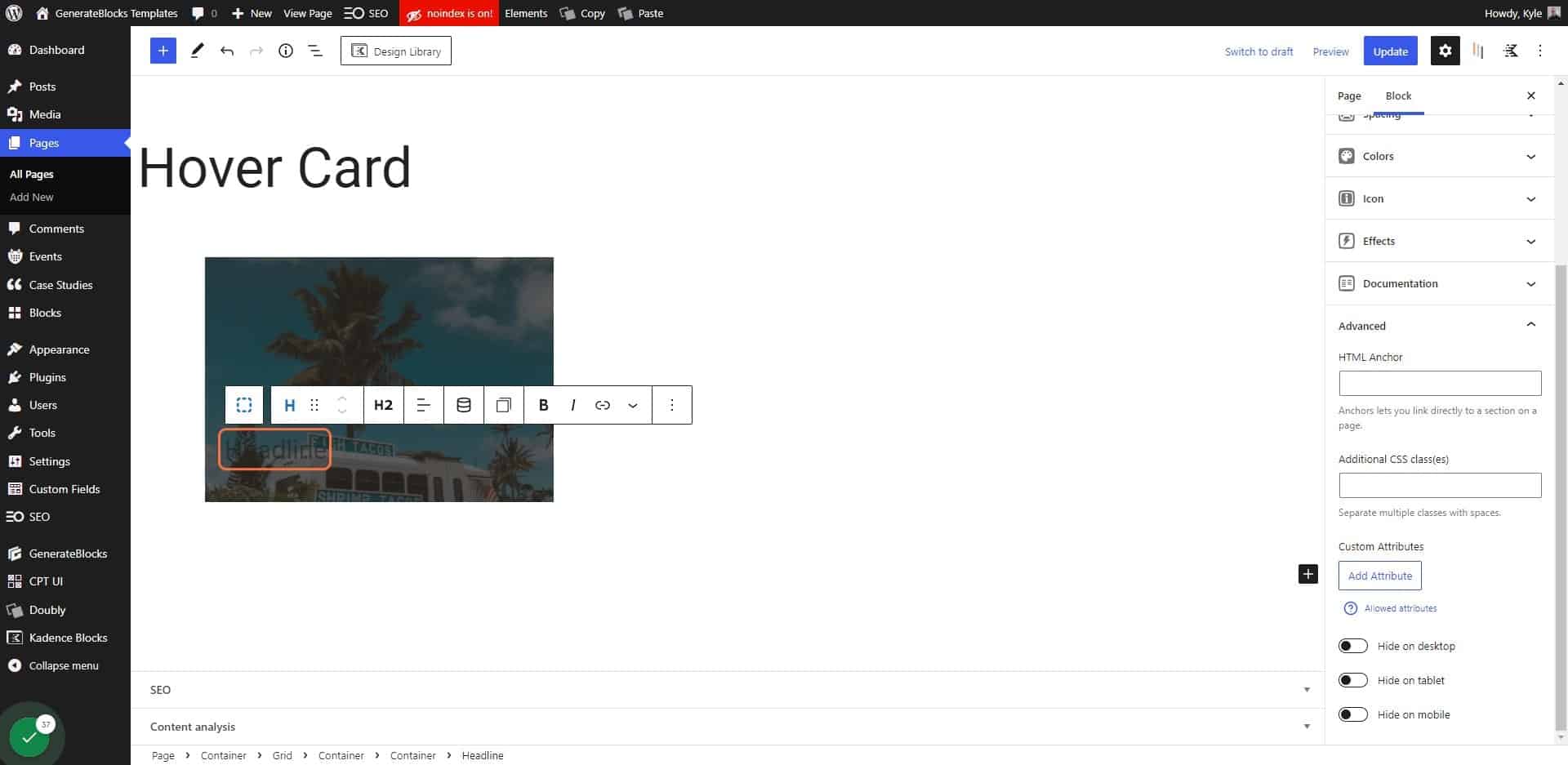
33. Change the tag to whatever is appropriate
For the demo I used a paragraph tag.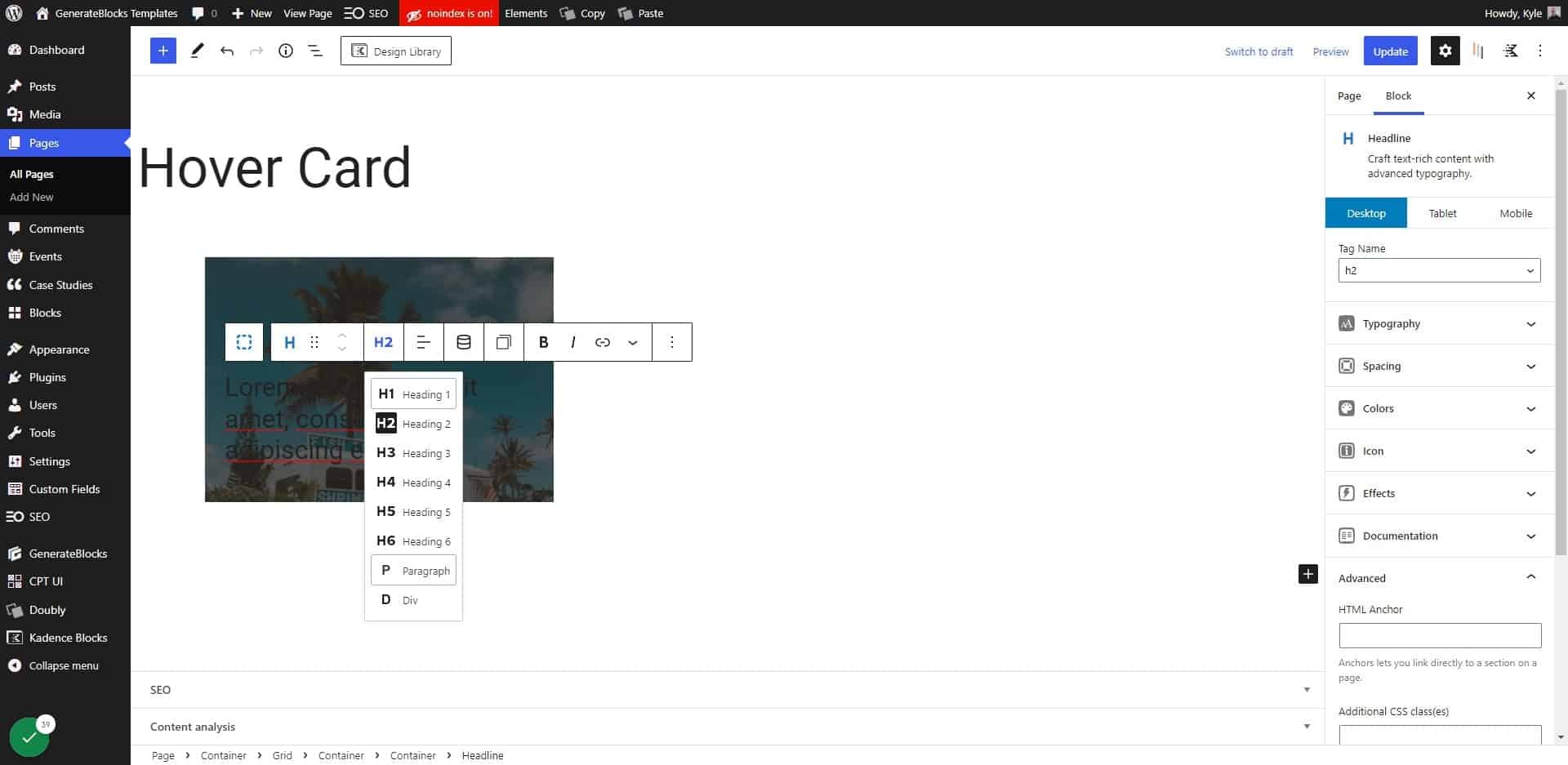
34. Click on Colors
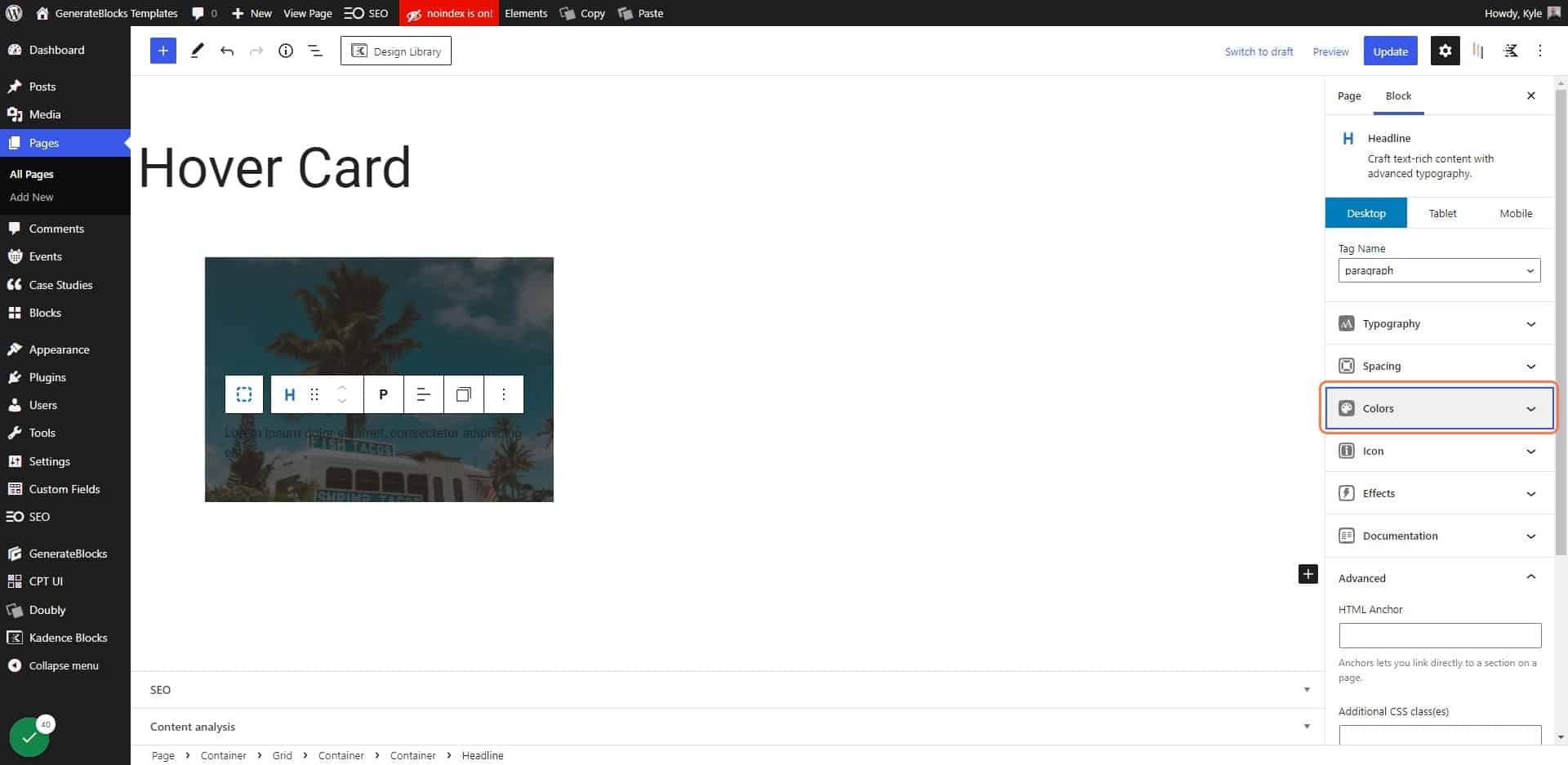
35. Click on the Text Color
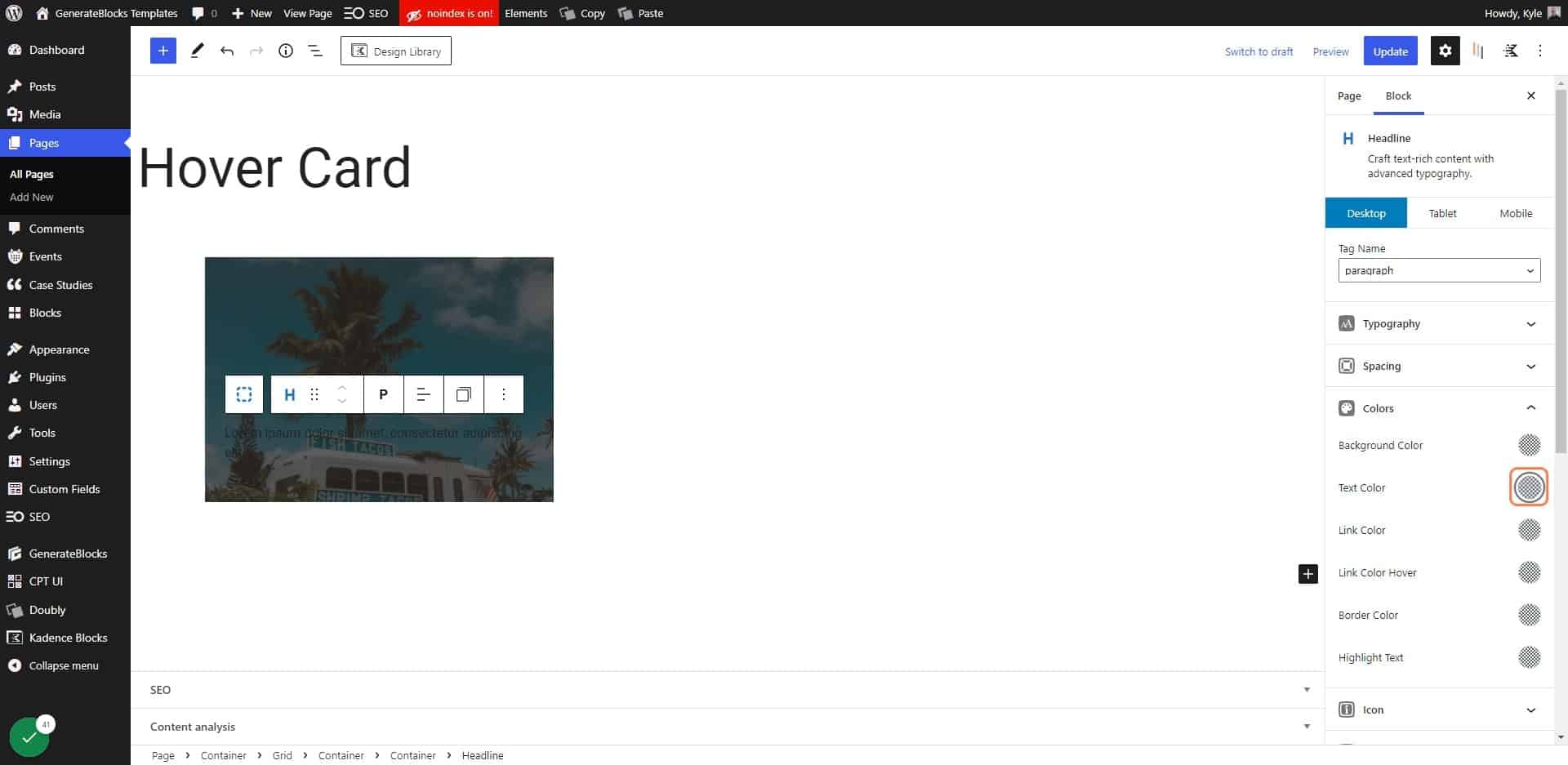
36. Choose a light color
In the demo I used pure white (#ffffff).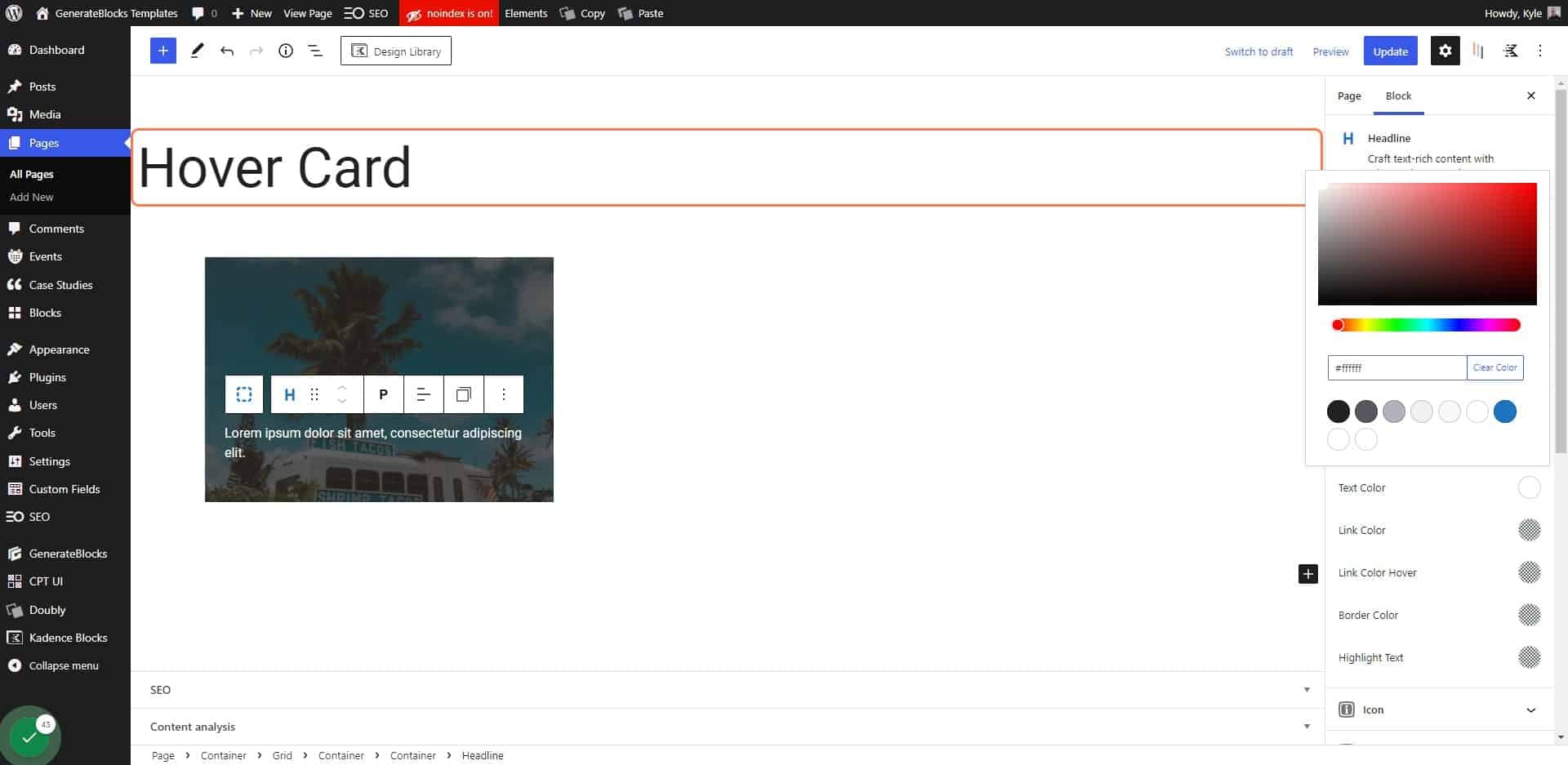
37. Click on Spacing
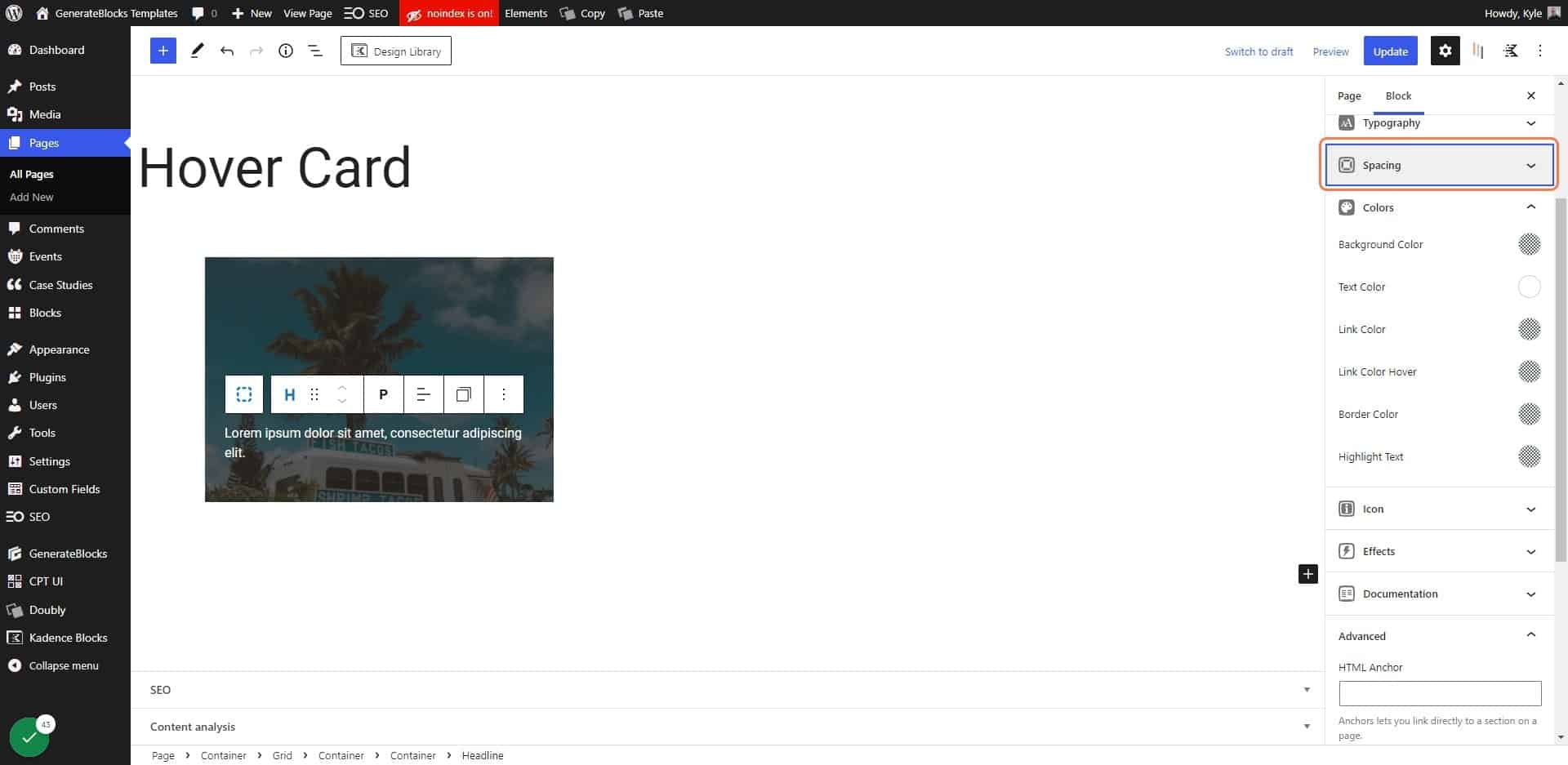
38. Make sure the text doesn’t have any bottom margin
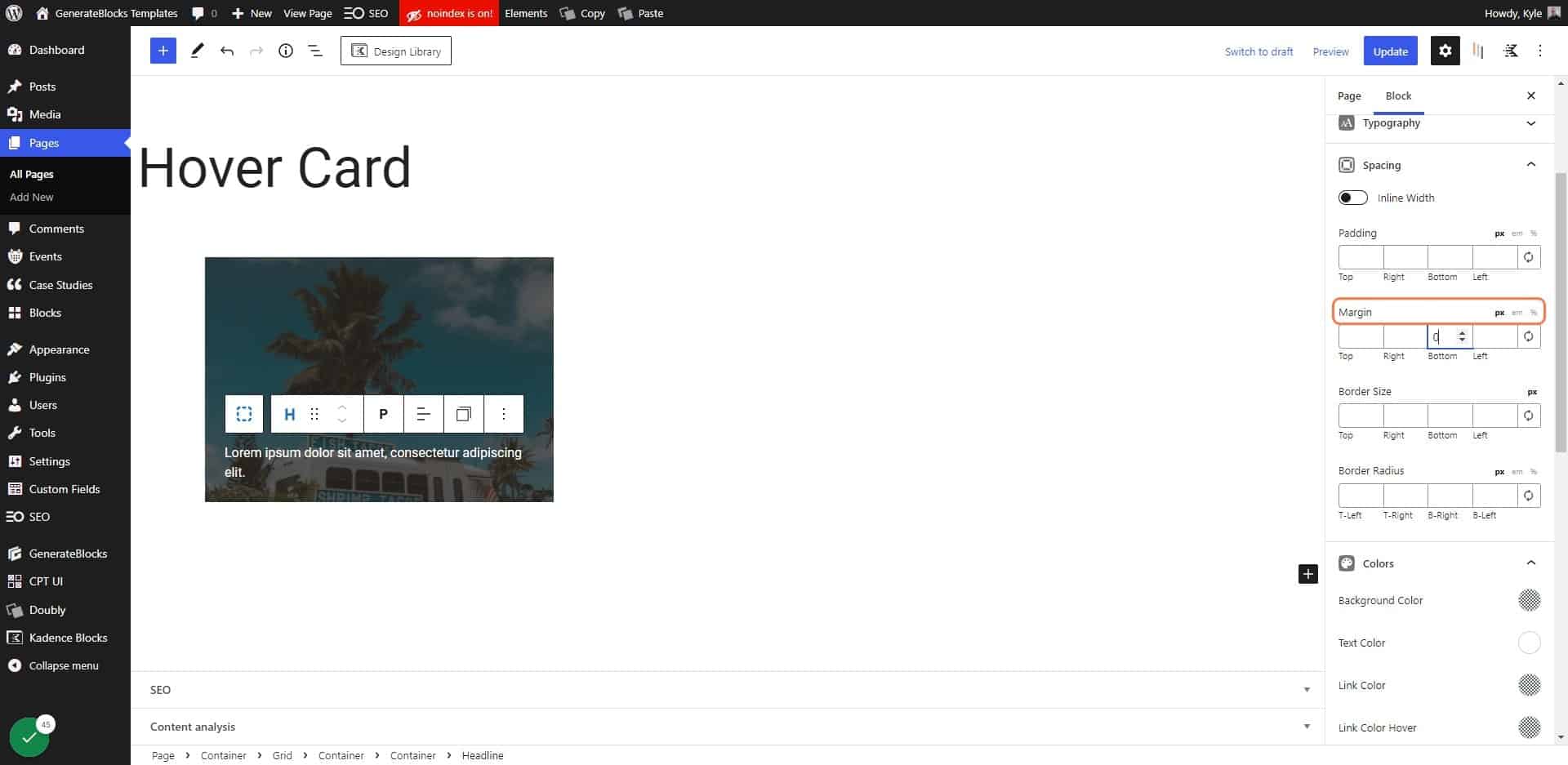
39. Click on Update
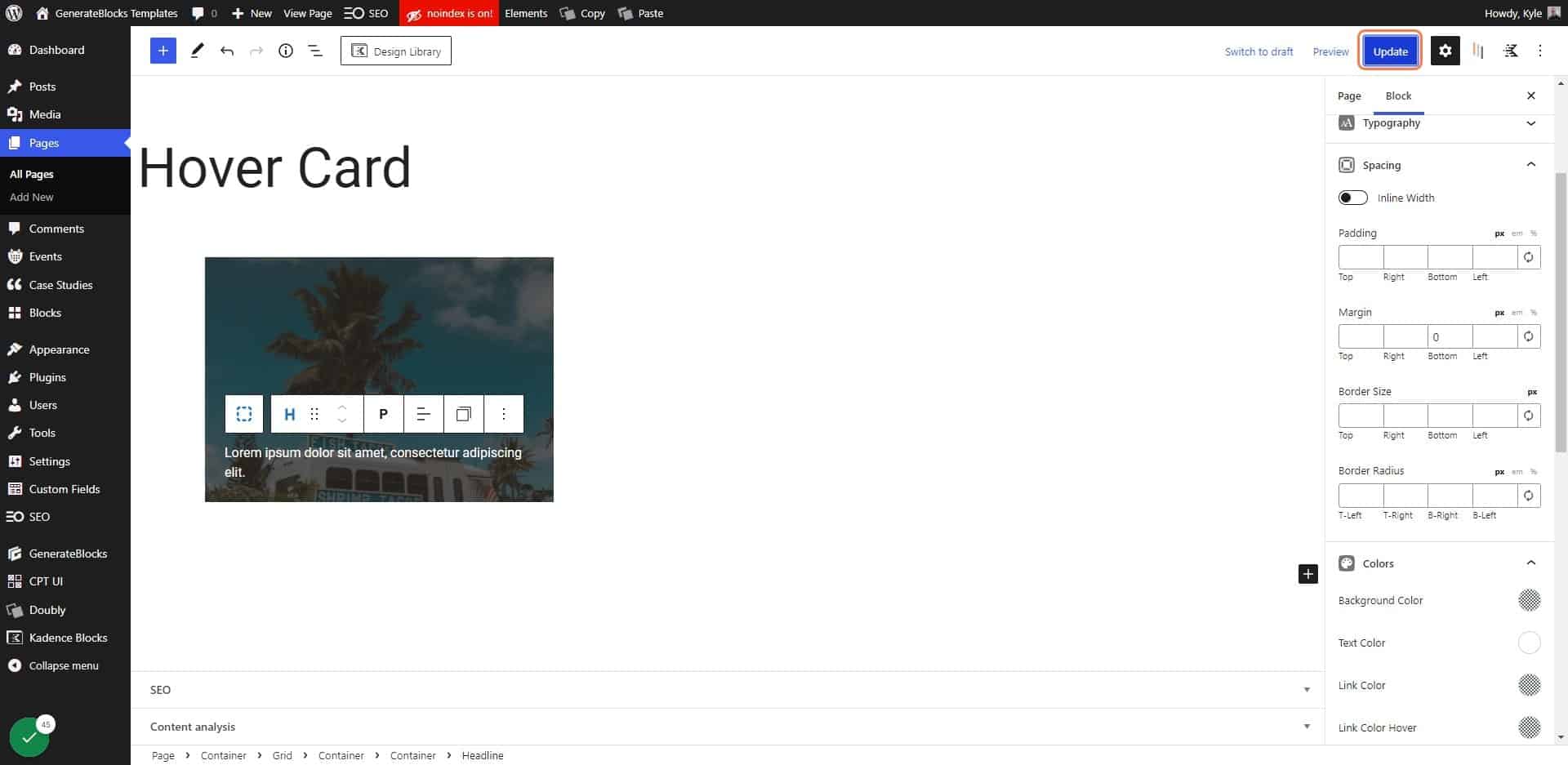
40. Click on View Page
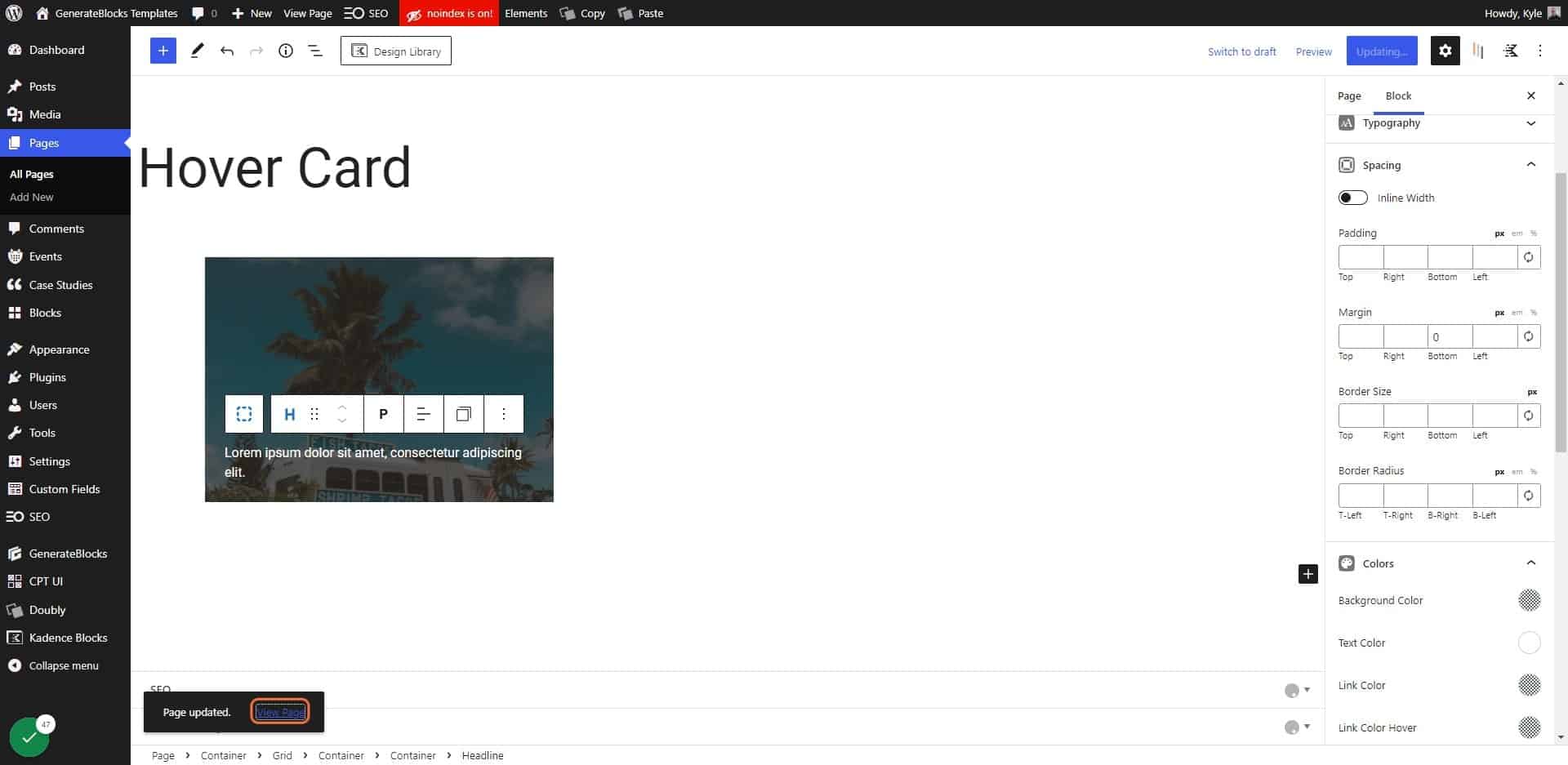
41. Click on Customize
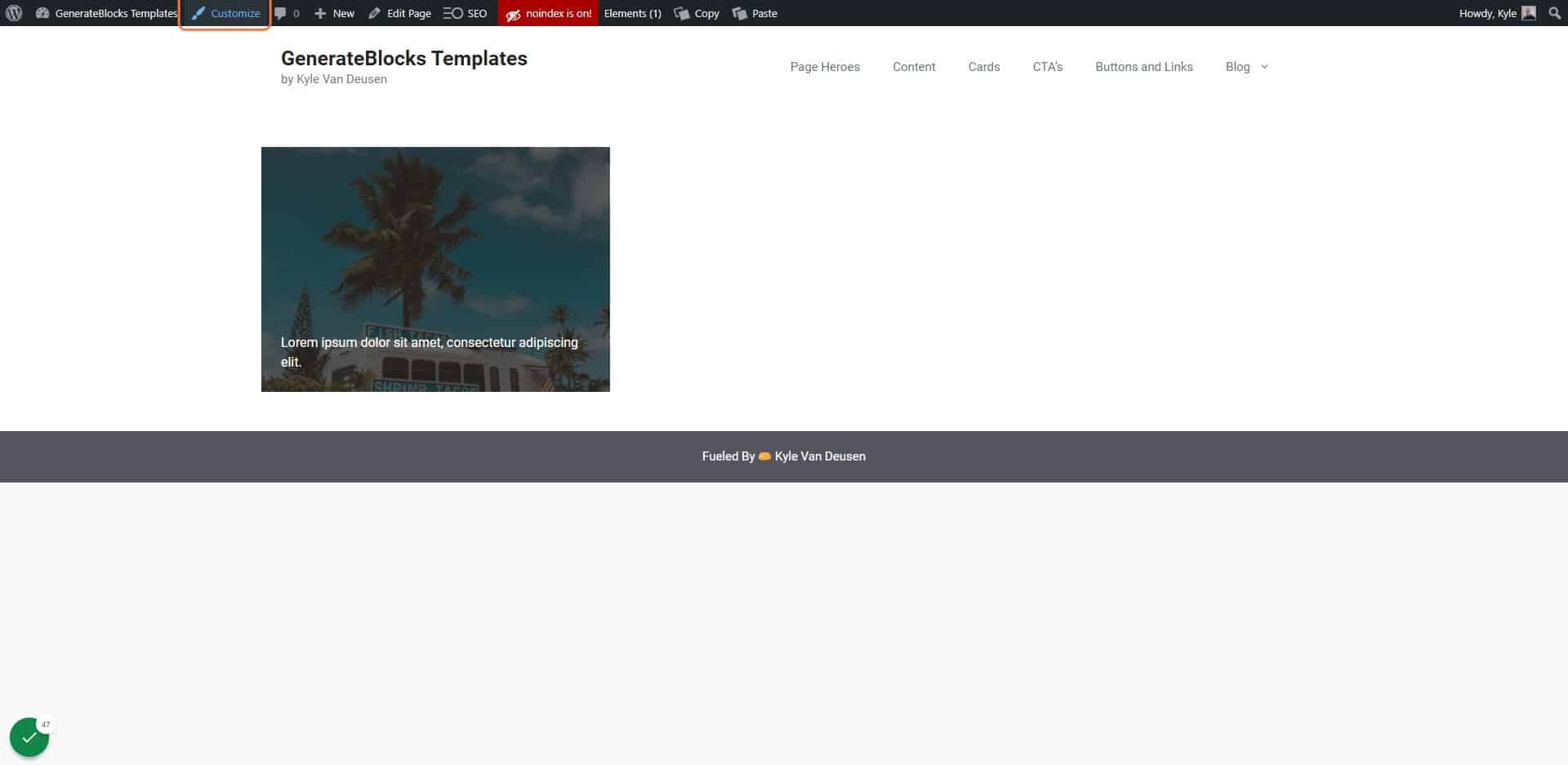
42. Click on Additional CSS…
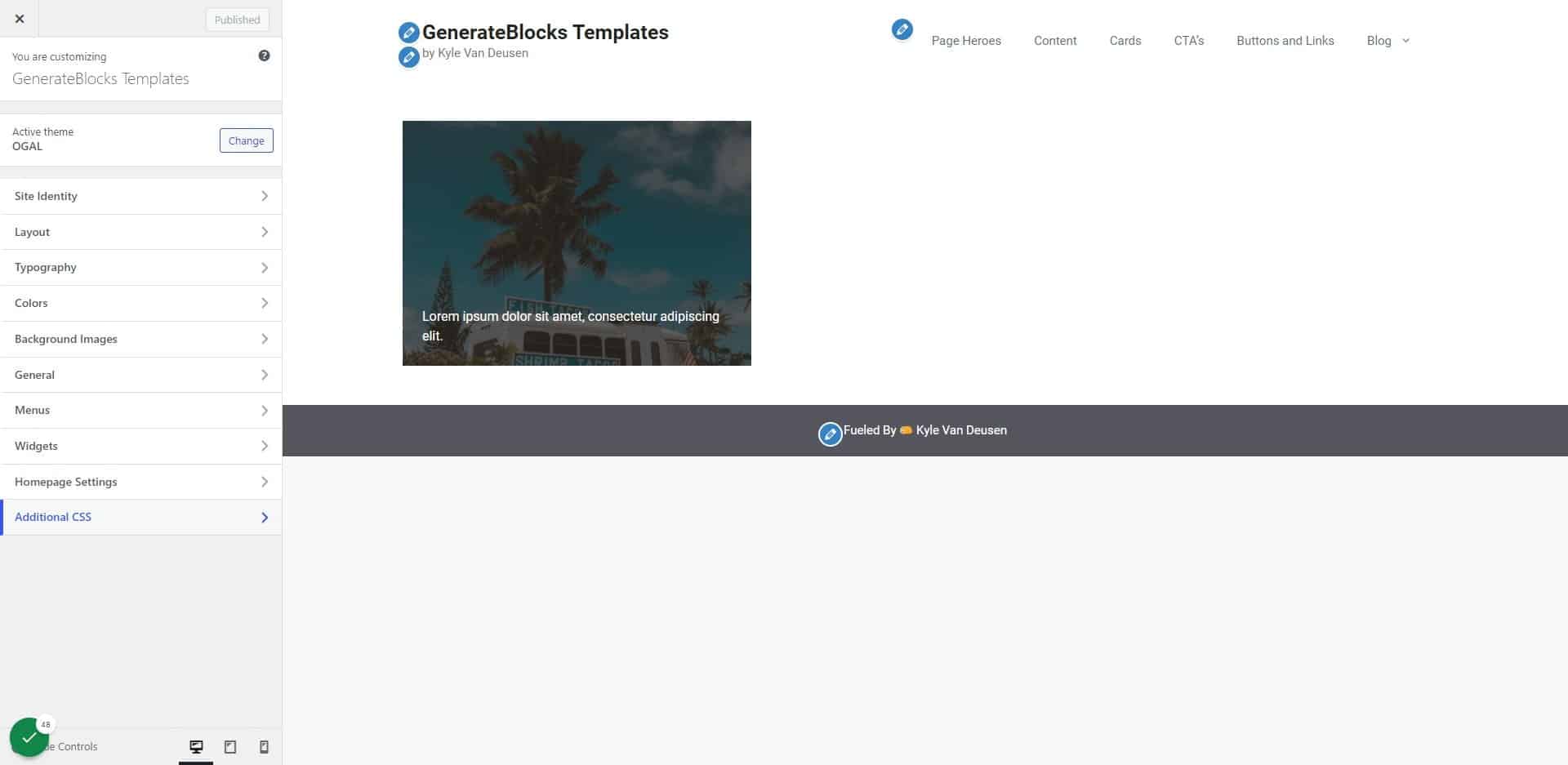
43. Add the following code
.hc-back {
overflow: hidden;
}
.hc-front {
transform: translatey(100%);
transition: 200ms ease-in-out;
}
.hc-back:hover .hc-front{
transform: translatey(0%);
}}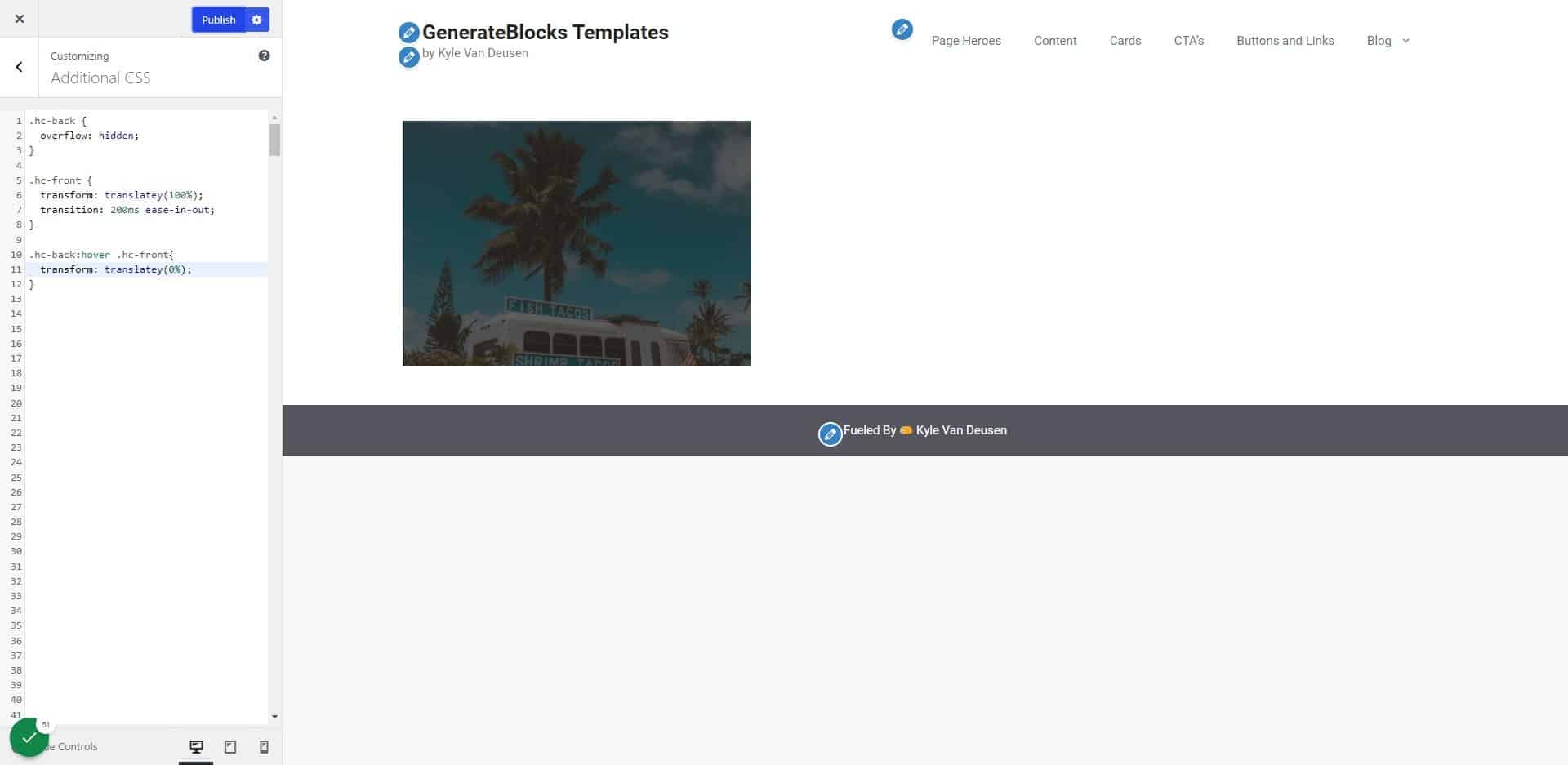
44. Click on publish
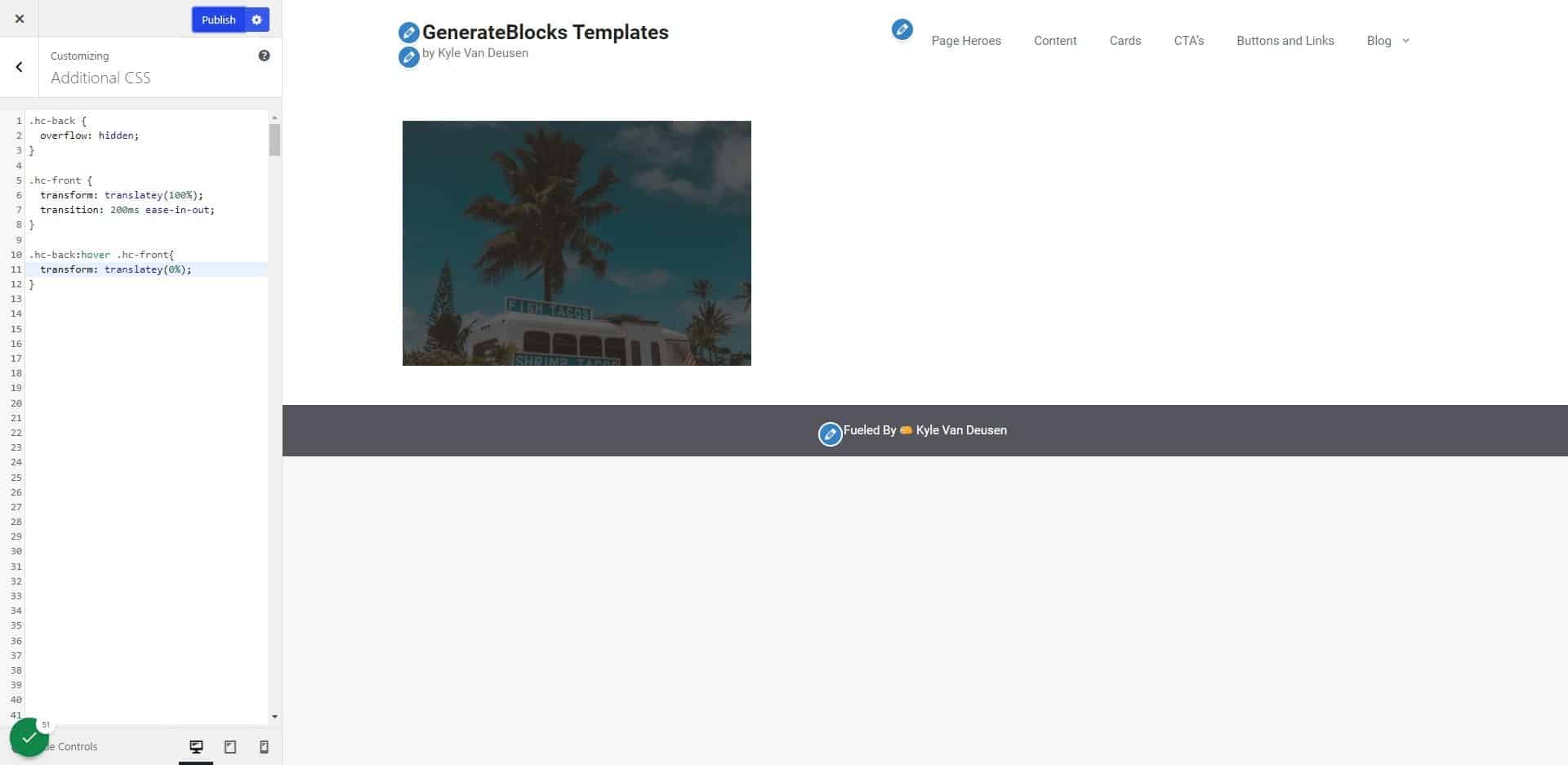
Once your hover card is working, you can go back into the page editor and duplicate the outer-most column inside your grid to create multiple cards, then style them as needed.