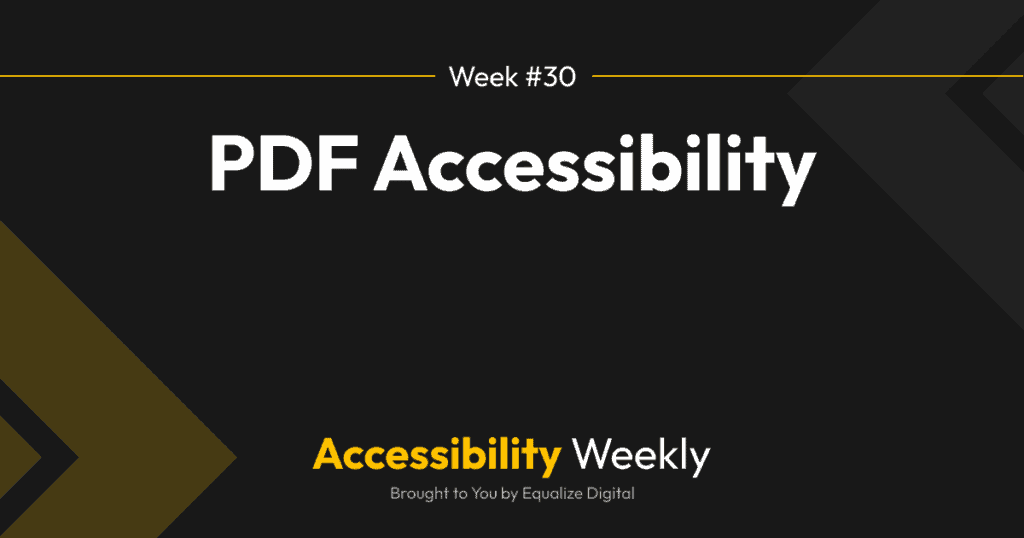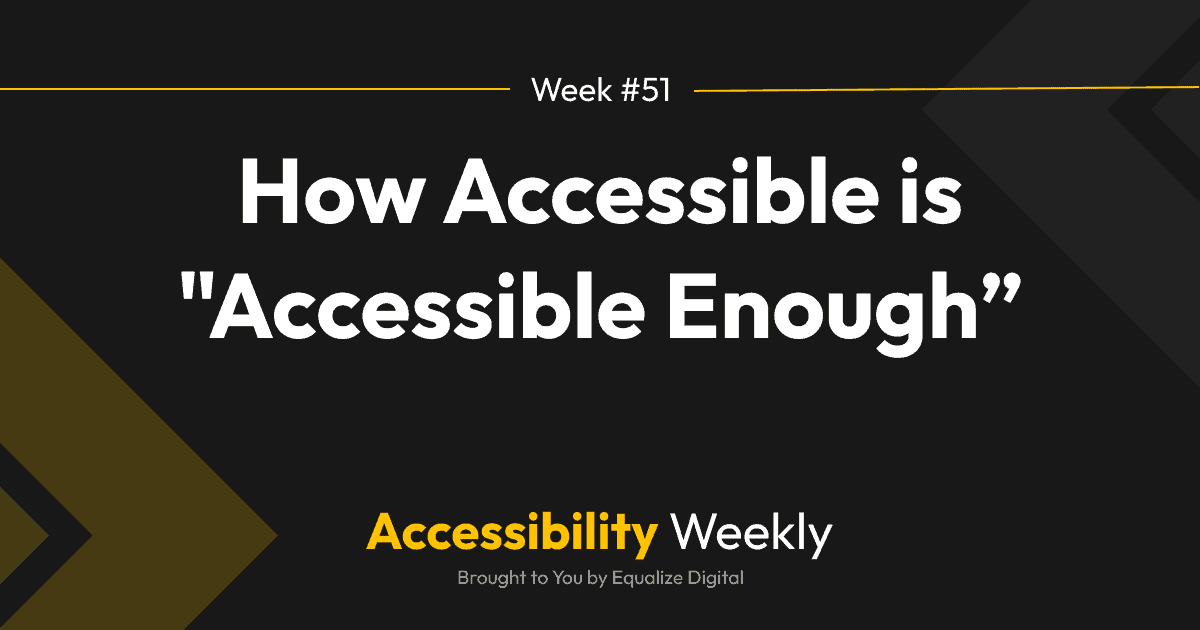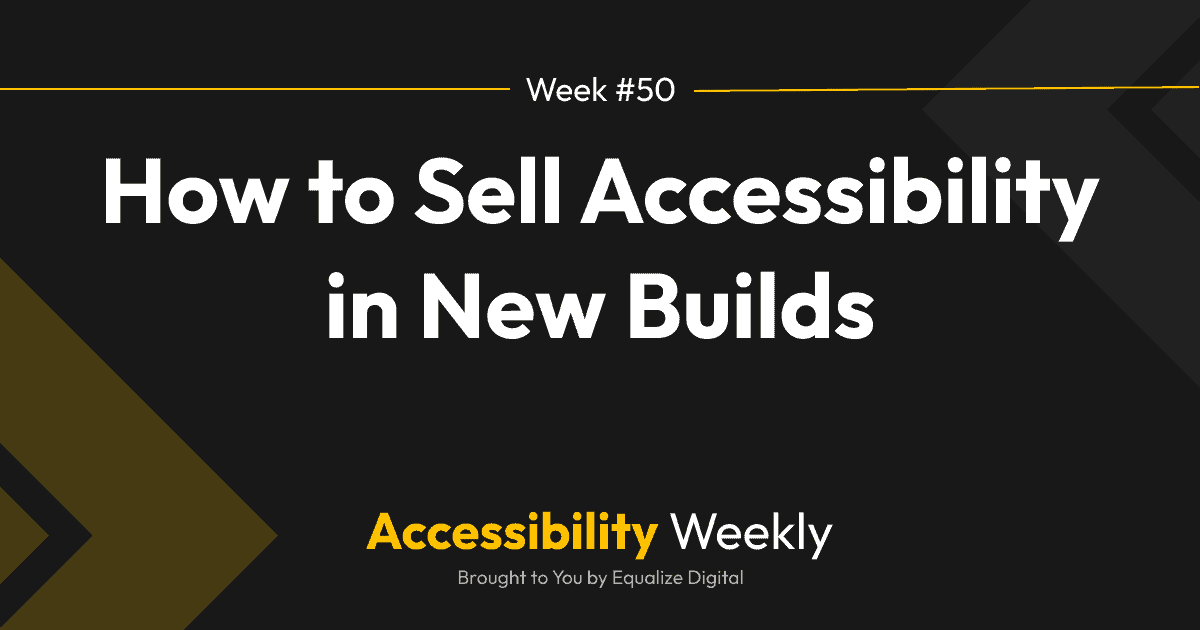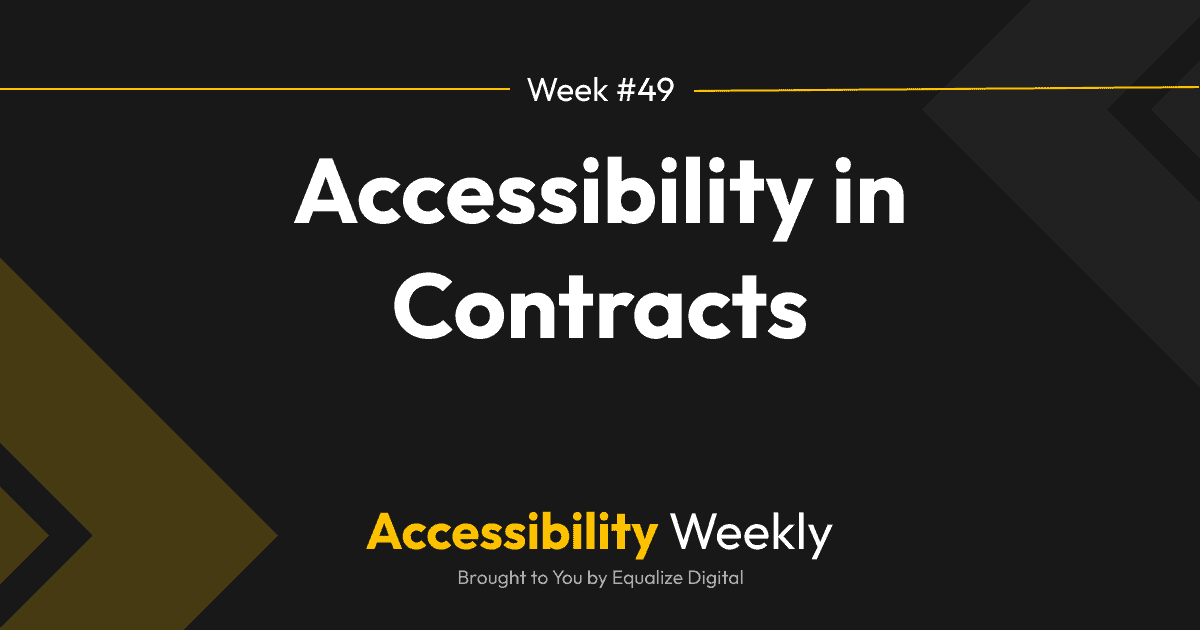Whether restaurant menus, newsletters, e-books, whitepapers, reports, or presentation slides, clients frequently want to include PDFs on their websites. Sometimes, they want PDFs because they want to preserve print design – like in the case of a menu or brochure – other times, it’s because they’re just trying to save time and not have to create information twice or because they need form entries to go into a specific document for legal reasons.
While PDFs can offer many advantages, especially around maintaining print design, they can also have significant drawbacks on the accessibility side.
Laws Require PDF Accessibility
As WordPress developers and agency owners, it’s important to note that accessibility requirements are not just limited to websites; they extend to all forms of communication with individuals with disabilities, including PDFs.
Laws around the world mandate accessibility for these documents. Here are some examples:
United States: Section 508 of the Rehabilitation Act and the Americans with Disabilities Act (ADA)
Section 508 requires federal agencies to make their electronic and information technology accessible to people with disabilities, including electronic documents like PDFs.
The ADA applies to nonprofit and for-profit businesses. Courts have ruled that the ADA requires accessibility of websites and digital content, which includes PDFs.
European Union: Web Accessibility Directive and the European Accessibility Act
The EU Web Accessibility Directive sets accessibility requirements for public sector websites and mobile applications. The directive aims to make public sector digital content, including PDFs, more accessible to people with disabilities.
The European Accessibility Act goes into effect on June 28, 2025, and requires accessibility for websites, PDFs, and other digital content. The act applies to a wide range of for-profit product and service businesses.
Canada: Accessibility for Ontarians with Disabilities Act (AODA):
The province of Ontario, Canada, has the Accessibility for Ontarians with Disabilities Act (AODA), which aims to improve accessibility across various sectors. The AODA includes regulations related to information and communications, requiring that public and private organizations make their digital content, including PDFs, accessible to people with disabilities.
Australia: Disability Discrimination Act (DDA):
Australia’s Disability Discrimination Act (DDA) prohibits discrimination against individuals with disabilities and requires that public and private organizations make their services, including digital services, accessible to all Australians. The DDA doesn’t explicitly mention PDF accessibility, but it is interpreted to cover electronic documents, including PDFs, as part of the broader commitment to digital accessibility.
These are just a few laws and regulations focused on digital accessibility worldwide. Laws can vary from country to country or even within countries and local jurisdictions. However, it’s generally safe to assume that if your client wants to comply with accessibility laws, their PDFs should be accessible too.
Other Ways to Sell PDF Accessibility
If you’re trying to encourage clients to care about the accessibility of their PDFs, there are other benefits to making PDFs accessible.
Making PDFs accessible can help those PDFs to rank higher in searches because Google will be better able to understand what the PDF is about.
Like with websites, neglecting PDF accessibility limits potential audience reach and could lead to missed conversions. If someone can’t read or understand a PDF form due to lack of accessibility, they won’t be able to fill it out.
PDFs are not mobile responsive. They’re documents designed and optimized for printing – not viewing on tiny screens. They can also have a very large file size, which can take a long time to download on a mobile connection or be too large for a user’s device.
What Makes a PDF Accessible
Accessible PDFs are specially formatted to be readable and navigable by people with disabilities. While accessibility features cater to various disabilities, the focus for PDFs is often on blind and vision-impaired individuals who rely on screen readers or Braille displays.
To achieve accessibility, PDFs need specific formatting to be readable by screen readers and other assistive devices. They should be designed for keyboard navigation and include tags that provide structure to the document, indicate reading order, make tables understandable to visually impaired users, and provide alternative text for images.
Beyond screen reader accessibility, it’s essential to ensure that text passes color contrast checks so that it can be easily read by people with low vision or who are outside on mobile devices on a sunny day.
How to Test PDFs for Accessibility
Much like websites, PDFs have to be tested for accessibility with a combination of automated tools and manual accessibility testing. Automated tools that can help find accessibility problems in PDFs include:
- Adobe Acrobat Pro’s Accessibility Check
- PAC 2001 (free, open-source PDF Accessibility Checker)
- CommonLook PDF Validator
After using an automated tool, you’ll want to check for accessibility with a screen reader manually and reference Web Content Accessibility Guidelines (WCAG). Equalize Digital’s Accessibility Checker documentation for PDFs has a detailed list of how to test PDFs for accessibility.
Making Accessible PDFs
If you’re making PDFs for clients, you’ll want to ensure that you’re making them accessible. This is most easily done by making them accessible in the source document (a.k.a., the platform where you’re creating the file that is getting saved as a PDF).
How you make accessible PDFs varies based on the platform you’re using to create them. Here are some helpful resources to point you in the right direction.
- InDesign: Adobe’s Creating Accessible PDFs documentation or TAB Member Colleen Gratzer has an online course on making accessible PDFs in InDesign.
- Microsoft Office: Microsoft’s documentation on creating accessible PDFs in Word and PowerPoint.
- Google Workspace: Make accessible PDFs from Google Docs and Slides with Grackle Docs.
Does it really need to be a PDF?
If you’re like me and you’ve read this far, maybe even checked out some of the links, you probably think this sounds like a lot of work to make accessible PDFs. And you’d be right: it is a lot of work if the person making the PDFs isn’t used to making them accessible.
So, for me, the first rule of PDF accessibility is don’t use PDFs.
When I’m scoping out new website builds or helping remediate websites, the first thing we do is identify PDFs that can be rebuilt as standard web pages. We know we’re making the website accessible, so it’s much easier to put content on the site just as a web page. That typically has the added benefit of being easier for content managers to update in the future, which is a big win.
Even PDF forms can be rebuilt as web forms. This makes them much easier for the user to complete and allows the forms to integrate with other systems as needed. If your client needs the form entry to print out on a PDF document, that can be done with add-ons for popular form plugins such as:
- E2PDF (integrates with 9 different form plugins)
- Fillable PDFs for Gravity Forms
- Gravity PDF for Gravity Forms
- PDF Forms Filler for Contact Form 7
WordPress Plugins That Break Accessibility
PDF Embed Plugins
All the available plugins that embed PDFs in pages (rather than downloading or linking to them) add at least some accessibility problems to the page. Some render the PDF utterly inaccessible because they load the PDF as an image or unlabeled HTML canvas element, so none of the text on the PDF can be accessed with a screen reader.
For this reason, I’d recommend not embedding PDFs or, if you do, be prepared to test the plugin you’re using thoroughly. If it’s using an iFrame to display the PDF, that may work better than other options, but you should still provide a link to download or open the PDF directly.
Image Optimization Plugins
Some image optimization plugins will strip the necessary tags from PDFs when compressing them. This is incredibly frustrating if you or your client have put in the work to make the PDF accessible only to have the website remove all the document’s tags.
If you have an optimization plugin on your website, ensure it is set to ignore PDFs.
Additional Resources
Here are some additional resources if you want to learn more about PDF accessibility:
- InDesign & PDF Accessibility Mistakes & How to Fix Them meetup with Colleen Gratzer
- The Impact of Accessible Web Documents Requirements meetup with Dax Castro
- Create Accessible PDFs on Section508.gov (includes a 1 hour training on testing and remediating PDFs)
- PDF Accessibility Facebook Group
Join the Conversation!
There's a dedicated thread on this post inside of The Admin Bar community. Join in on the conversation, ask questions, and learn more!
Group Thread