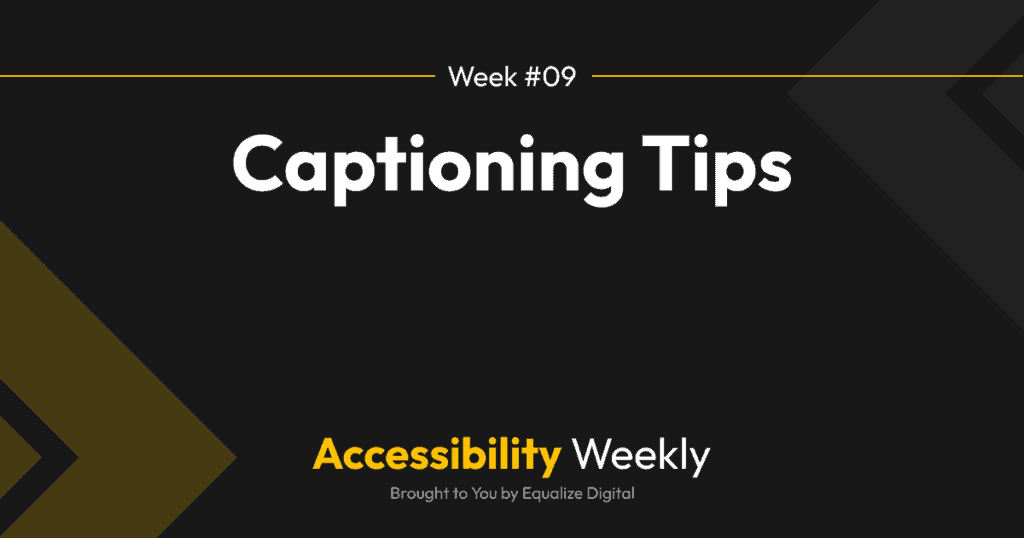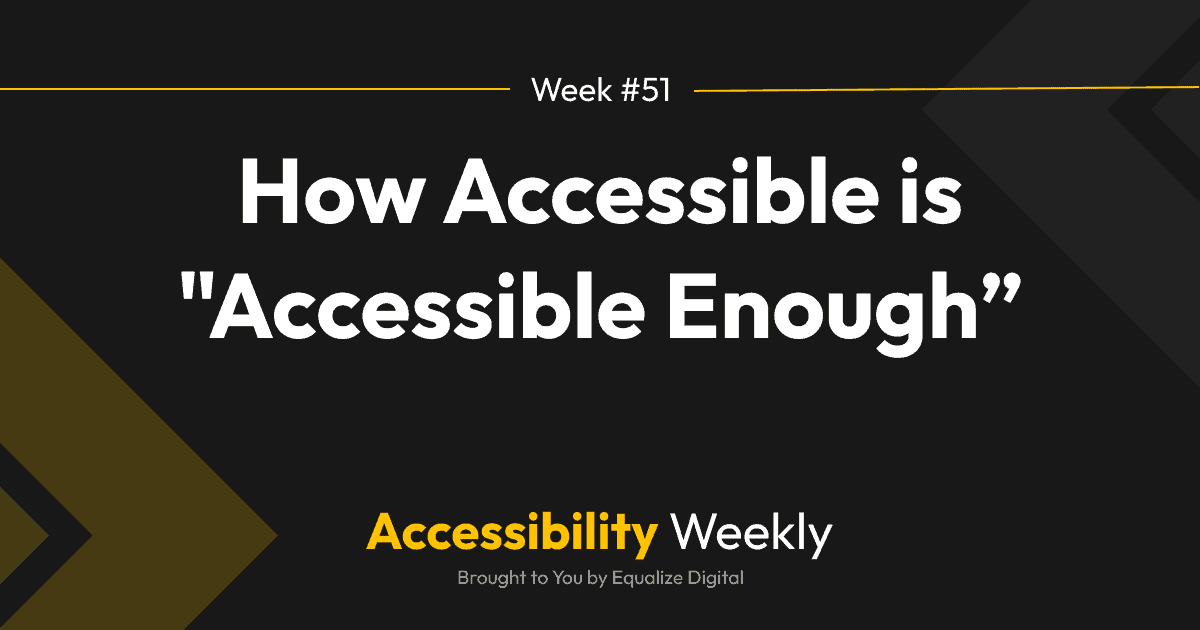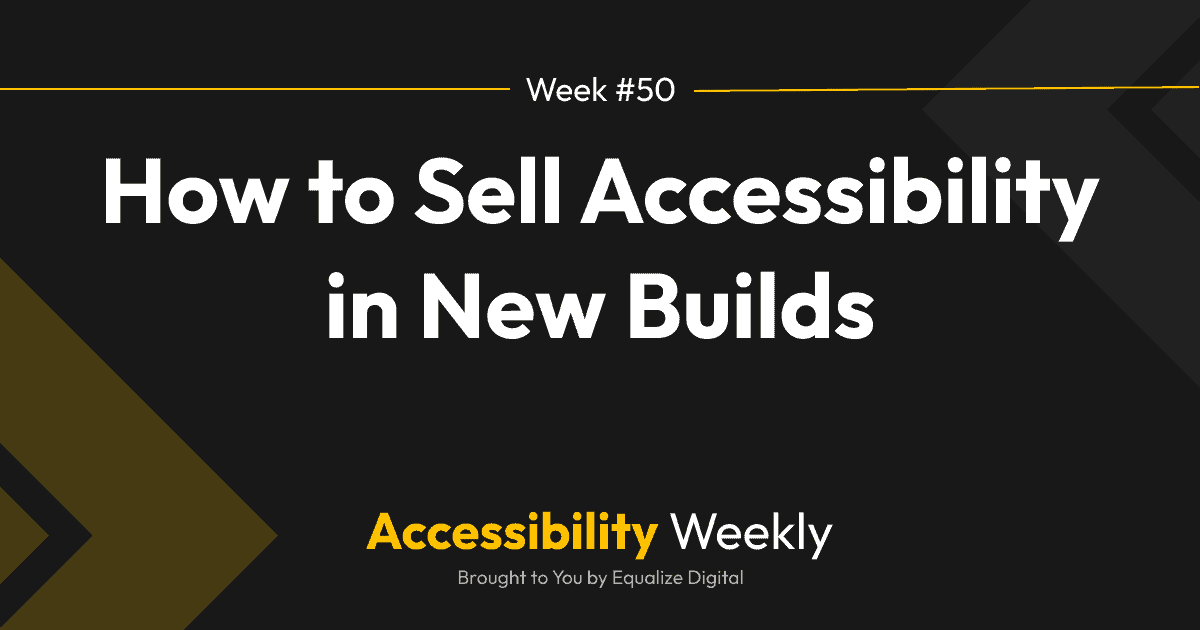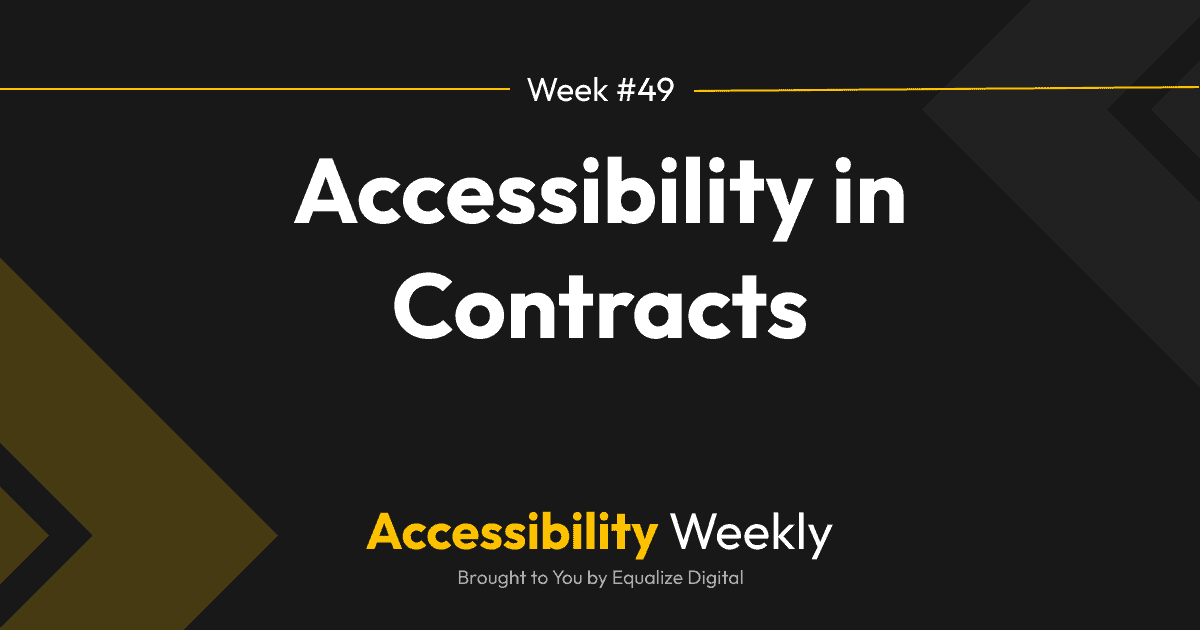Captions are an important tool for making video content more accessible, inclusive, and understandable to a wider audience.
Recently, there was a post about captions in TAB’s Facebook group, and most comments (all but one) were from people mentioning that they or family members use captions, and discussing scenarios where captions are helpful.
Why Your (And Your Client’s) Videos Need Captions
First and foremost, captions allow people who are deaf or hard of hearing to access the content in your videos. If you want a website you create to be accessible and WCAG compliant, you must have accurate captions on every video.
Beyond accessibility, captions benefit many others, such as language learners or people with learning disabilities. People who have difficulty understanding the spoken language in a video can increase their comprehension by reading the words as they hear them.
Captions are translatable and can be crawled by search engines, both of which can help improve SEO and expand the possible audience for a video.
As mentioned in the group post on captions, many people who don’t consider themselves to be disabled use captions in situations where the audio cannot be heard or when they want to watch a video without disturbing others.
Adding captions on videos isn’t just nice to have; these days, they’re expected (not to mention, frequently required by law).
Here are some quick tips and resources for creating captions people will actually want to read.
Background: Open vs. Closed Captions
There are two types of captions: open captions and closed captions.
Open captions are subtitles that are edited onto the video when it’s created and cannot be turned off. Open captions are visible to all viewers and are a part of the video itself.
Closed captions, on the other hand, can be turned on and off by the viewer. They are created in a distinct media file from the video (typically an SRT or VTT file) that has timestamps to synchronize the text with the video. Closed captions files are typically accessed through a menu or button on the video player. Some videos may have multiple closed captions tracks in different languages so the viewer can choose captions in the language that works best for them.
Closed captions are generally considered the best type of captions for viewers on platforms that support them. However, on platforms that don’t have native support for uploading a captions file (like some social media sites), embedding open captions on your video is definitely better than having no captions at all.
For the rest of this post, we’ll be discussing tips for creating closed (not open) captions.
How to Create Captions
It doesn’t take any special tools to create a captions file. You can create one yourself in any text editor as long as the file follows a standard format. Here’s an example of how a VTT file should be formatted.
But typing captions by hand with timestamps can be incredibly tedious, especially for long videos. This is where automated transcription comes in. You can upload your video to a service and have it auto-generate captions you can correct.
If you’re hosting your video on YouTube, you can create captions in YouTube Studio for free. There are also several paid options available such as Otter, Temi, and Descript.
Auto-captions Aren’t Good Enough
If you use a tool to generate auto-captions (or, as my friend Meryl calls them, “auto-crap-tions”), it’s really important that you correct the autogenerated captions to remove typos, misspellings, and incorrect labels or timing.
You wouldn’t want typos in your website copy, why would you want them on your videos?
Beyond being embarrassing, inaccurate auto-captions can also get you or your clients in trouble – multiple courts have found that inaccurate captions violate Section 508, the Americans with Disabilities Act, and other laws that require captions on videos.
Caption Formatting
While creating captions, it’s important to consider the formatting to ensure that they’re readable. Quality captions have:
- Labeled speakers, with the speaker name in all caps.
- Dialogue and other text written in sentence case.
- Generally white text on a black background.
- Line breaks at a logical point where speech normally pauses.
- No more than a few words per line and only two lines shown at a time.
- Important sound effects and music indicated with [square brackets] or music notes.
One of the best resources for how to format captions is the Described and Captioned Media Program’s Captioning Key.
Meryl Evens, a Deaf accessibility consultant and speaker, gave a fabulous presentation at WordPress Accessibility Meetup about captioning best practices.
What if I don’t have time to type or correct captions?
If you don’t have time to correct captions yourself, there are many companies out there that will take your video and return a perfectly formatted captions file and transcript to you.
These services usually charge between $1.25-$1.75 per minute of your video. There are also some freelance captioners on services like Upwork who may create caption files for you for less, you’ll just want to check them for accurate timing and formatting.
Outsourcing captions file creation is usually well worth the investment, especially for a long video. It usually takes me (a relatively slow typer) 2-3 times the duration of a video to correct an AI-generated transcript or captions file. My rule of thumb, then, is that we outsource captioning any videos that are longer than 20 minutes, and we just build this into our marketing budget.
Join the Conversation!
There's a dedicated thread on this post inside of The Admin Bar community. Join in on the conversation, ask questions, and learn more!
Group Thread