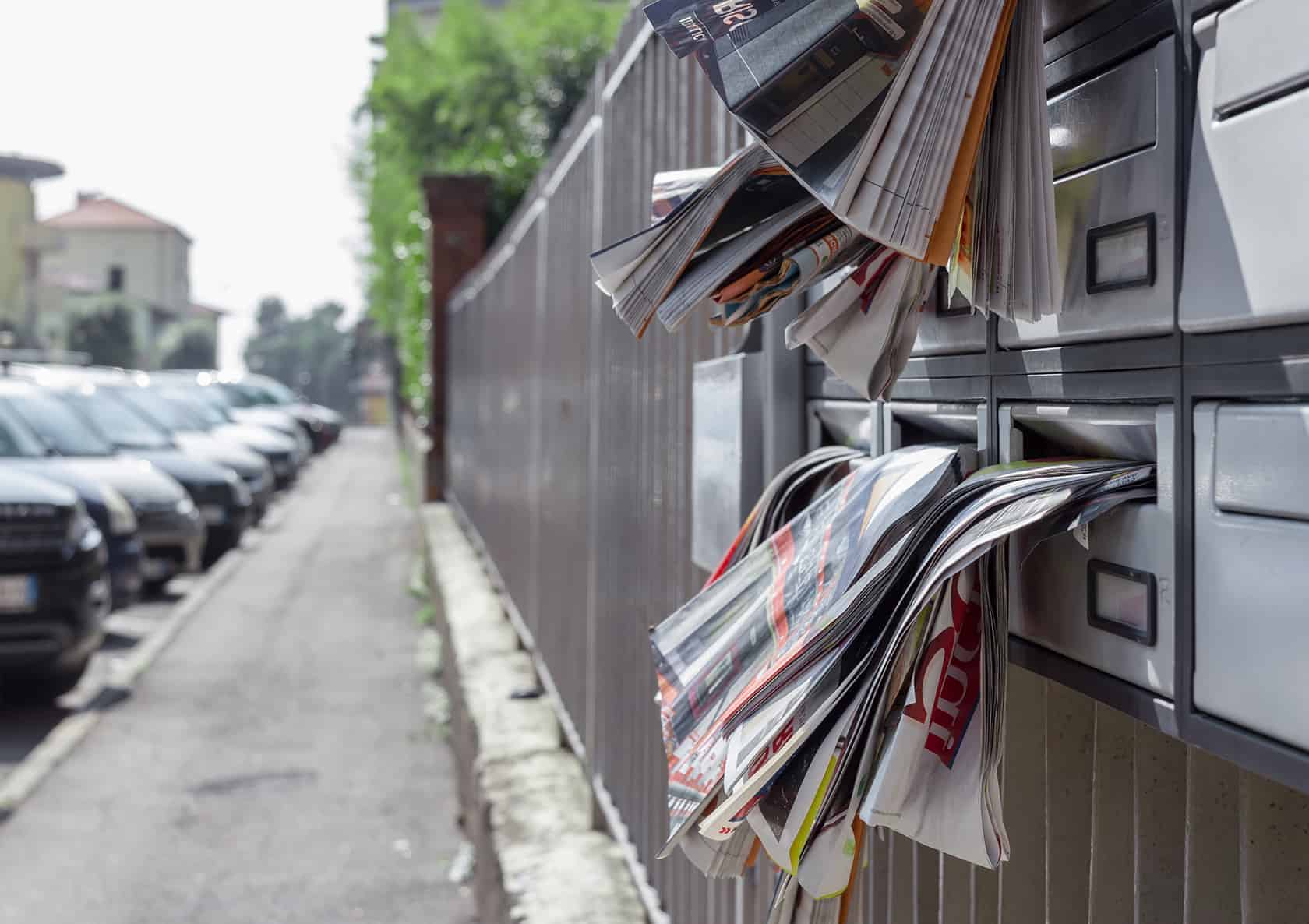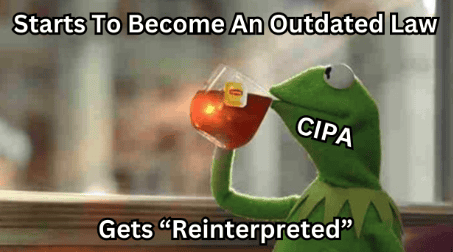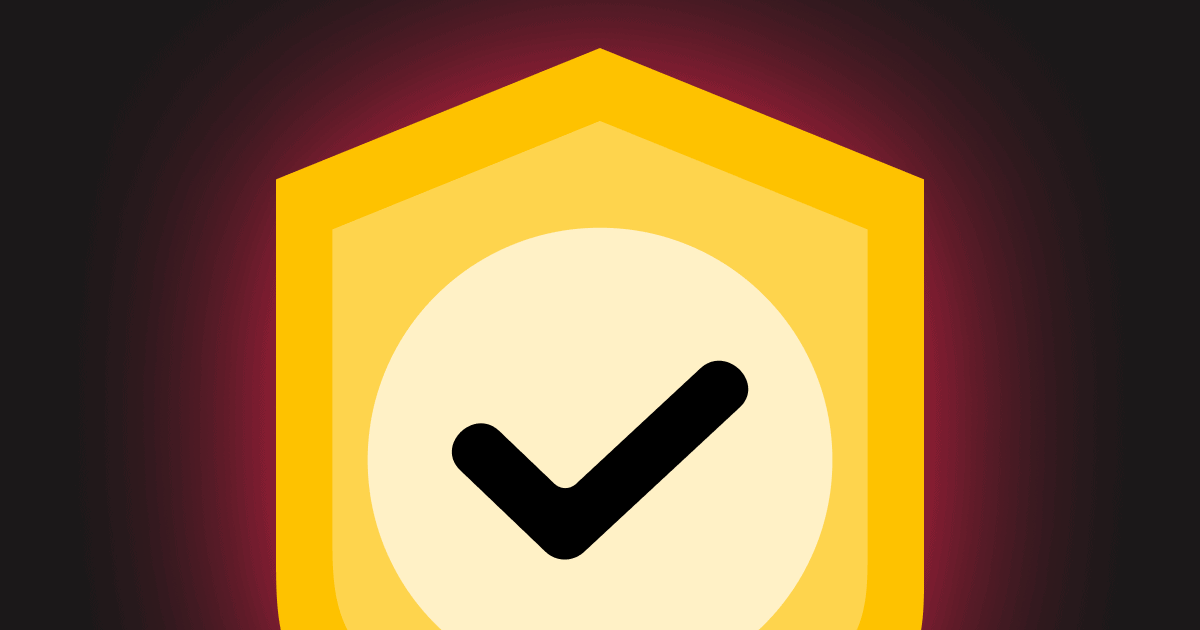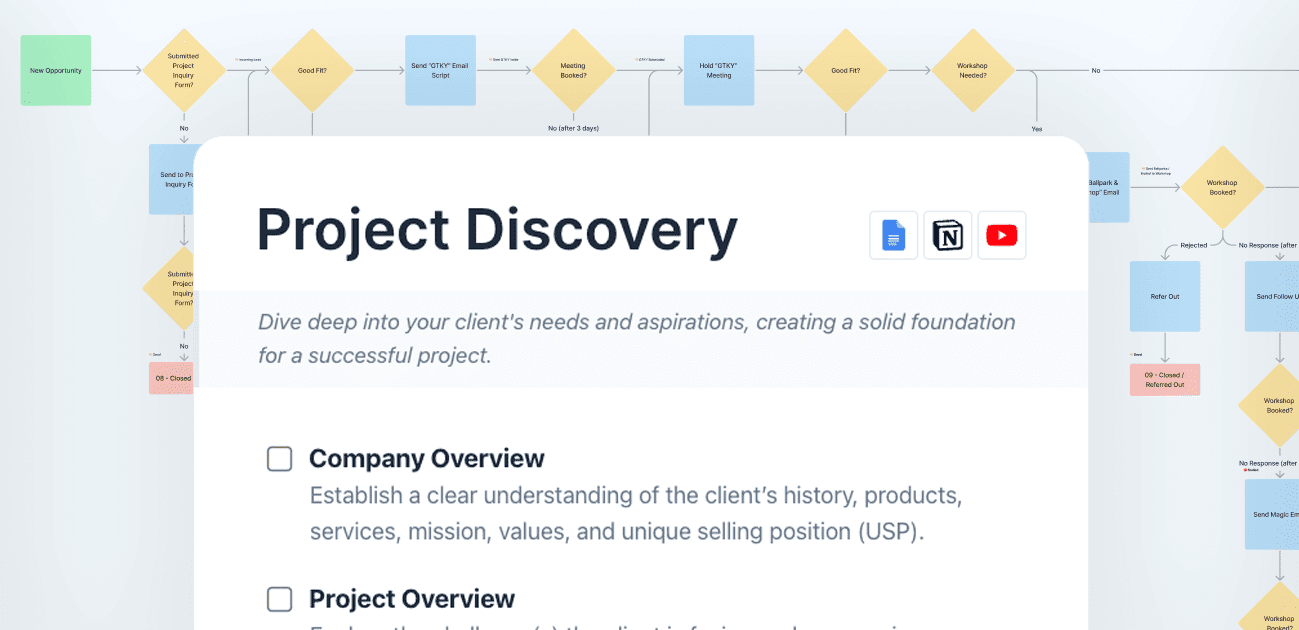Recently there has been a flood of spam coming through Elementor forms. I thought it was just me until I started seeing reports in the community from several Elementor users.
Luckily, installing reCAPTCHA 3 is a free and easy solution that has, so far, solved the problem for me.
Here’s a quick video on how you can setup, install, and even hide the little badge for reCAPTCHA on your Elementor Pro forms.
To create your site keys, visit https://www.google.com/recaptcha/
Inside the video I also mention a few little bits and pieces there are helpful….
To Hide the reCAPTCHA Badge
****UPDATE*****
It was brought to our attention that if you hide the reCAPTCHA and a user cannot be authenticated it will not let them submit forms— even if it’s a real human. I was able to replicate this by trying to fill in a form on a mobile connection while using an incognito window. That may be an edge case— but be cautious that you could be stopping people from being able to use your form.
To hide the reCAPTCHA badge, just pop this bit of code into your additional CSS inside your customizer (or wherever you like to throw in CSS)
.grecaptcha-badge {
visibility: hidden;
}
I read that hiding the badge IS okay— as long as you link to Google’s Terms of Service and Privacy Policy (*disclaimer: What the hell do I know? You can find just about anything on the internet— use your own judgement).
Linking to Google’s Privacy Policy and ToS
As shown in the video you can add a HTML field to your form and pop this in to link directly to Google’s Terms of Service and Privacy Policy.
<span style=”font-size:12px”>This site is protected by reCAPTCHA and the Google <a href=”https://policies.google.com/privacy”>Privacy Policy</a> and <a href=”https://policies.google.com/terms”>Terms of Service</a> apply.</span>